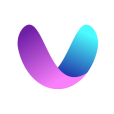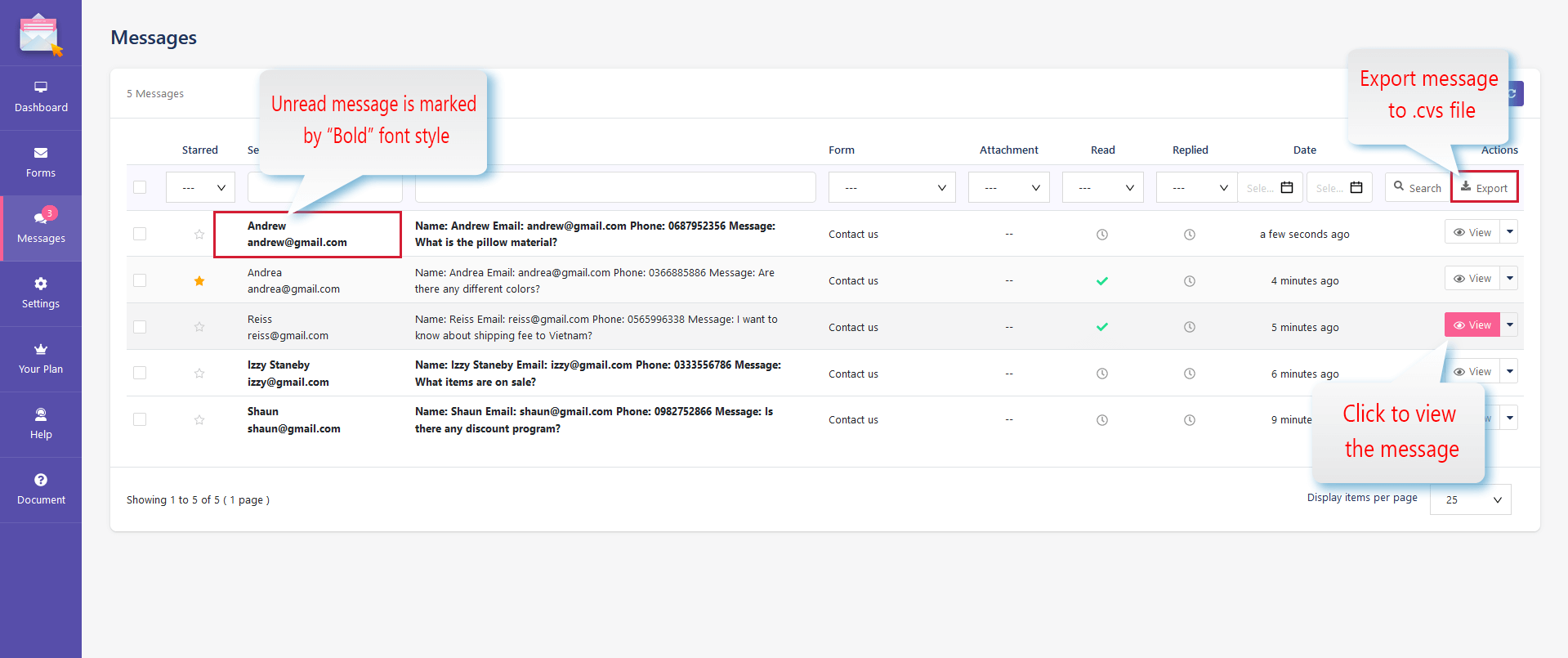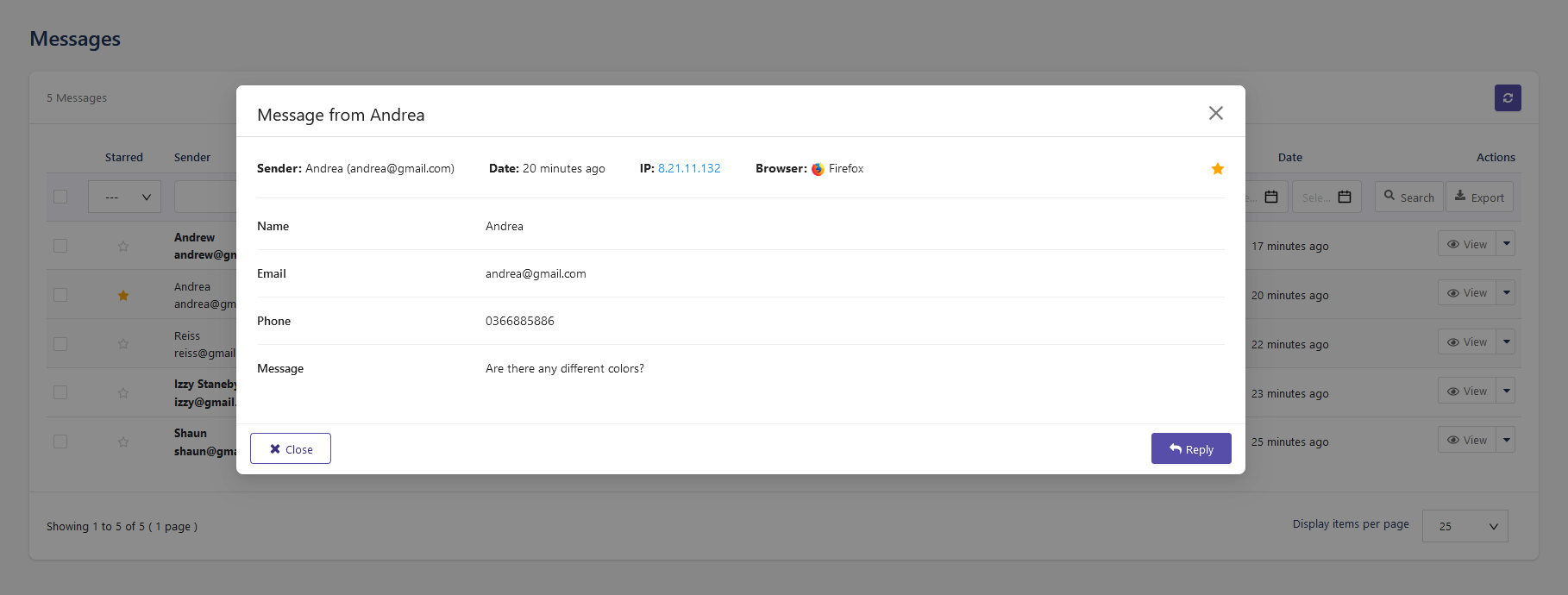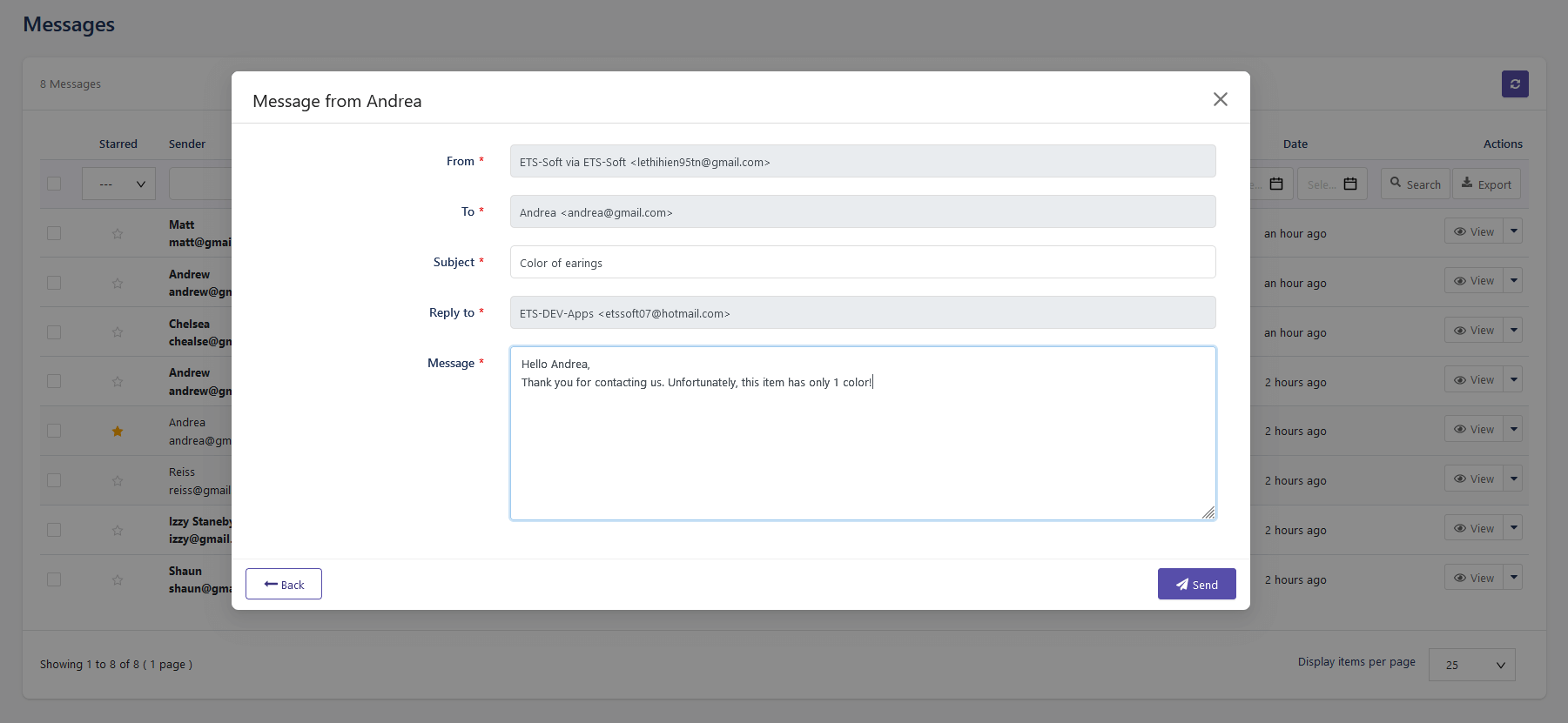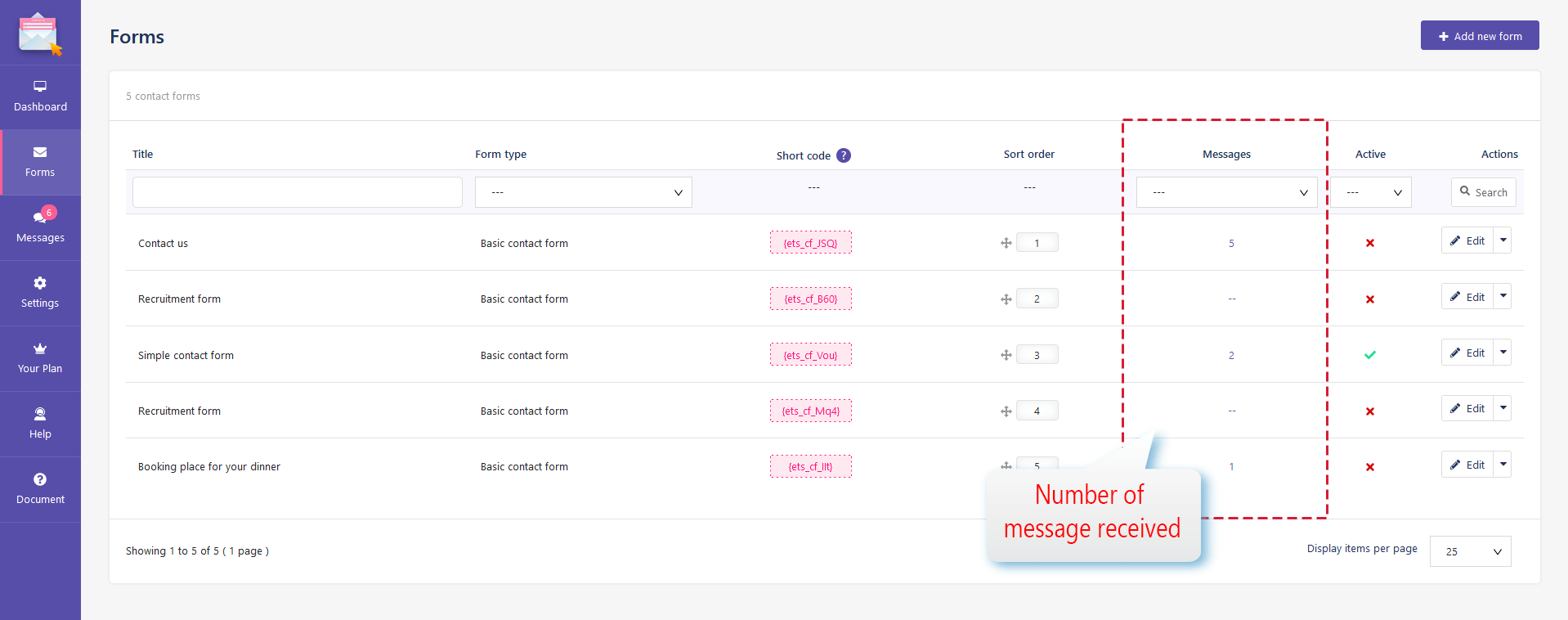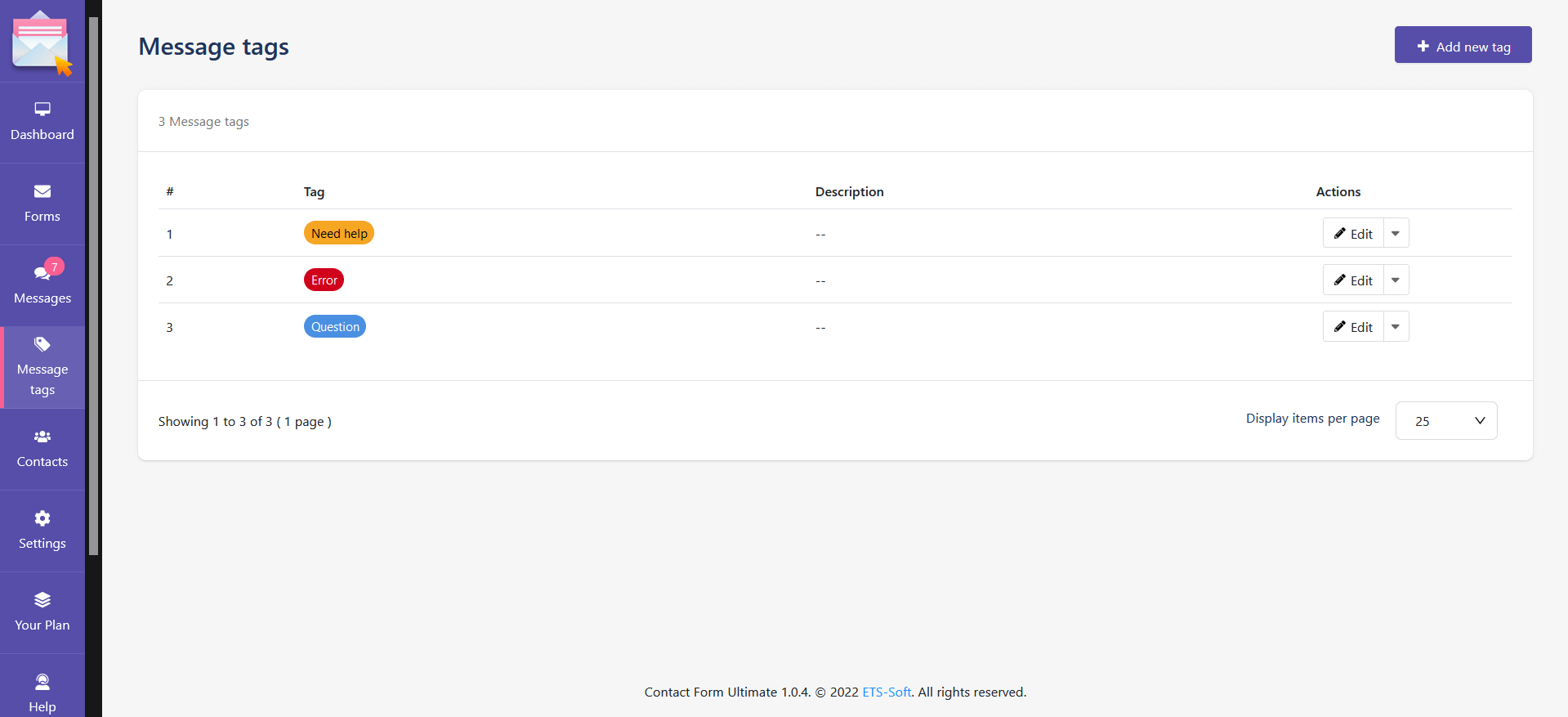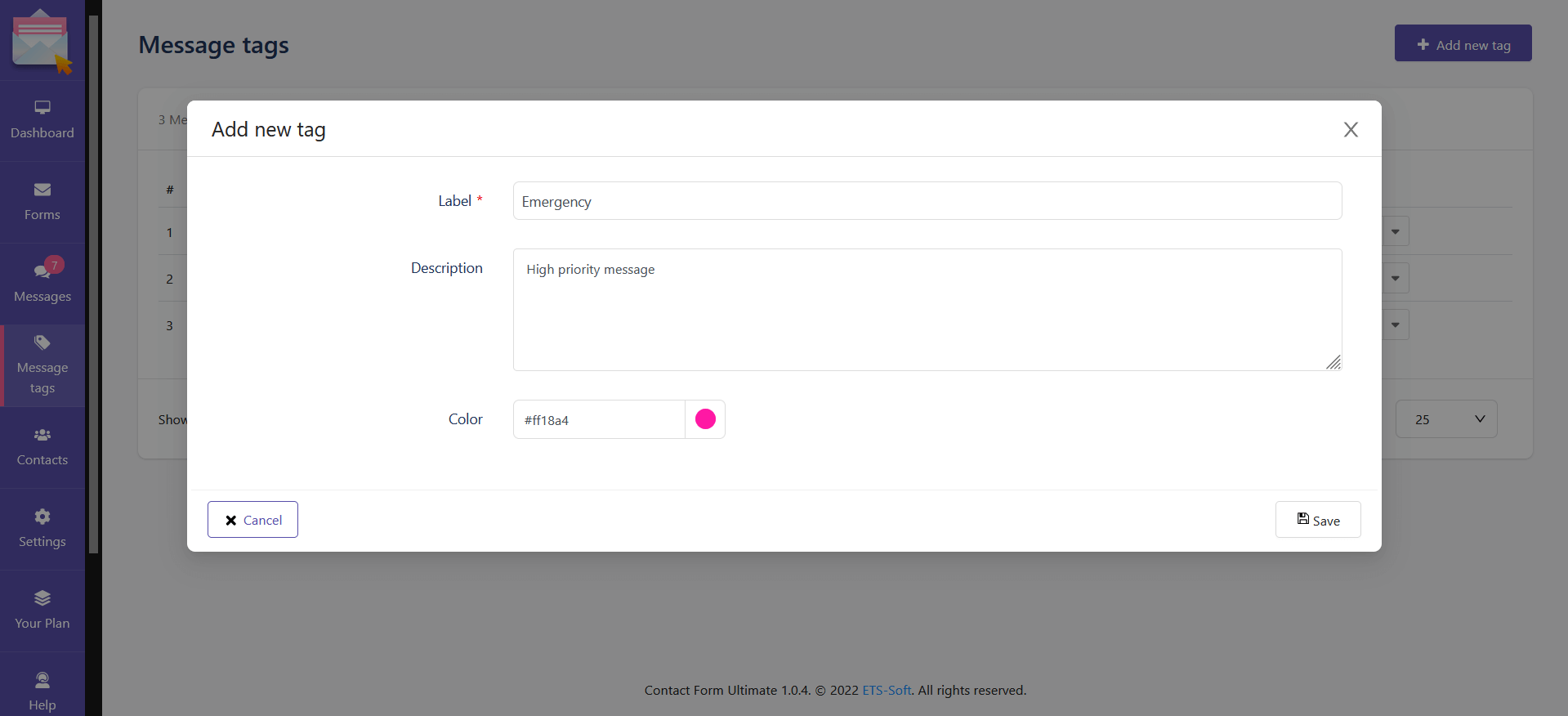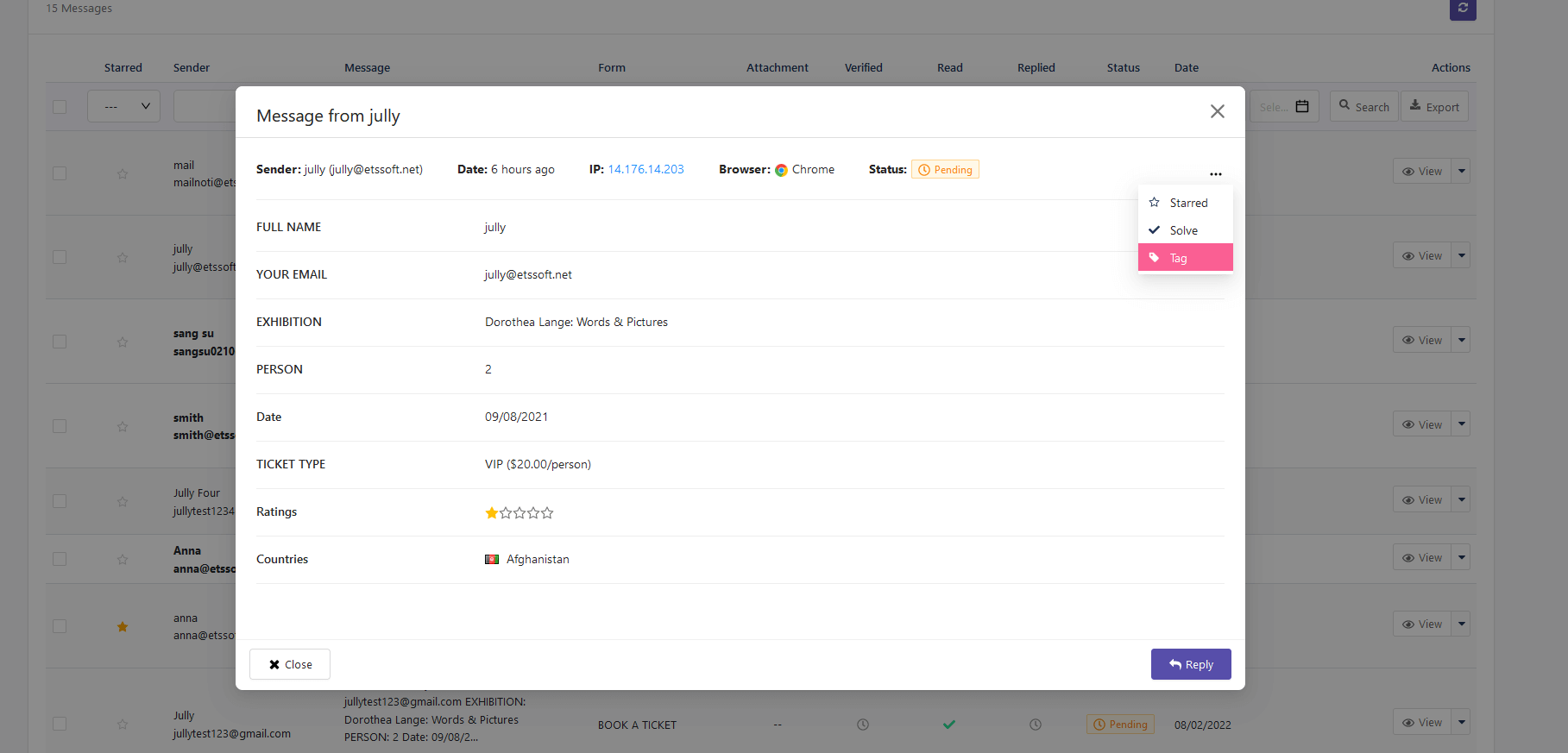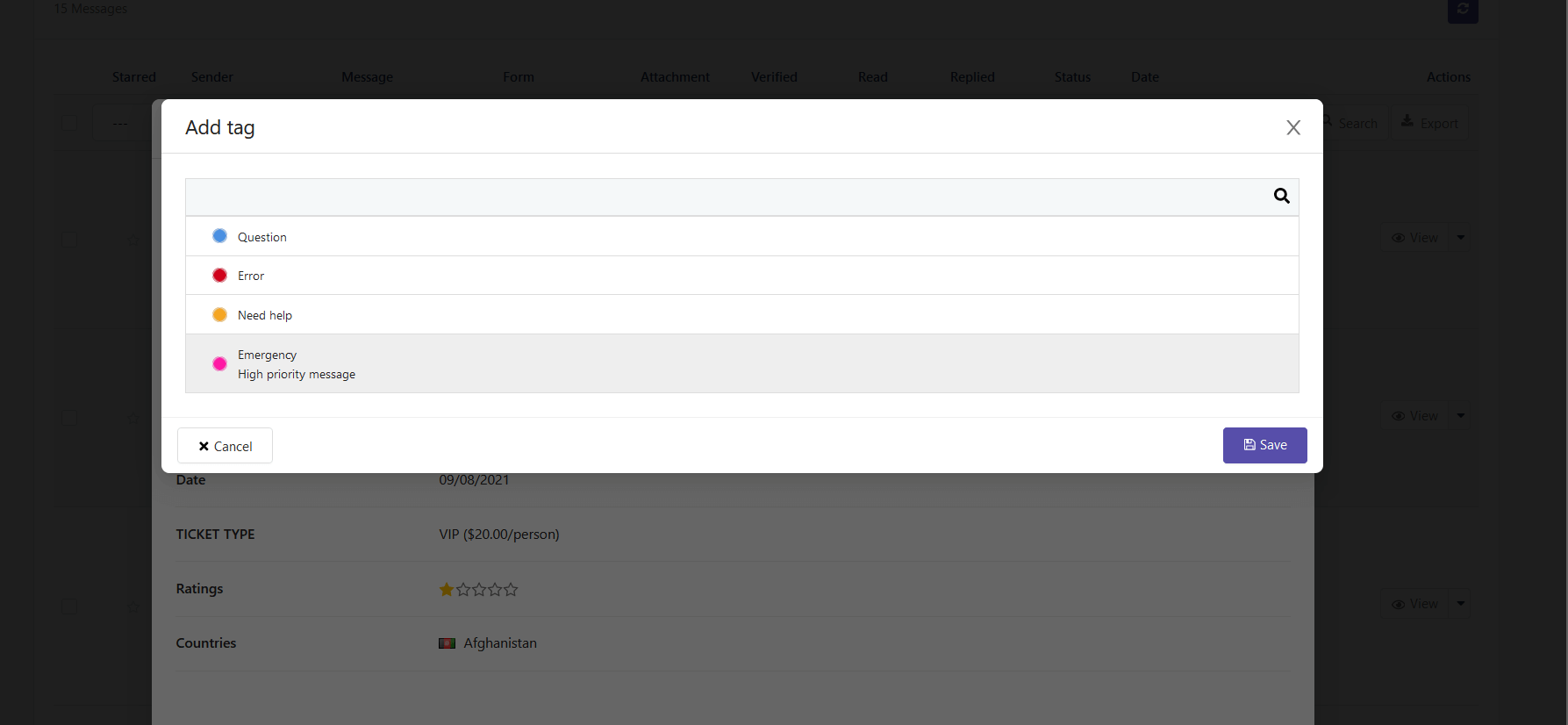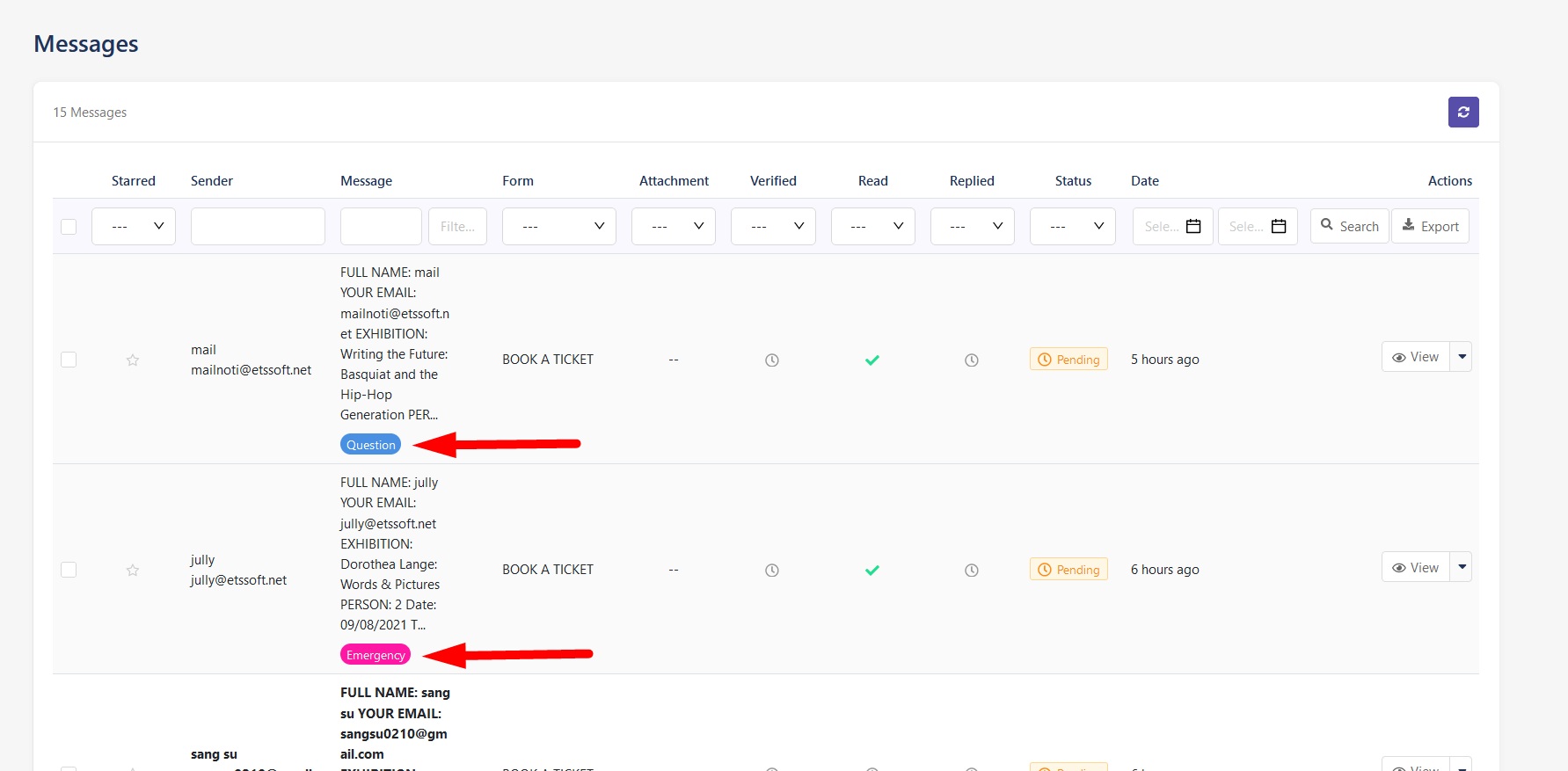Contact Form Ultimate saves all messages from customers sent via contact forms to your website back office.
To view messages sent by your customers, navigate to “Messages” tab. In the back office, you can view and manage the messages easily with a professional message management tool which provides a lot of helpful features such as message filter, mark messages as “Read” or “Unread”, star a message, bulk actions, reply a message, export messages to .csv file, etc.
Click “View” to read customers’ detailed messages and reply to them.
You can also see the number of messages received by each contact form in the “Contact forms” tab.
Contact Form Ultimate app also allows you to create tags (labels) to organize your messages. Add as many tags as you want to a message.
Click on “Add new tag” button to create a new message tag. Enter the label, description and pick a background color for your message tag.
Back to “Messages” list and open a specific message that you want to add a tag. Click on the dots at the top-right corner to open the dropdown menu, select “Tag” option.
Select the existing tag(s) you want to add. Then click on “Save” button.