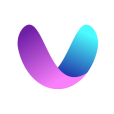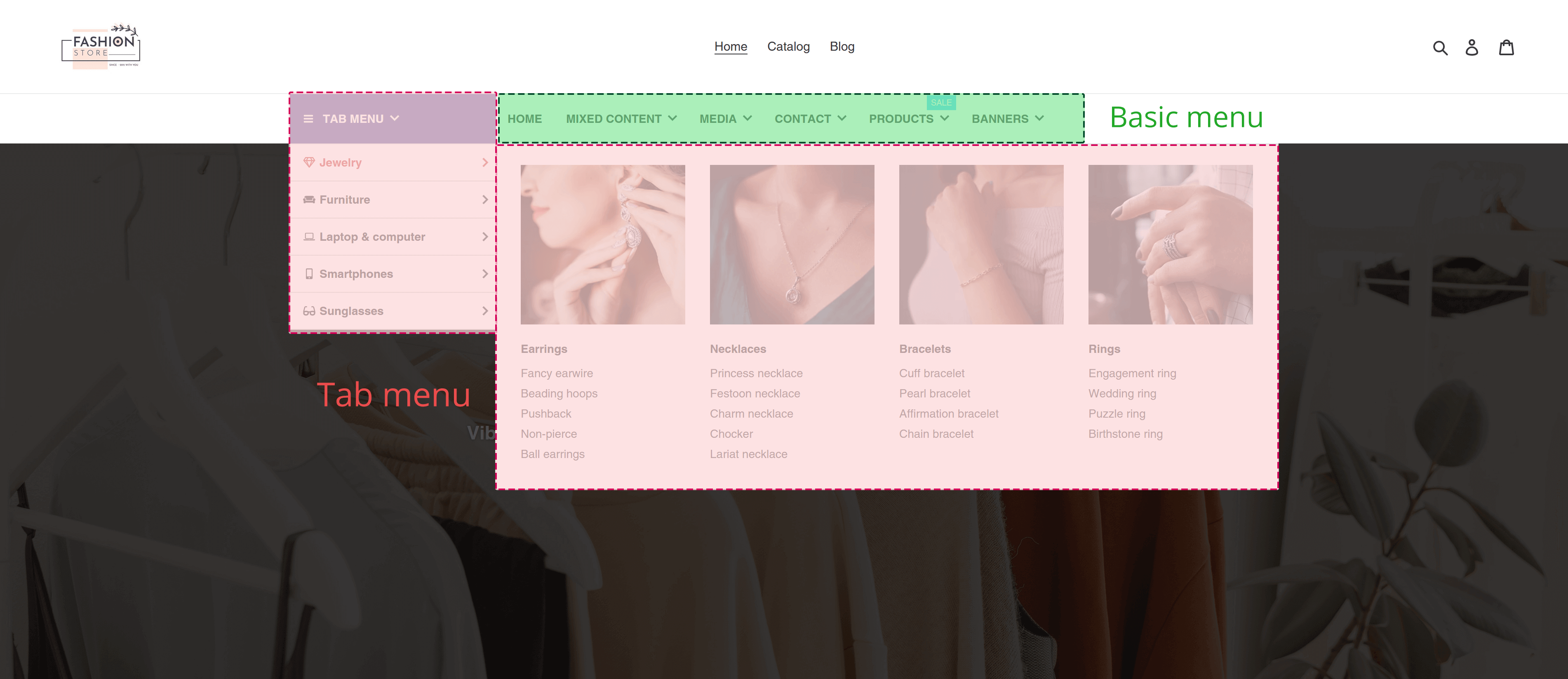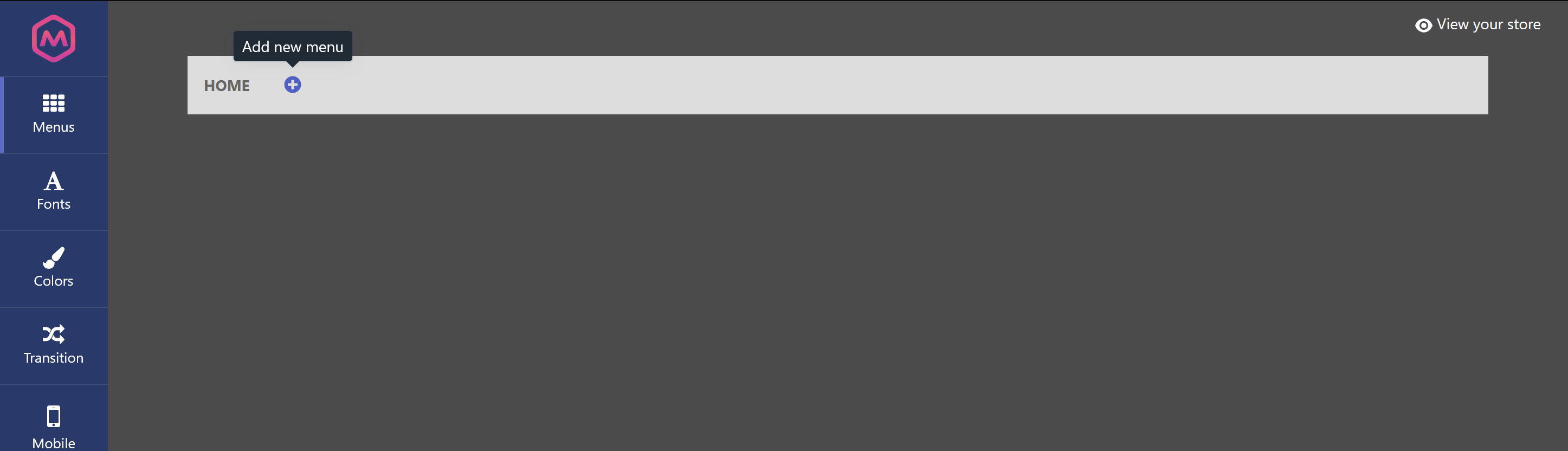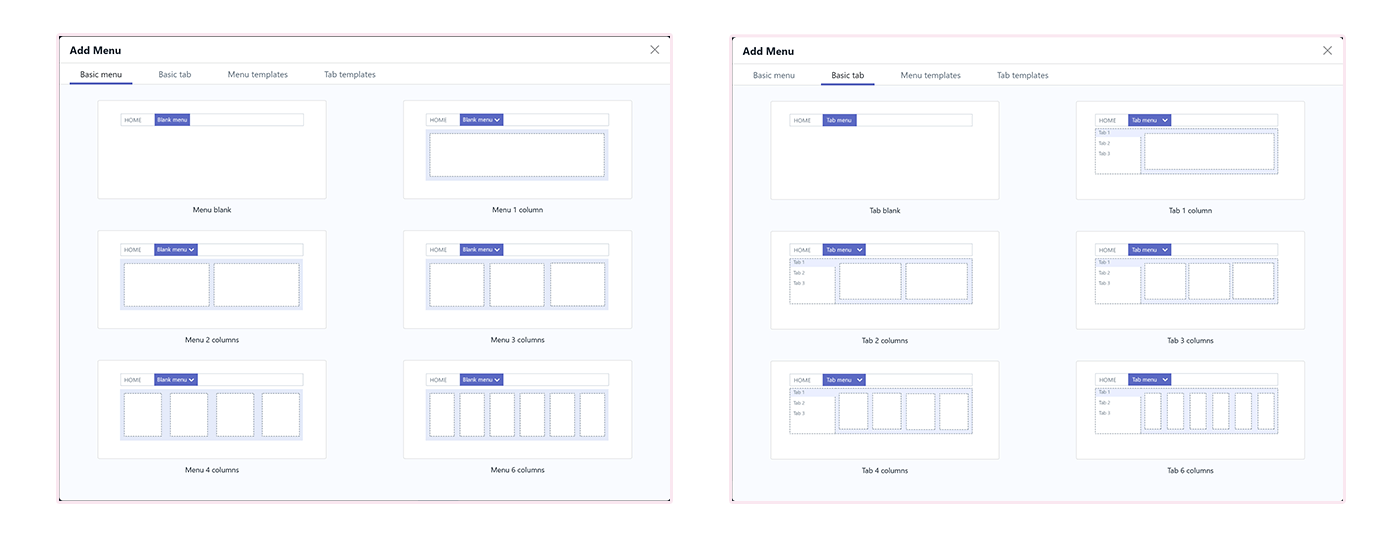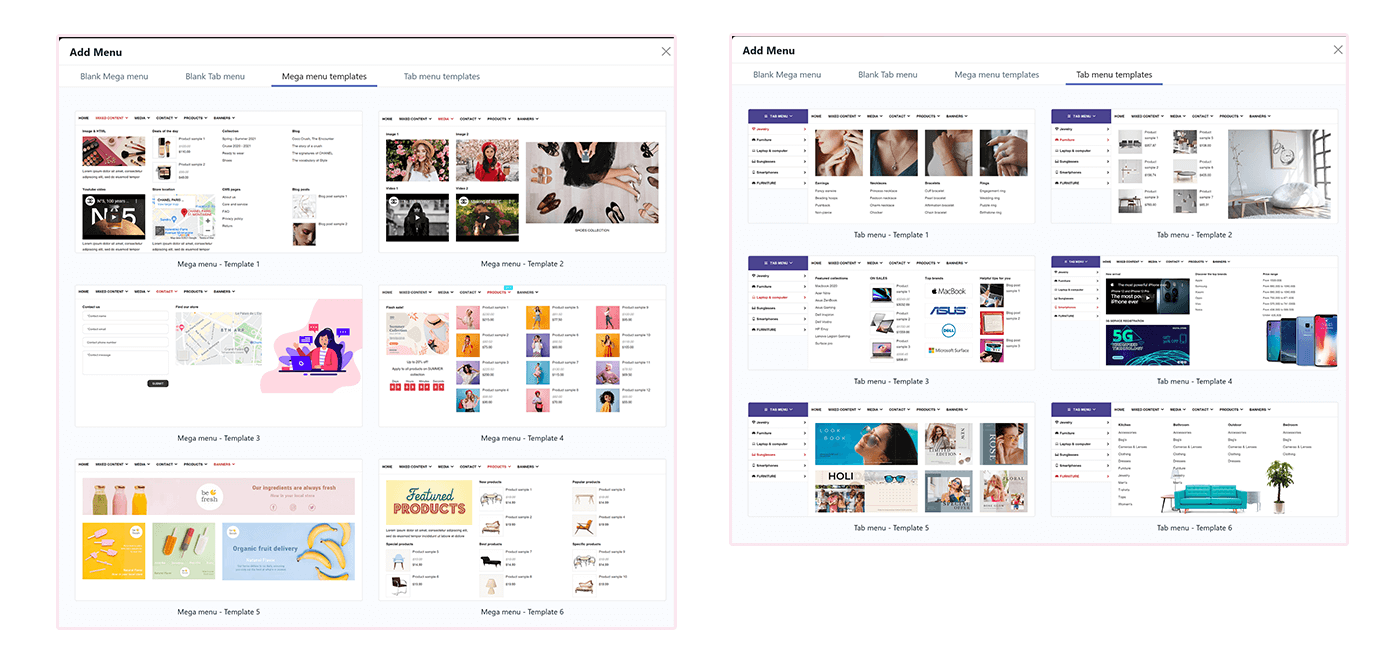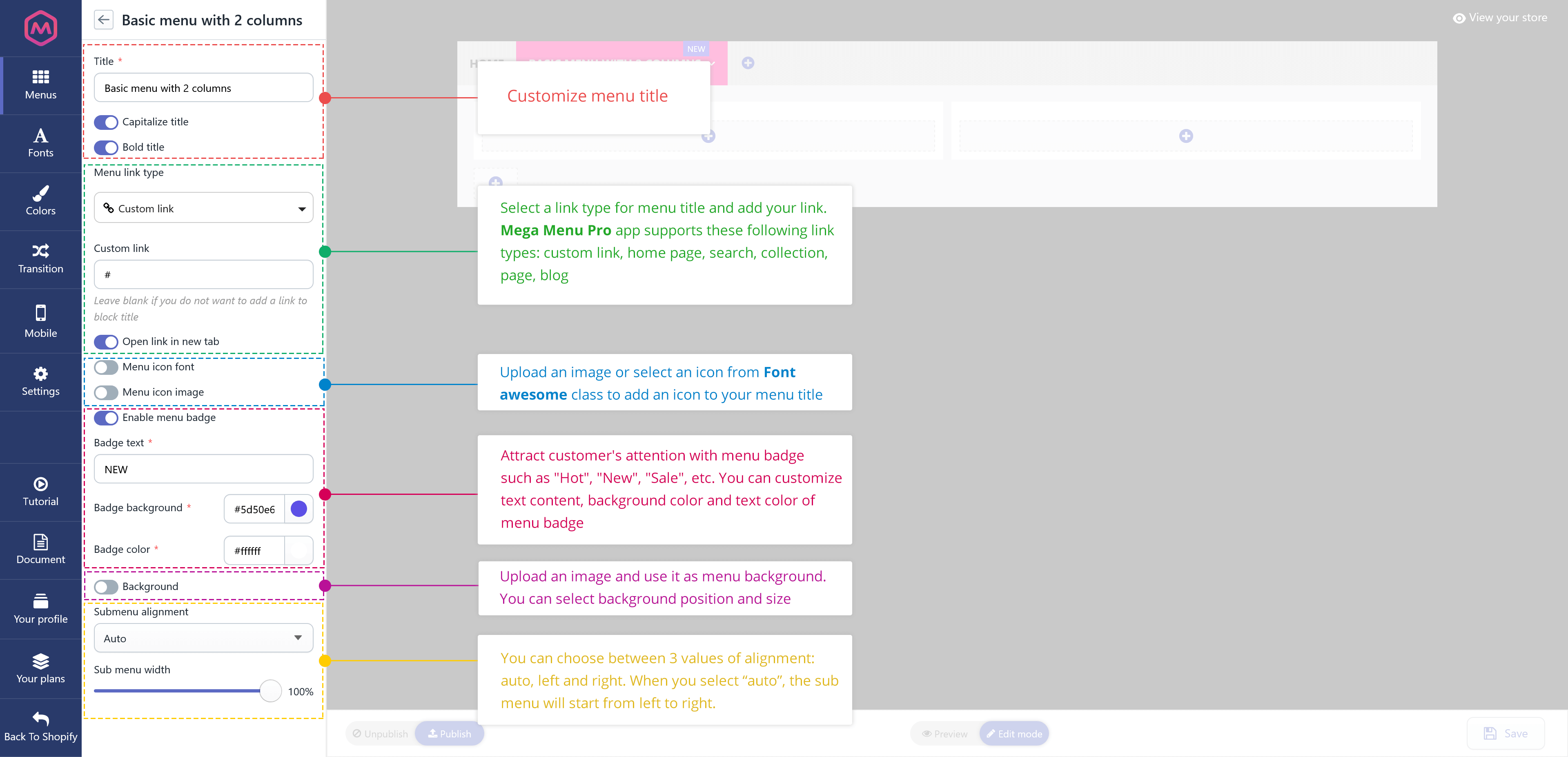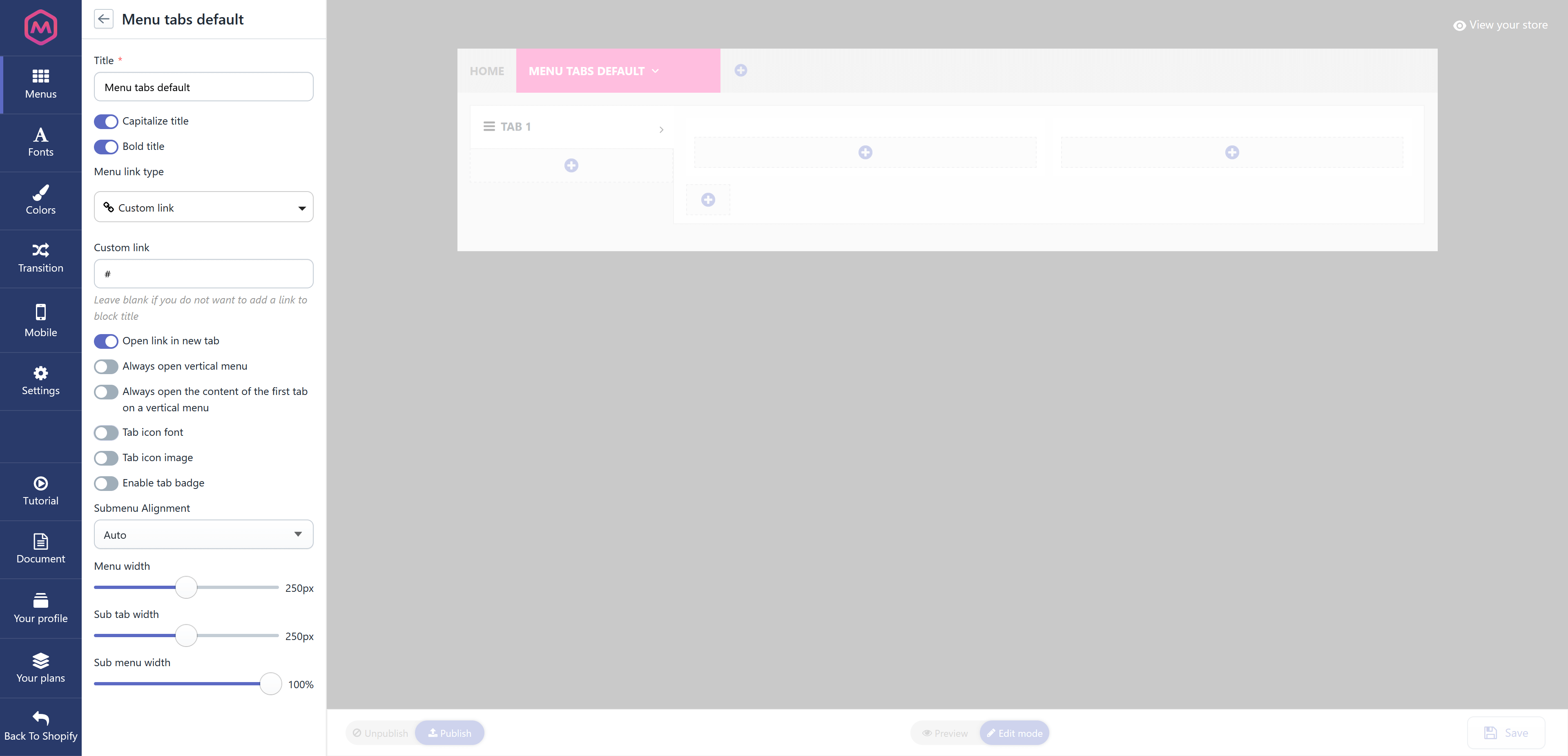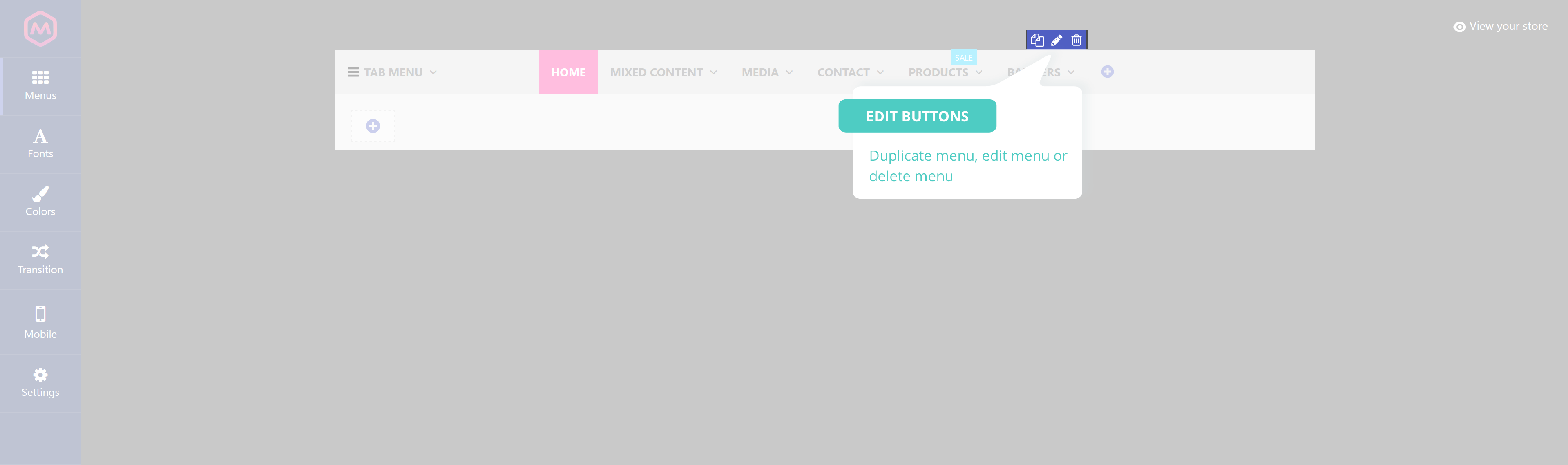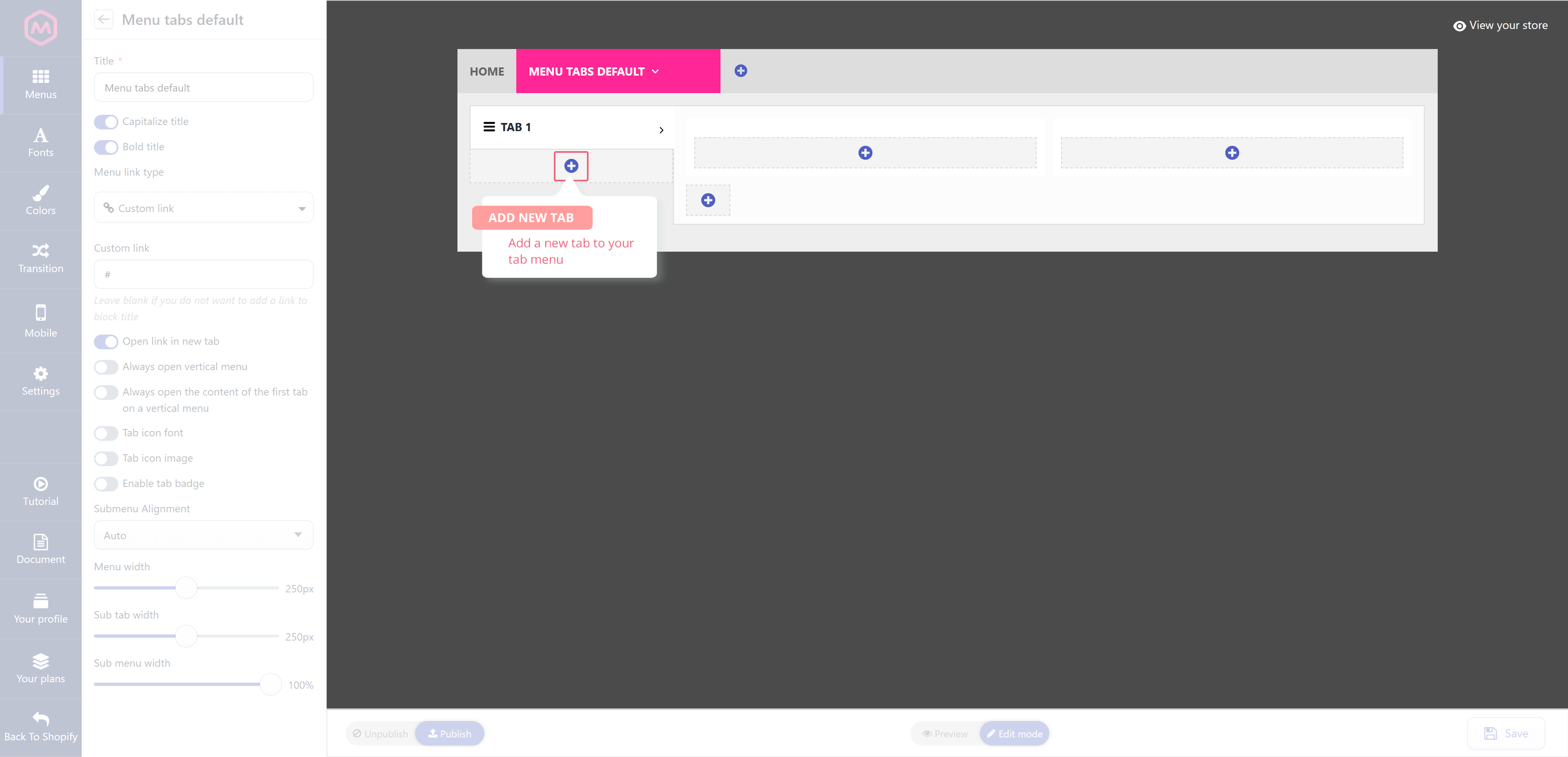Mega Menu Pro enables you to build both basic menu (horizontal menu) and tab menu (vertical menu) on your Shopify store.
In this section, we will guide you on how to add a new menu to your online store. We have optimized Mega Menu Pro with a user-friendly interface to help you easily create an eye-catching mega menu.
Step 1: From Mega Menu Pro app’s menu window, click on “Add new menu” button.
Step 2: On “Add menu” pop-up, select the menu you want to add.
“Basic menu” section includes 6 menu templates for the horizontal menu. Similarly, “Tab menu” section includes 6 menu templates for the vertical menu.
“Menu templates” and “Tab templates” provide 12 pre-made mega menu templates with demo data. You can select the pre-made mega menu and then customize it as you want.
Step 3: After a new menu has been added, on the sidebar you will find the general settings for the new menu.
Similar to the basic menu, you can customize the general settings after adding a new tab menu.
Click “Save” button to save your newly added menu.
Edit a menu
Hover your mouse pointer over the menu name to select an action you want to apply to that menu. You can duplicate, edit or delete a menu. Drag and drop menu name to sort menu’s order.
Click “Save” button to save your changes.
Add a new tab
For the tab menu, to add a new tab, please click on “Add new tab” button.
You can also duplicate, edit or delete a tab. Drag and drop tab name to sort tab’s order.