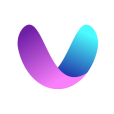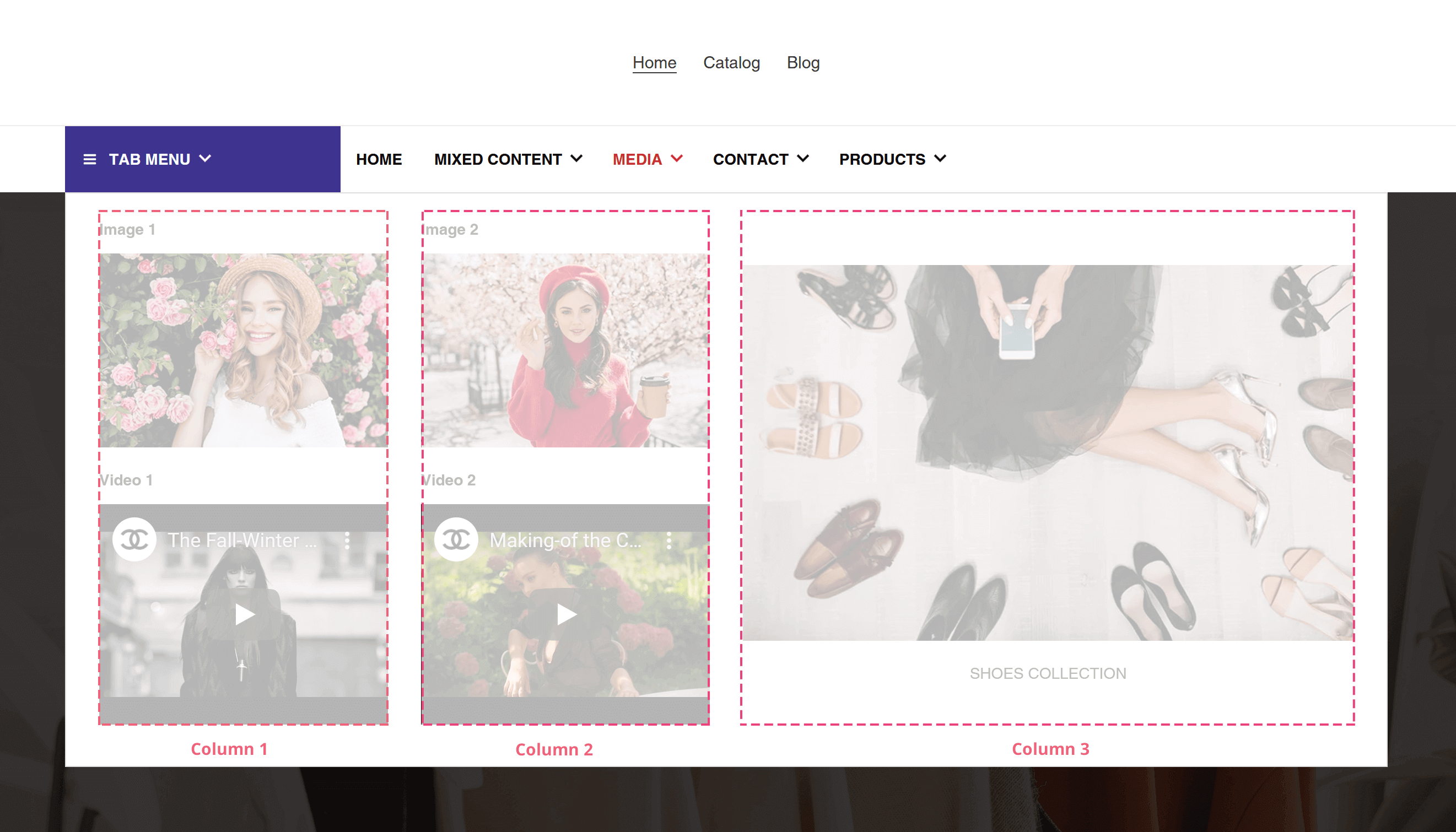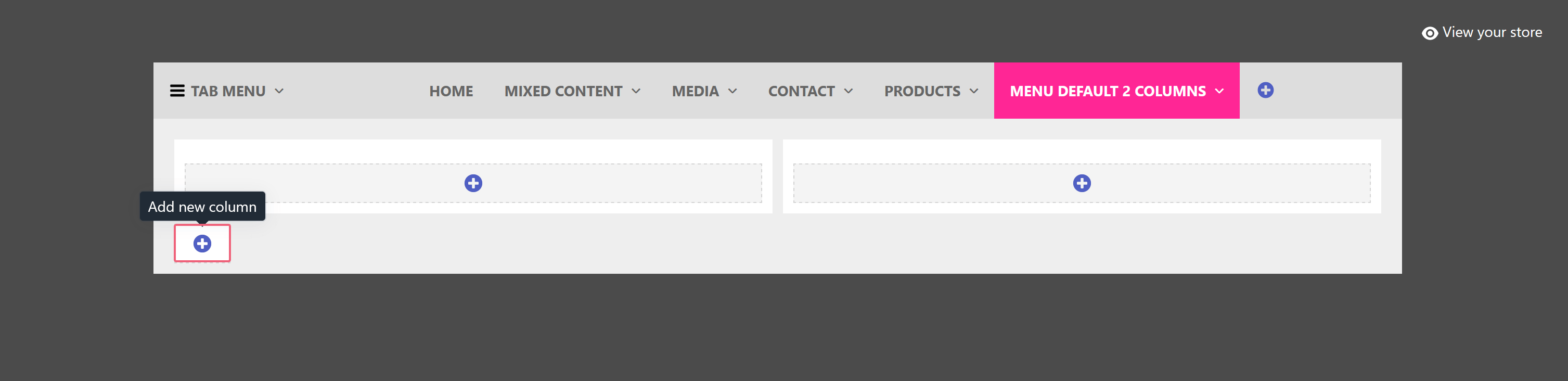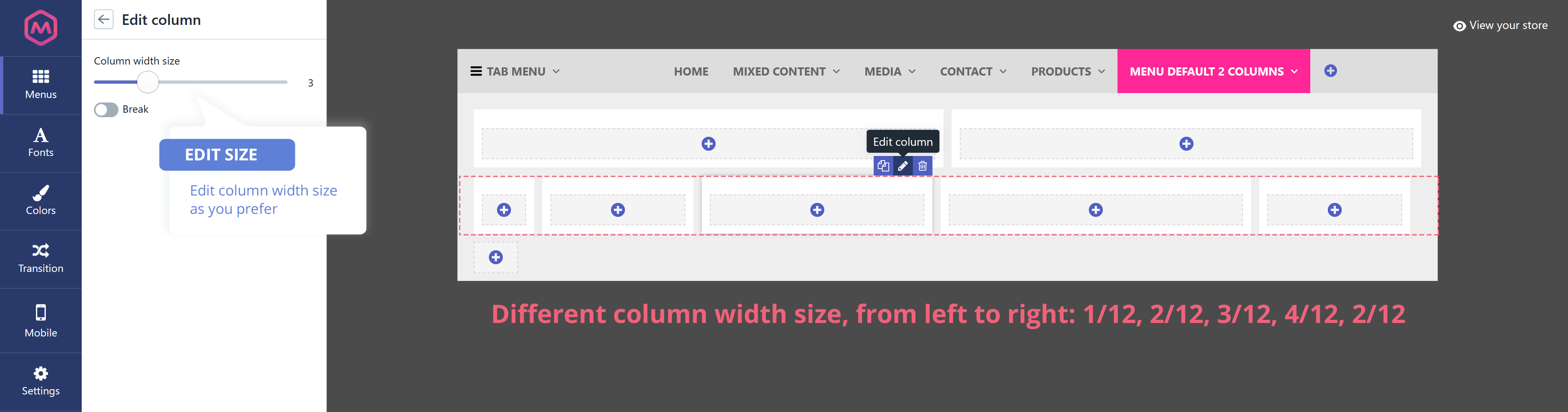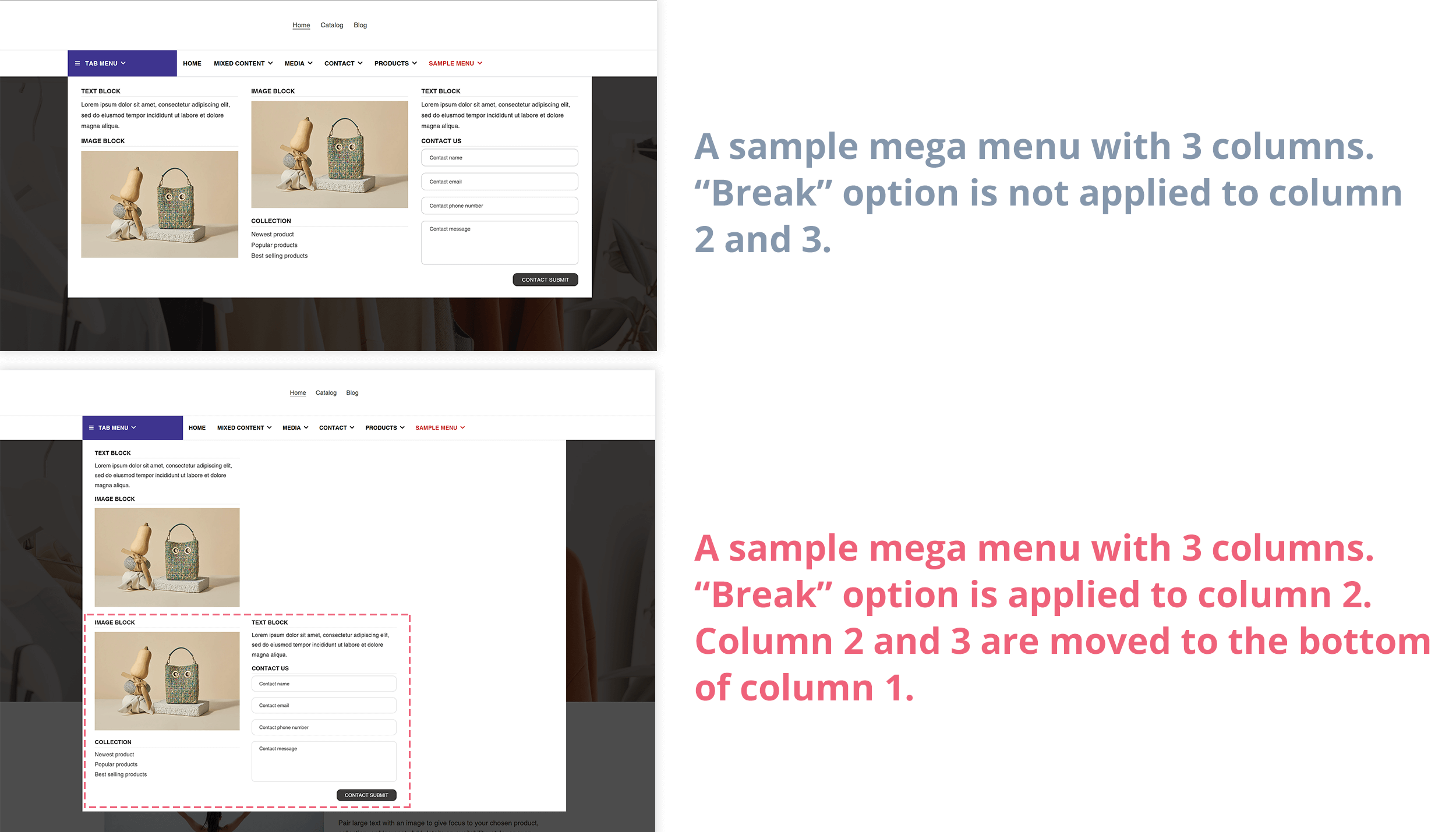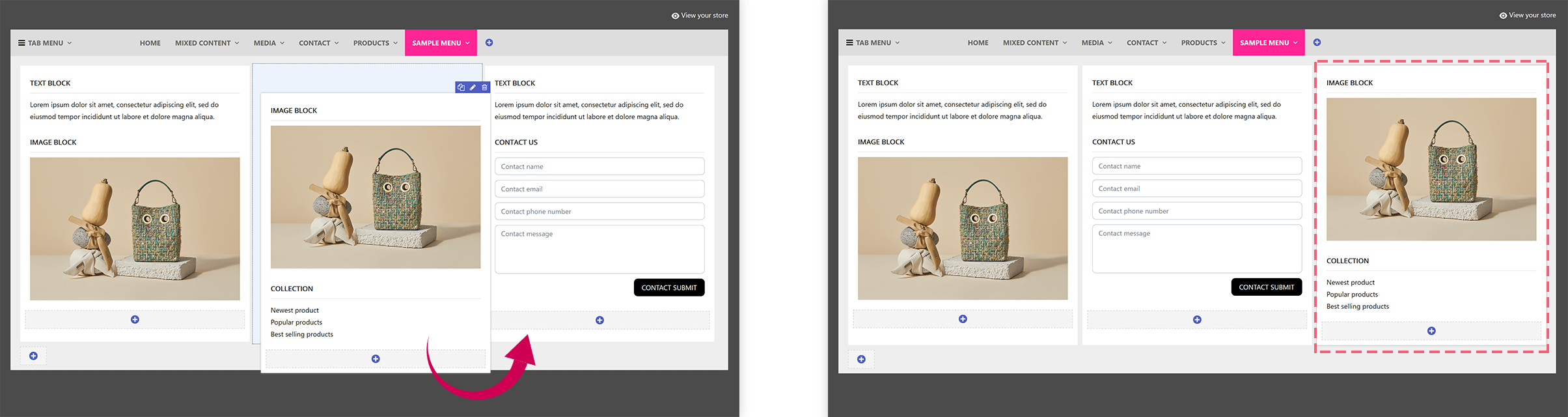After creating a new menu, we will start adding menu columns. Each menu is built from one or several columns, you can customize the number of columns and their width size.
From Mega Menu Pro app menu window, select the menu you want to add a new column.
Click “Add new column” button under the menu item to create a new column. There are 12 columns available for each menu.
Hover your mouse pointer over the column then click on “Edit” icon to customize column width. You can also duplicate or delete a column.
If you want to show 3 columns for a menu item, then create 3 columns with width size for each column is 4/12.
- Choose 12/12 for 1 column full width
- Choose 6/12 for 2 same width columns
- Choose 4/12 for 3 same width columns
- Choose 3/12 for 4 same width columns
…
If you want to show the blocks of columns in each row, you can enable “Break” option.
You can drag and drop columns to sort their order.