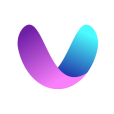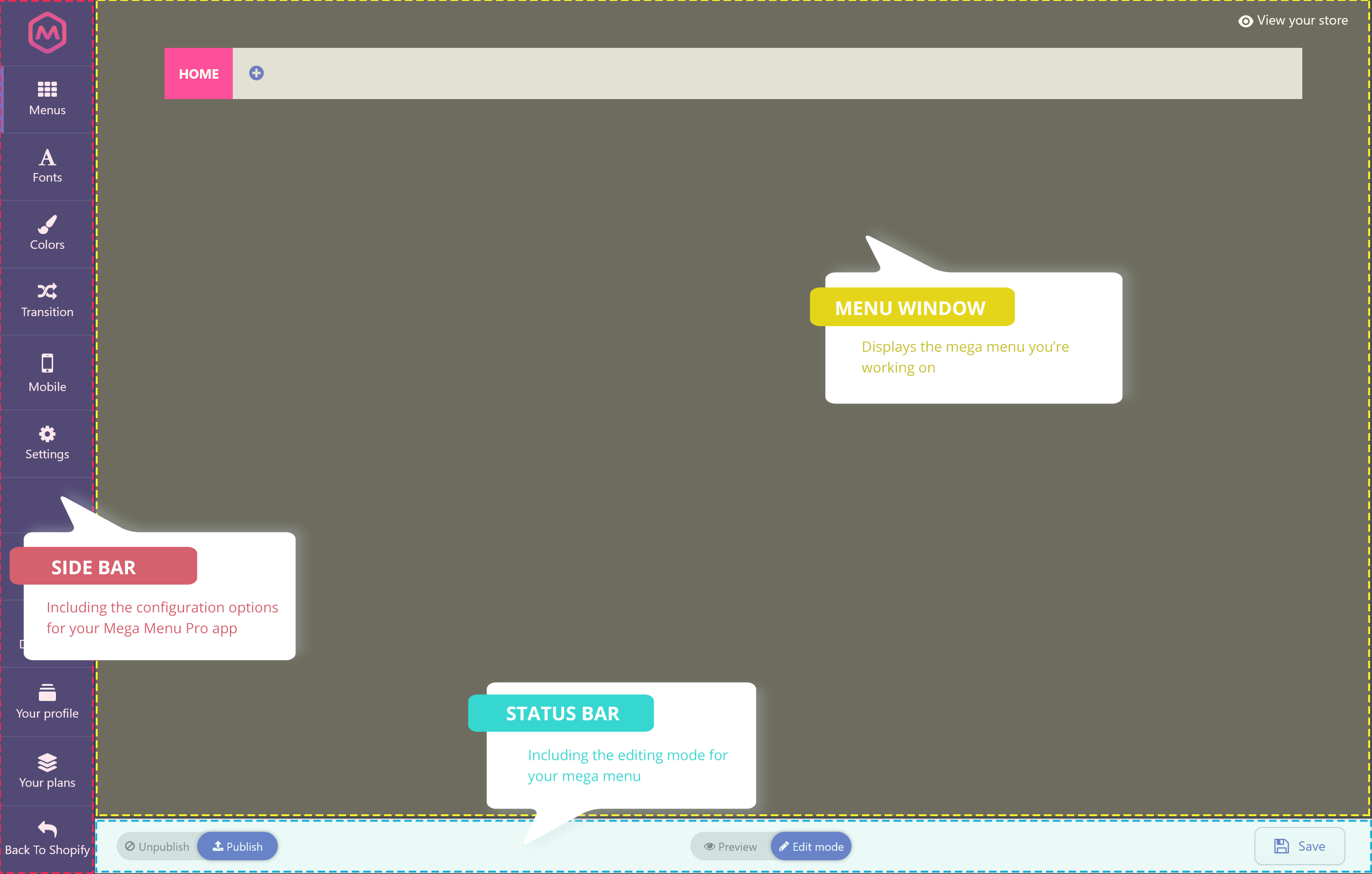Step 1: Navigate to Mega Menu Pro app in the Shopify App Store by clicking on this link: https://apps.shopify.com/mega-menu-pro
Step 2: Click on “Add app” button >> Log in to your Shopify store and authorize the app in your Shopify admin.
Step 3: And you’re ready! Your newly installed app will appear in the Apps section of your Shopify Admin.
By default, Mega Menu Pro will create a “Home” menu to replace your current theme’s main menu. This “Home” menu will display immediately if the current theme’s main menu exists.
Workspace
Let’s take a look at the workspace of Mega Menu Pro app:
Sidebar
- Menu: display your menu in “Edit mode”
- Fonts: select a font and customize font size for specific menu elements
- Colors: select color for specific menu elements
- Transition: select a transition effect for your menu
- Mobile: select a display mode for your mobile menu
- Settings: general setting options for your menu
- Tutorial: short tutorial video to help you create your first menu easier
- Document: the full documentation of Mega Menu Pro app
- Your profile: basic information of the Shopify store installed our app and basic Mega Menu Pro app information
- Your plan: pick a suitable plan to use Mega Menu Pro app on your Shopify store. You can upgrade or downgrade your plan at any time.
- Back to Shopify: Return to “Apps” section of your Shopify Admin.
Status bar
- Edit mode: live edit your menu
- Preview mode: see how your menu will appear on the storefront
- Publish: All the changes you made in this mode will be directly applied to your menu
- Unpublish: All the changes you made in this mode will not appear on the storefront. Your site’s default menu will appear on the storefront instead.
- Desktop | Mobile: view how your menu will display on desktop device or mobile device.
Menu window: displays the mega menu you’re working on.