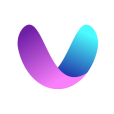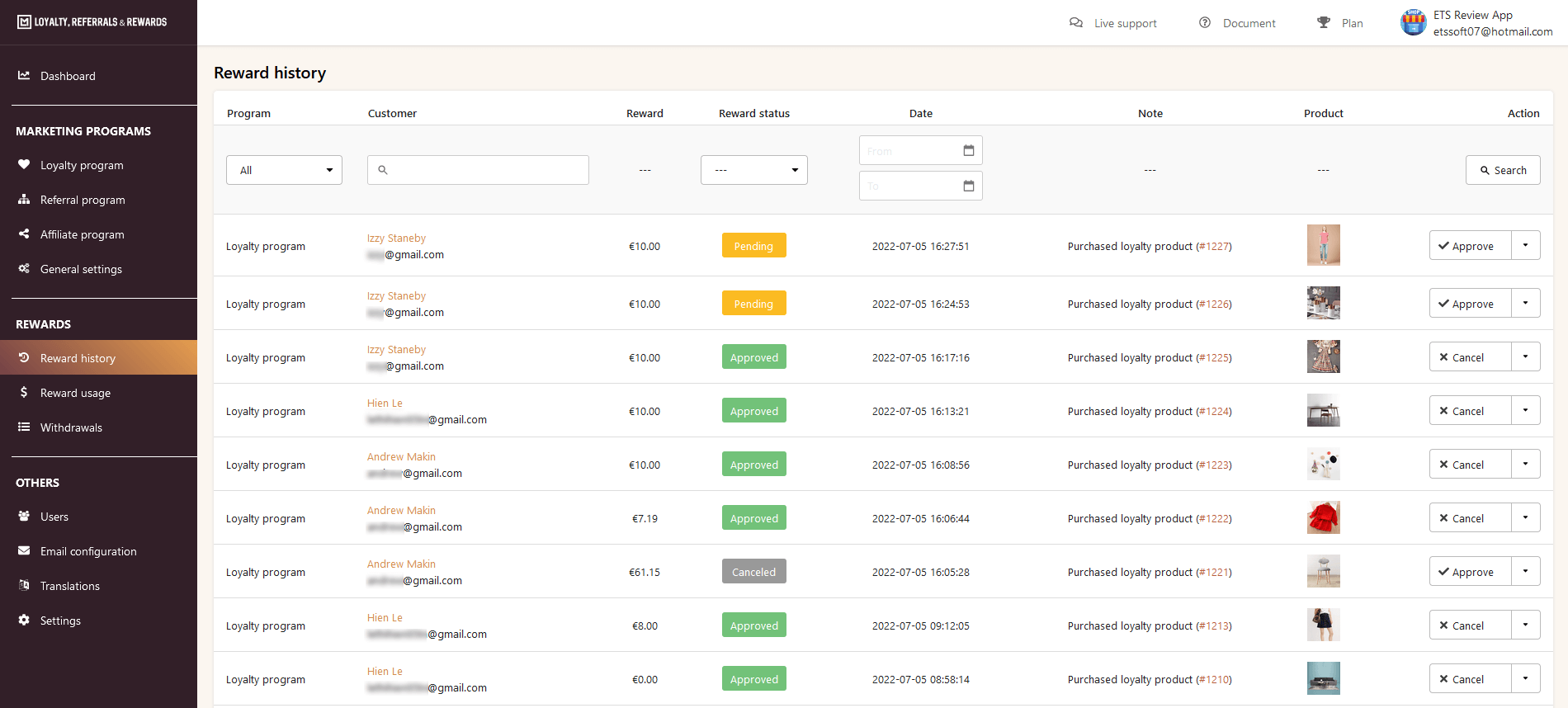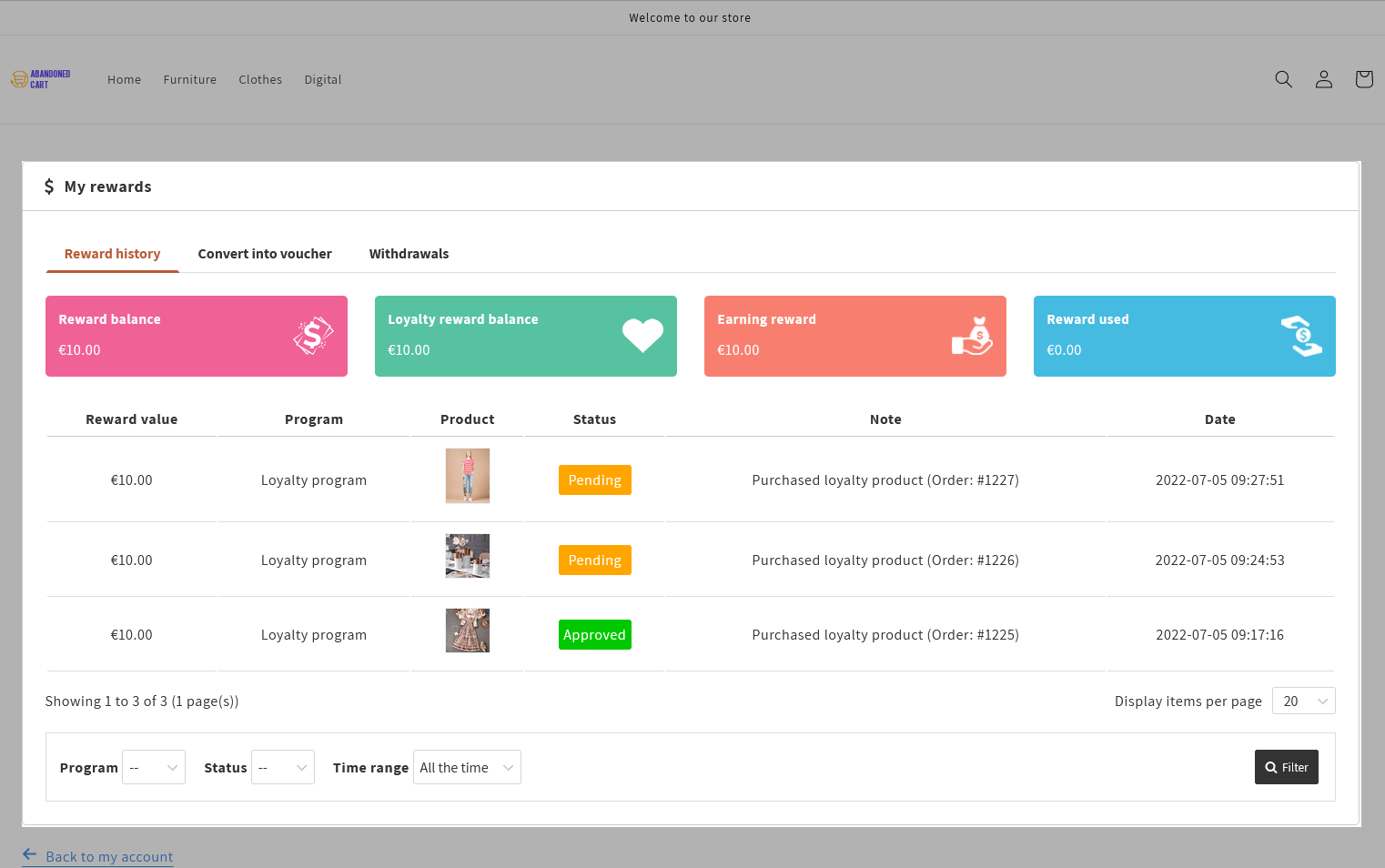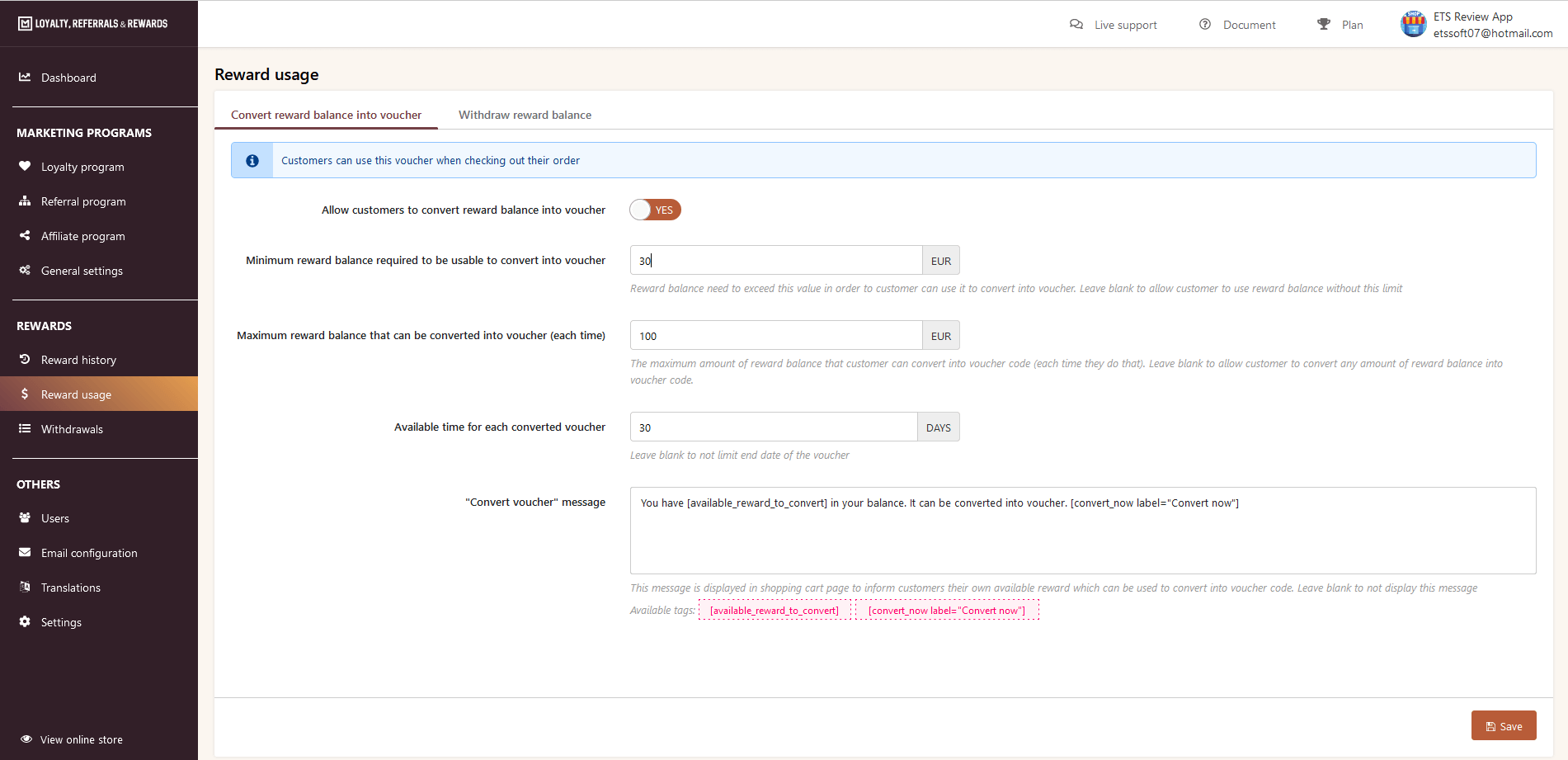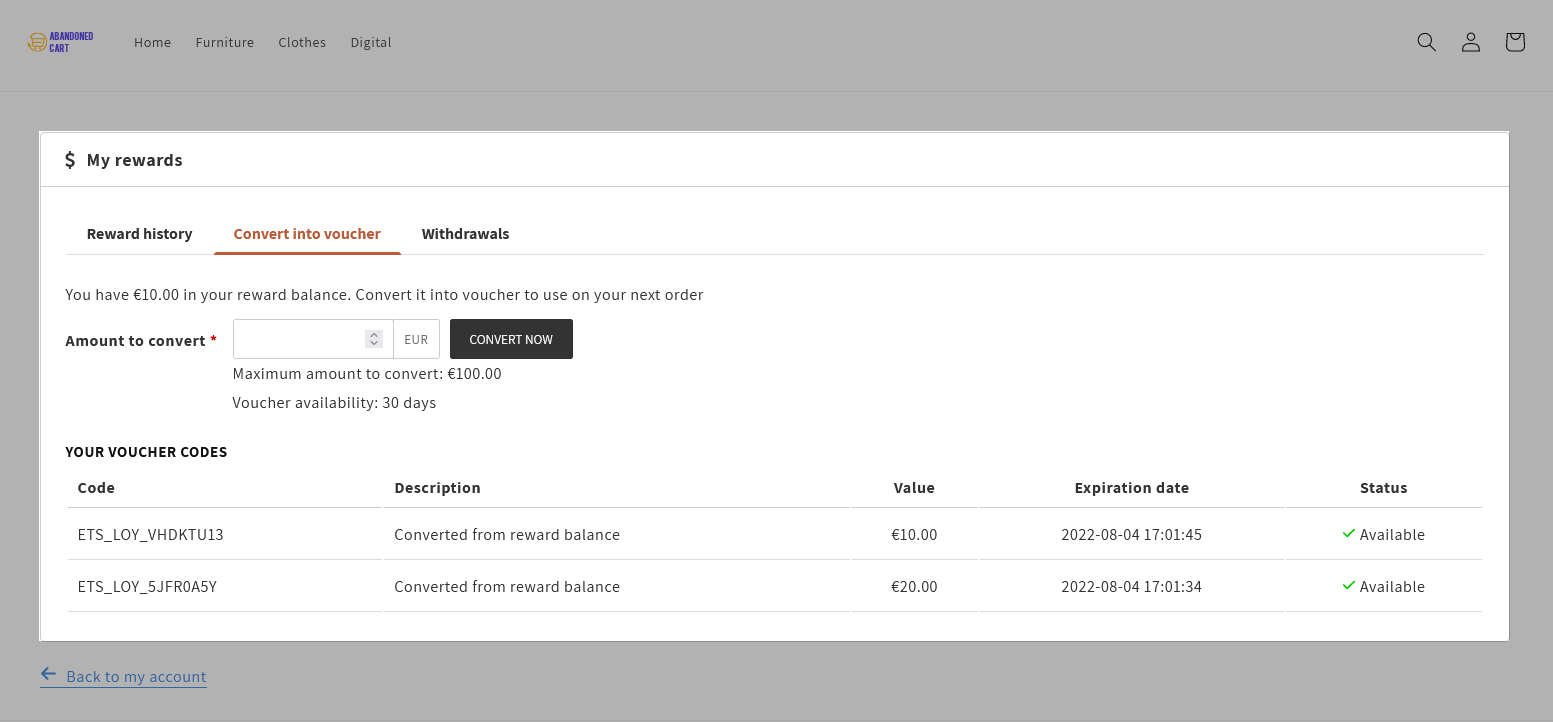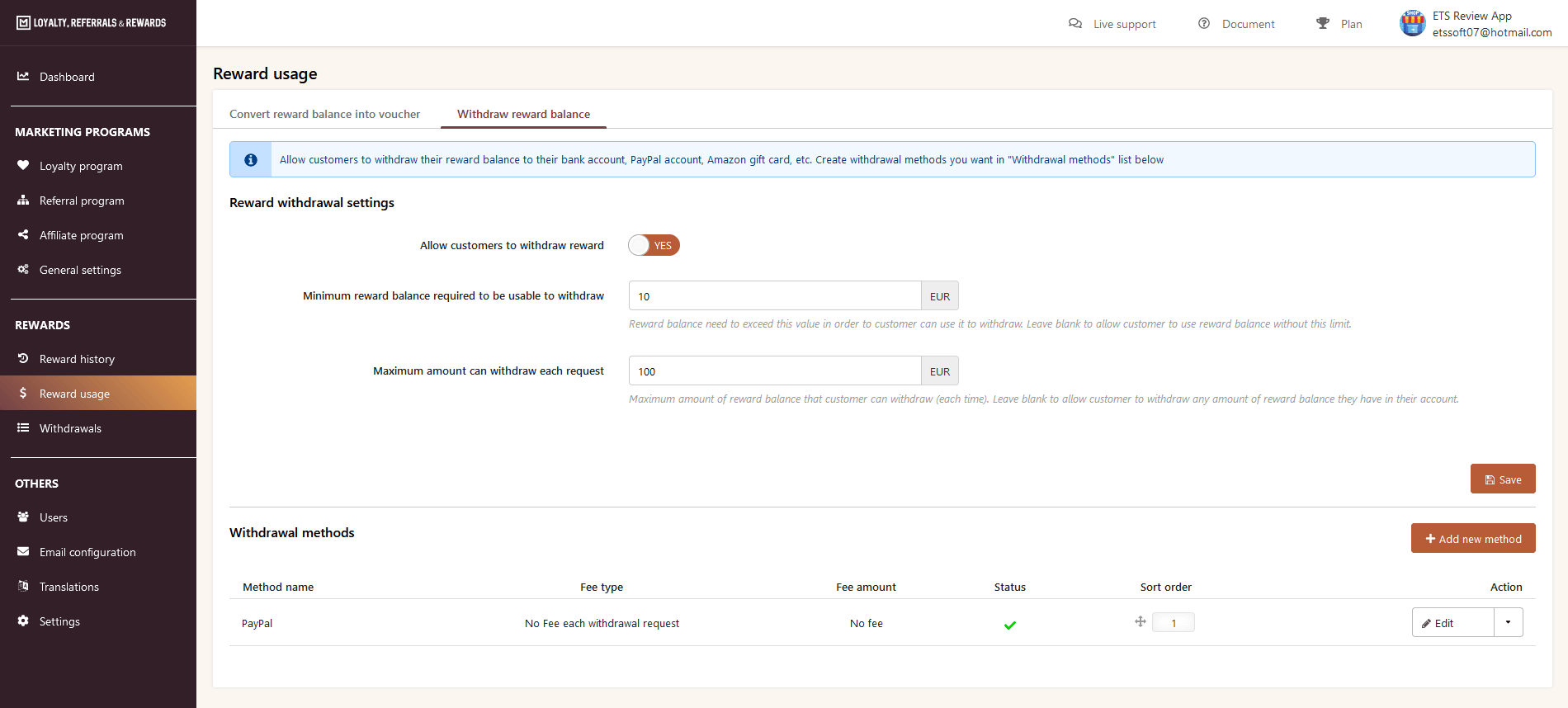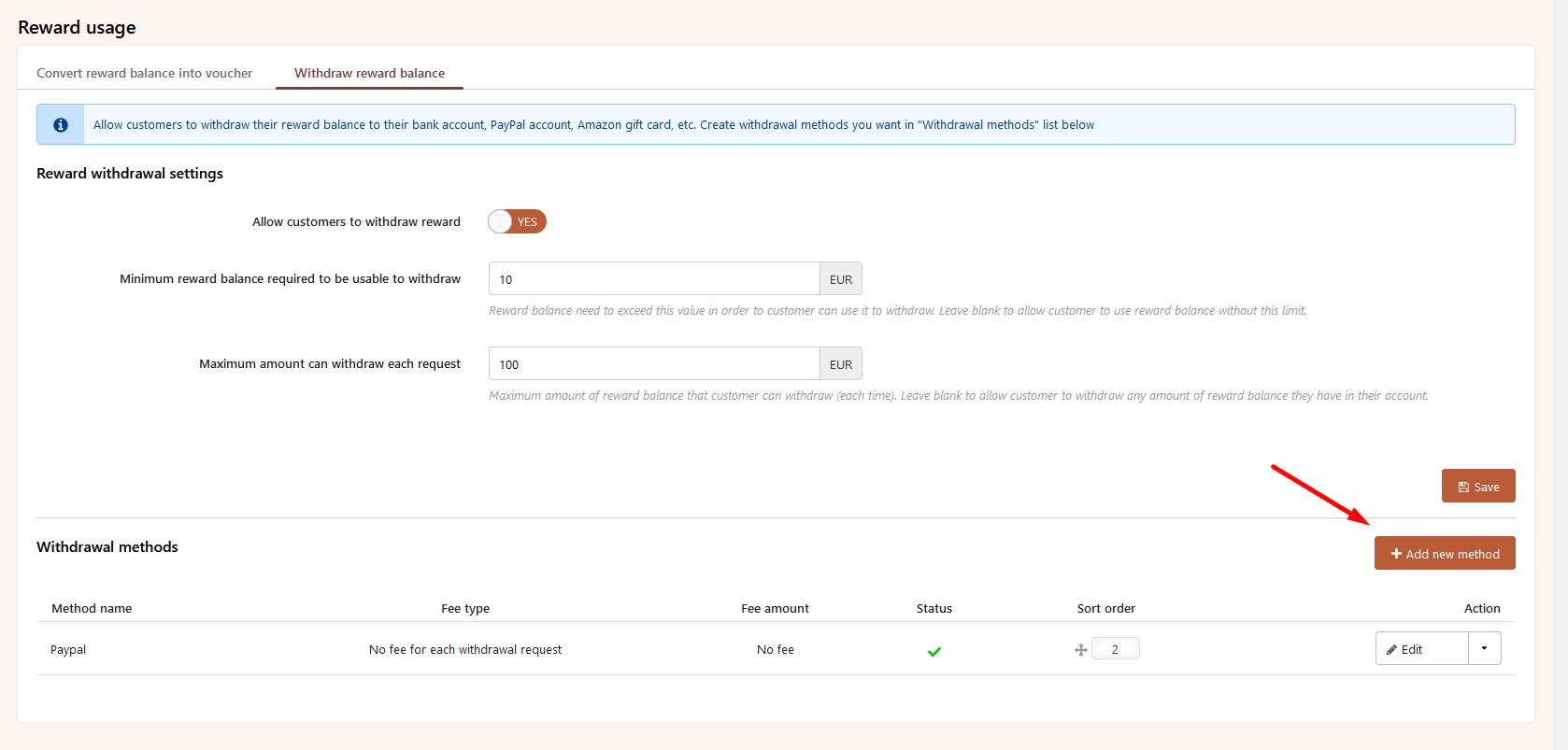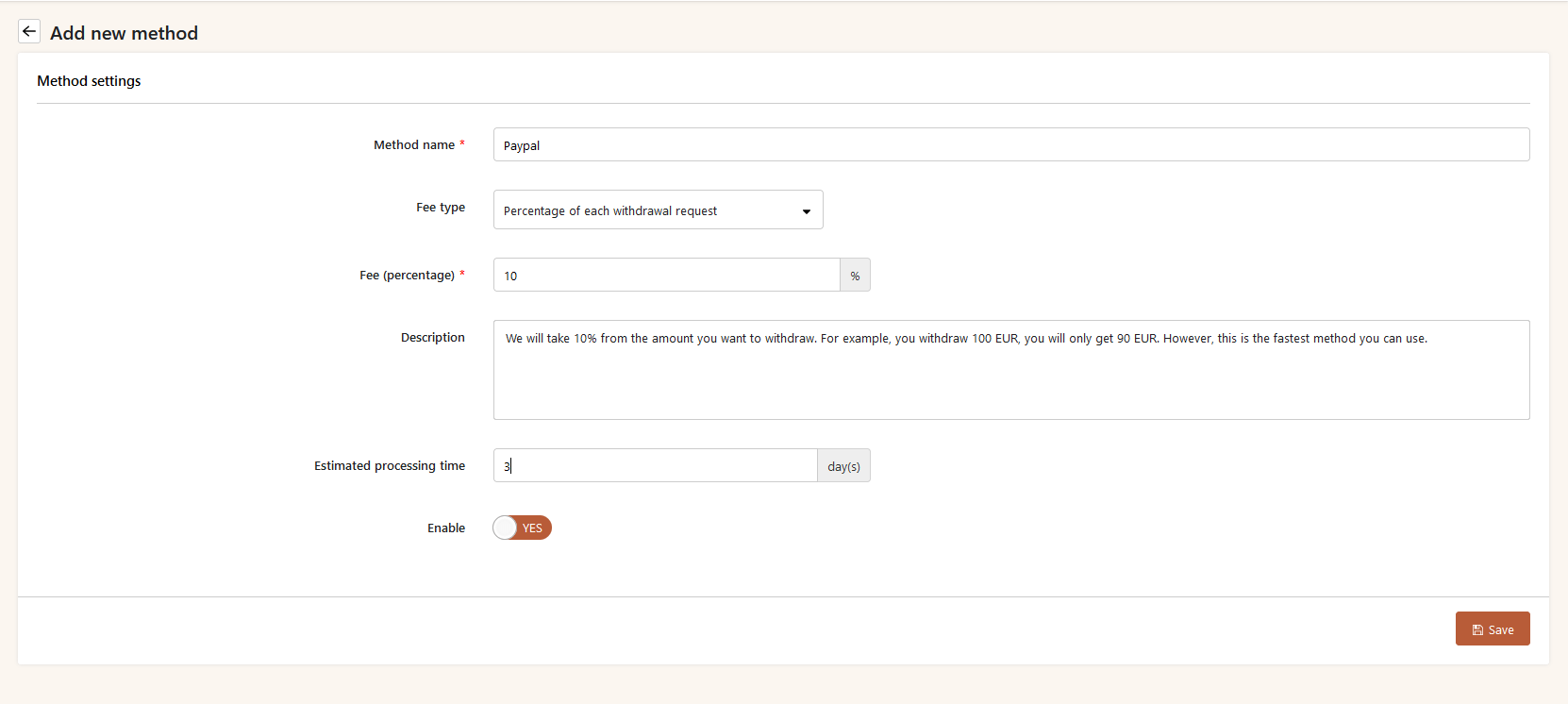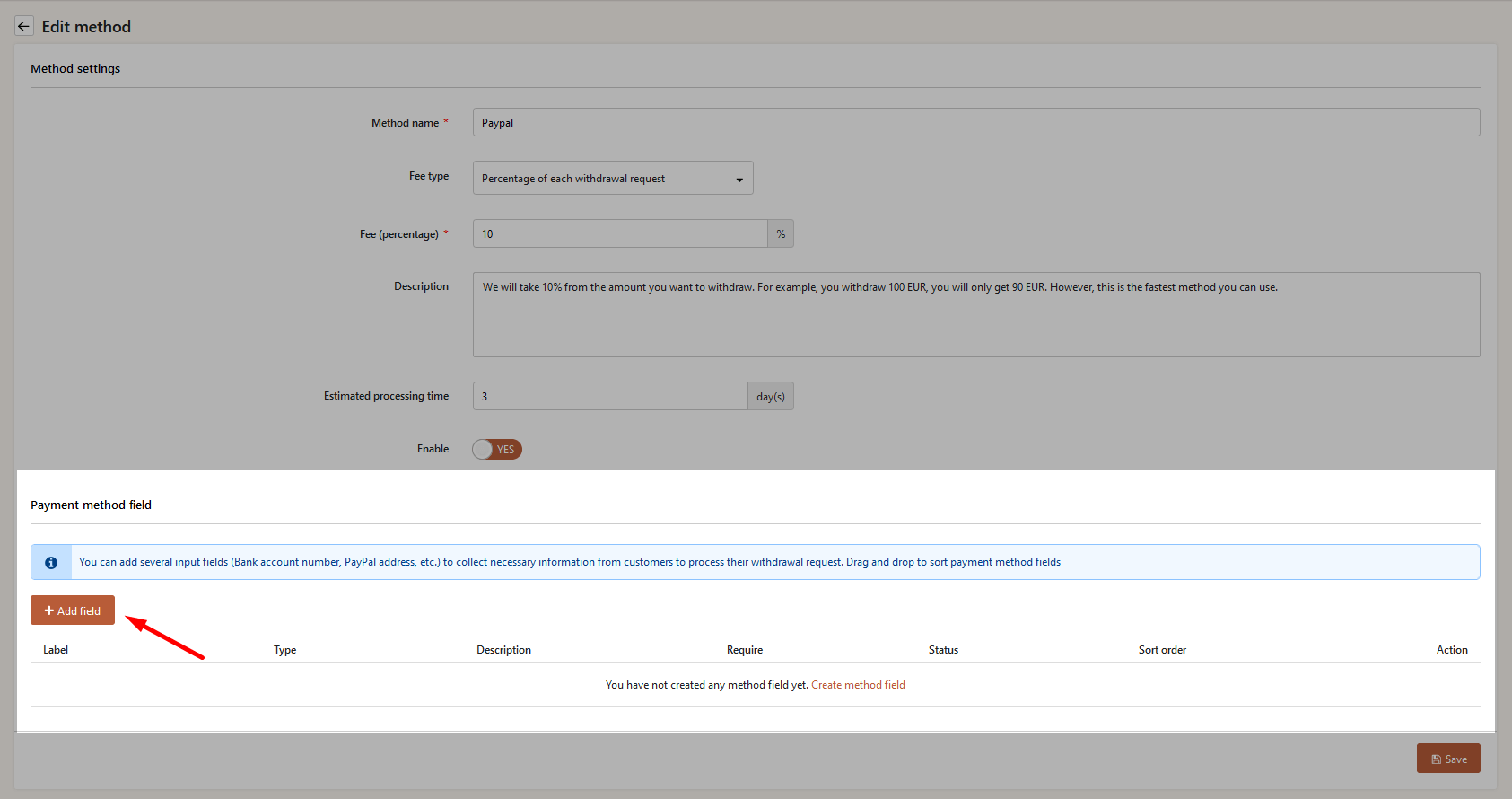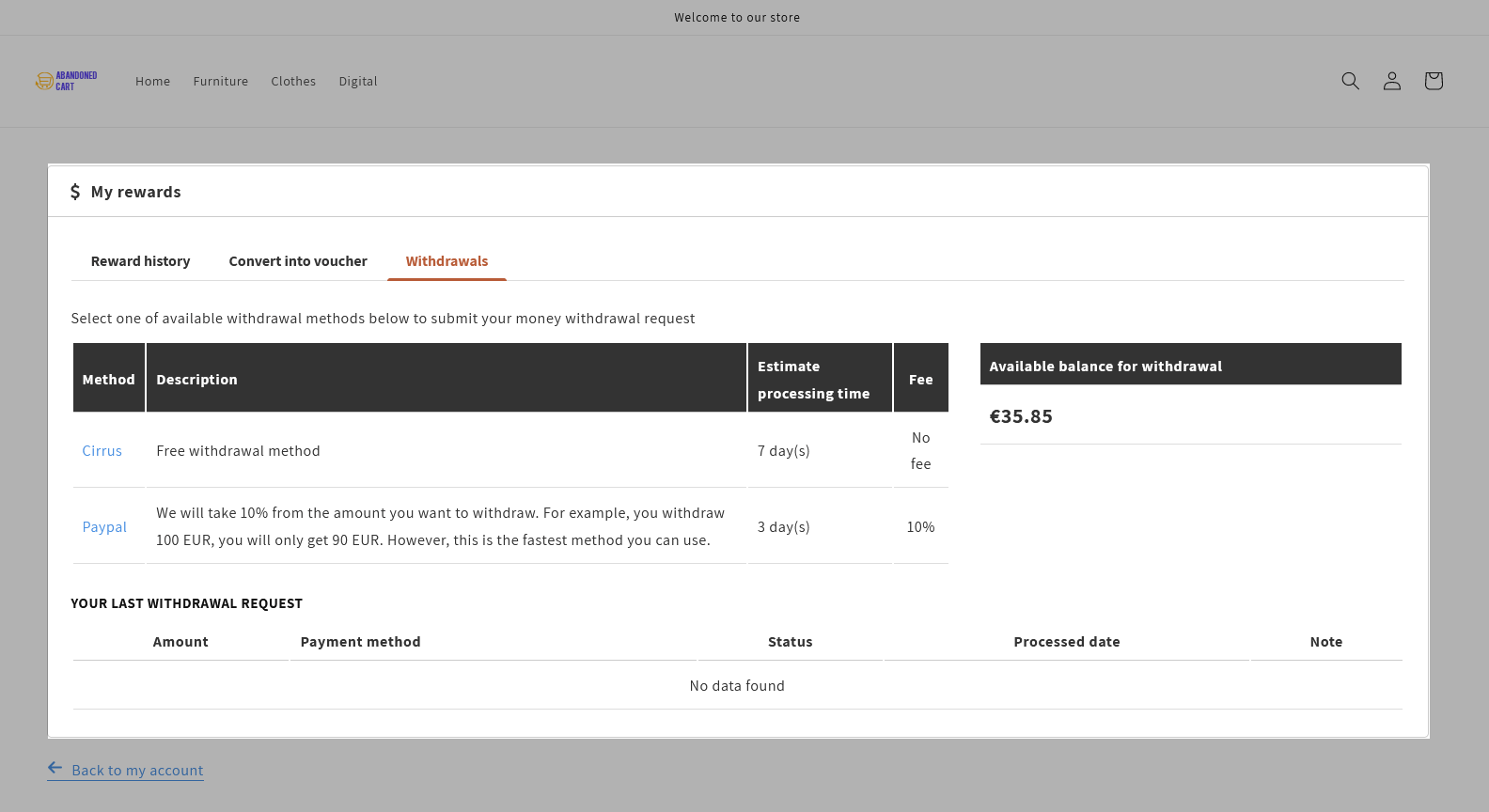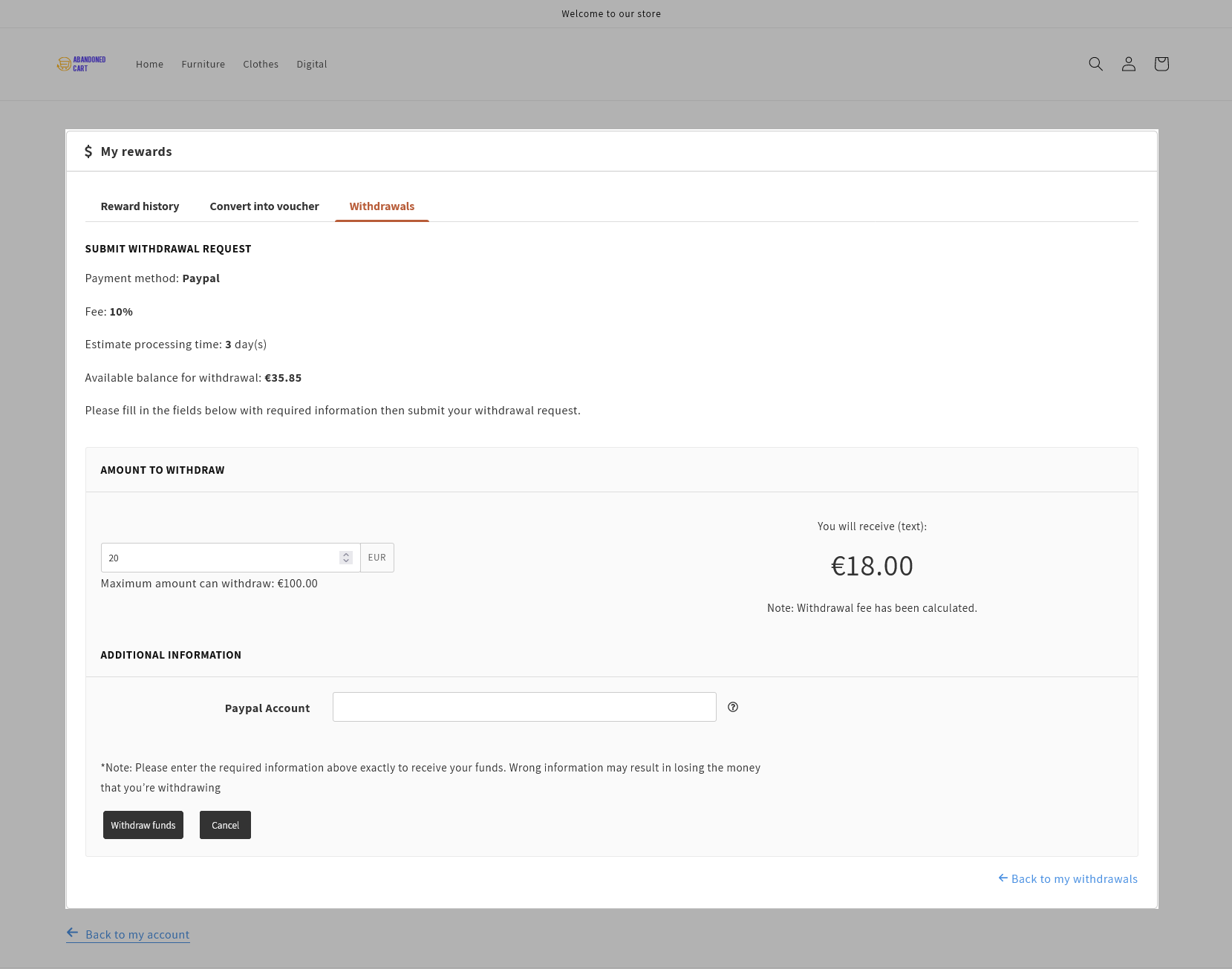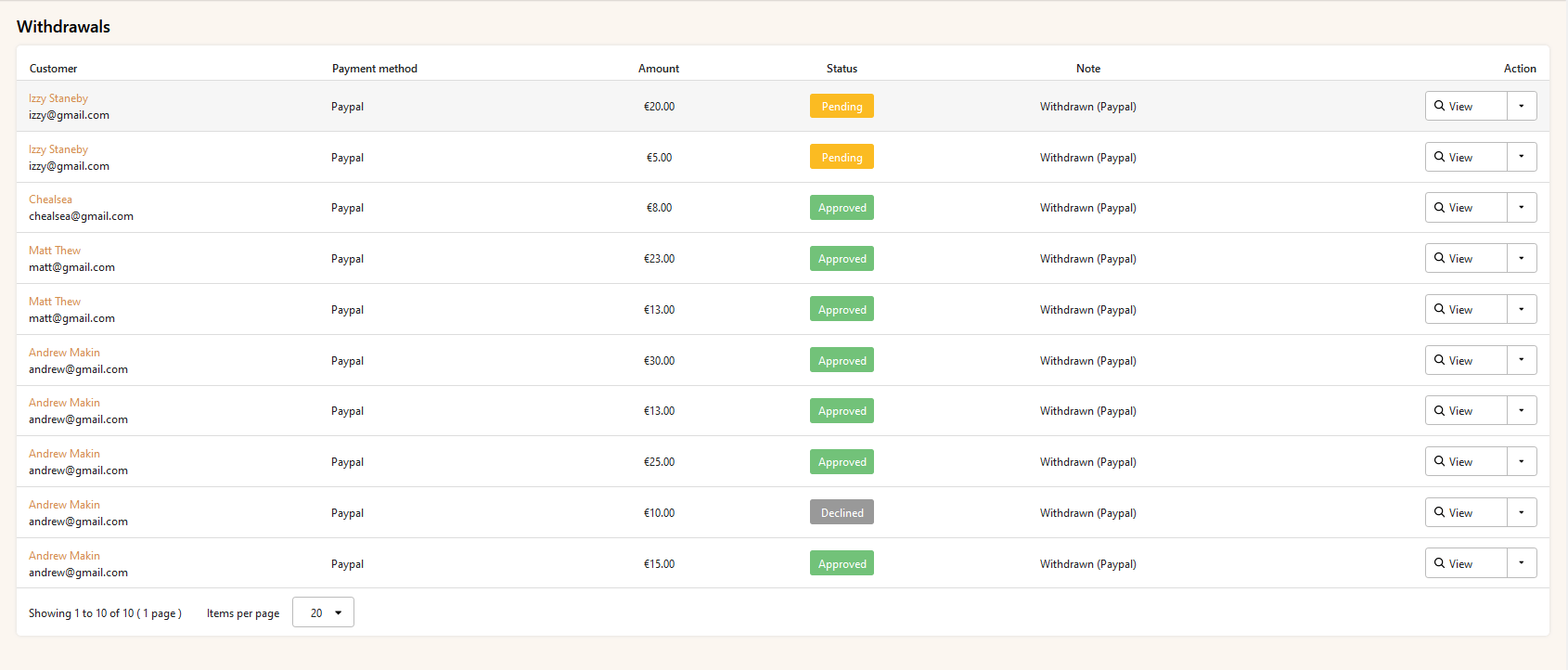(1) Reward history
This tab provides you with all the information on reward history created through marketing programs and their status (Pending, Approved, Canceled, Refunded, Deducted). You also can quickly approve, cancel, or delete reward here.
On the customer side, they can view and track their rewards status on the “My Account” page:
(2) Reward usage
You can configure to allow customers to choose how to use their rewards: convert reward balance into voucher or withdraw rewards to PayPal or Bank account.
2.1 Convert reward balance into voucher
This app allows customers to convert their rewards into vouchers and use them when checking out to get a direct discount on their orders. All you need to do is configure some settings below:
- Enable this option
- Fill in the necessary fields
- Edit “Convert voucher” message if needed
- Save
Customers can easily convert their rewards into vouchers by themselves from front office:
2.2 Withdraw reward balance
Reward withdrawal settings
In addition to convert rewards into vouchers, customers can completely withdraw their reward balance to their bank account, Paypal account, Amazon gift card, etc with a few simple settings.
You only need to enable this option and fill in the necessary fields.
Withdrawal methods
To allow customers to withdraw their rewards balance, you need to add withdrawal methods. Follow this instruction to start adding a new one:
- Click “Add new method” button.
On the “Method settings” page:
- Enter method name
- Select fee type (our app support 3 types of fees)
- Enter the percentage/fixed amount for each withdrawal request
- Write a description for this method if needed
- Enter estimated processing time
- Enable this method and save
You can add several input fields (Bank account number, Paypal address, etc.) to collect necessary information from customers to process their withdrawal requests. Drag/Drop to sort payment method fields.
- Click “Add field” button
- On the “Add new field” popup, enter the title of the method field
- Select method field type displayed on the front office (text or textarea)
- Write a description for this method field if needed
- Choose whether this field is required or non-required depending on your purpose
- Enable this method field and save
Customers can see all your withdrawal methods and select the one they want to use:
All the information about the withdrawal method they choose will be displayed when they click on that method. Customers only need to enter the amount they want to withdraw and need information, then click “Withdraw funds”
(3) Withdrawals
All of the withdrawal request information will be listed here for you easy to manage. You can view the details of the withdrawal request, approve, decline, or delete them.