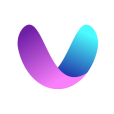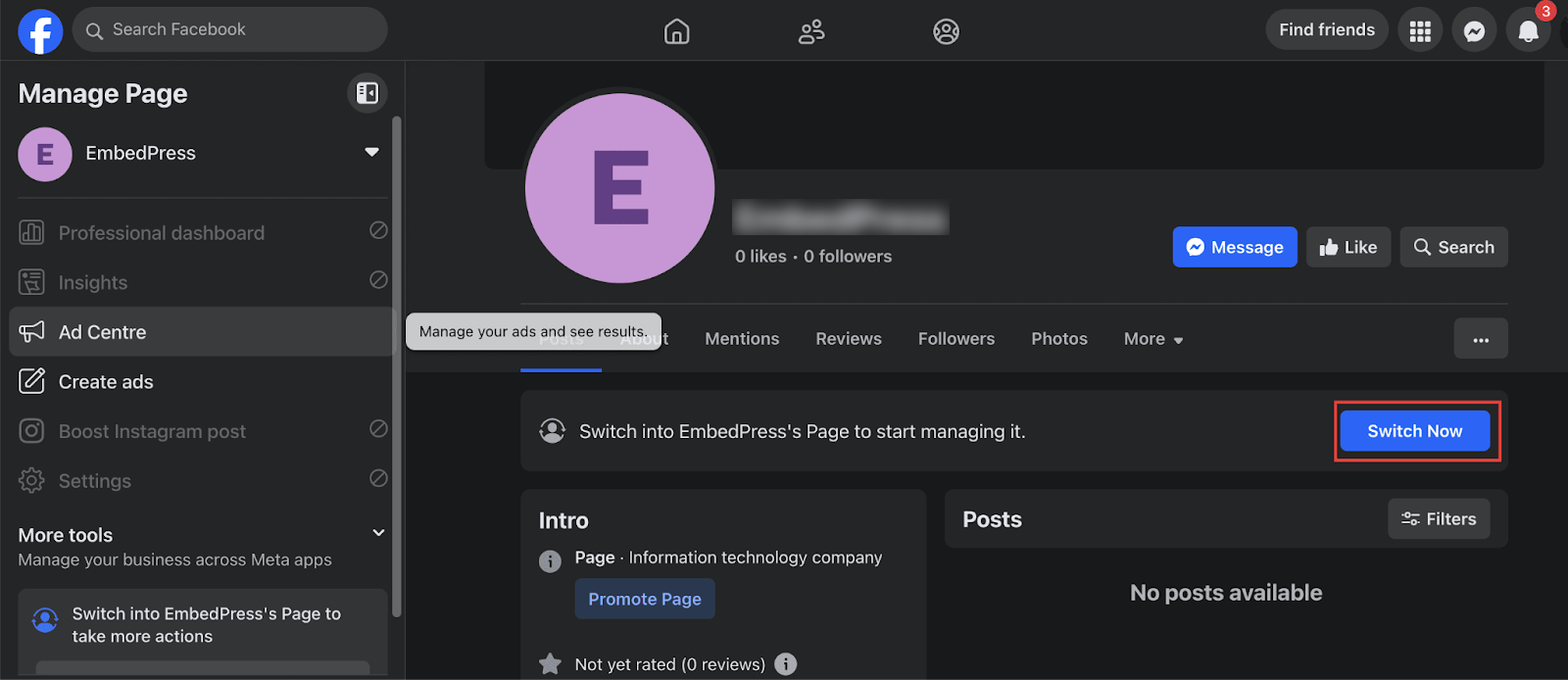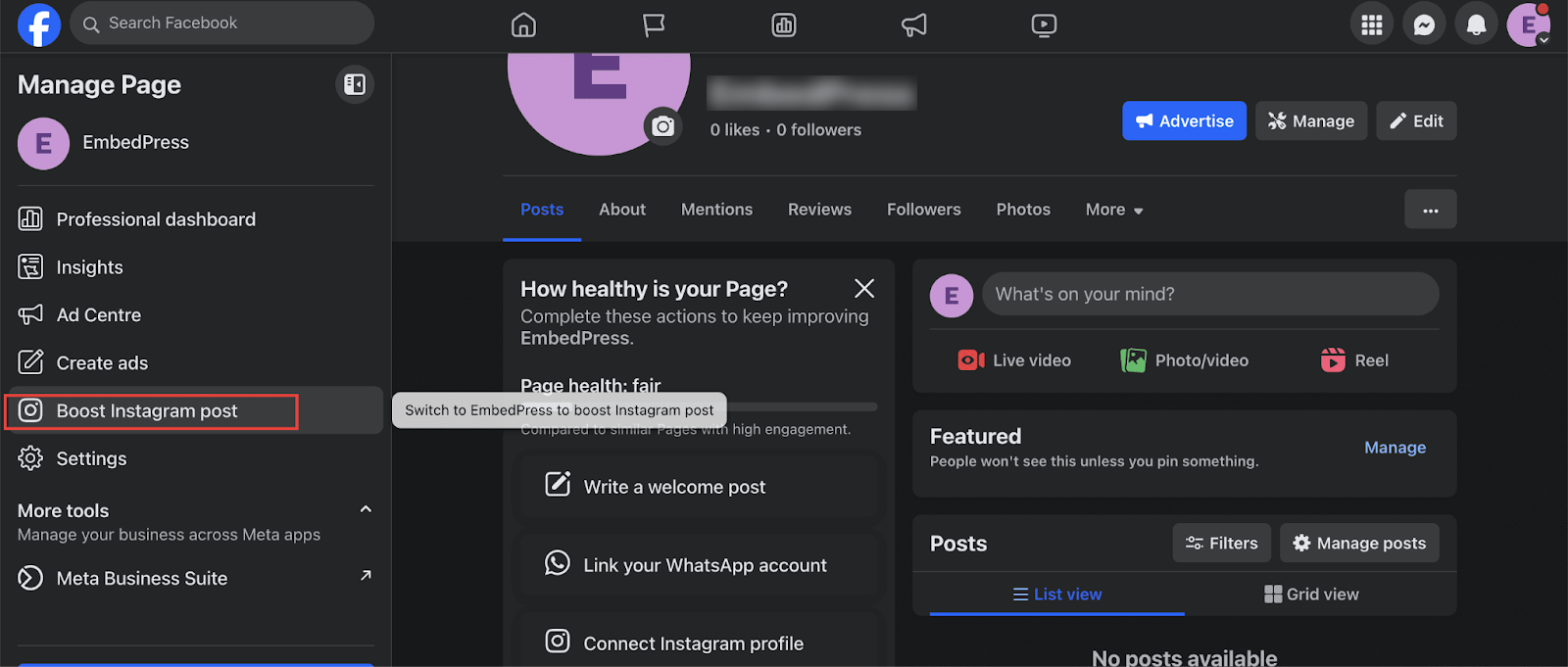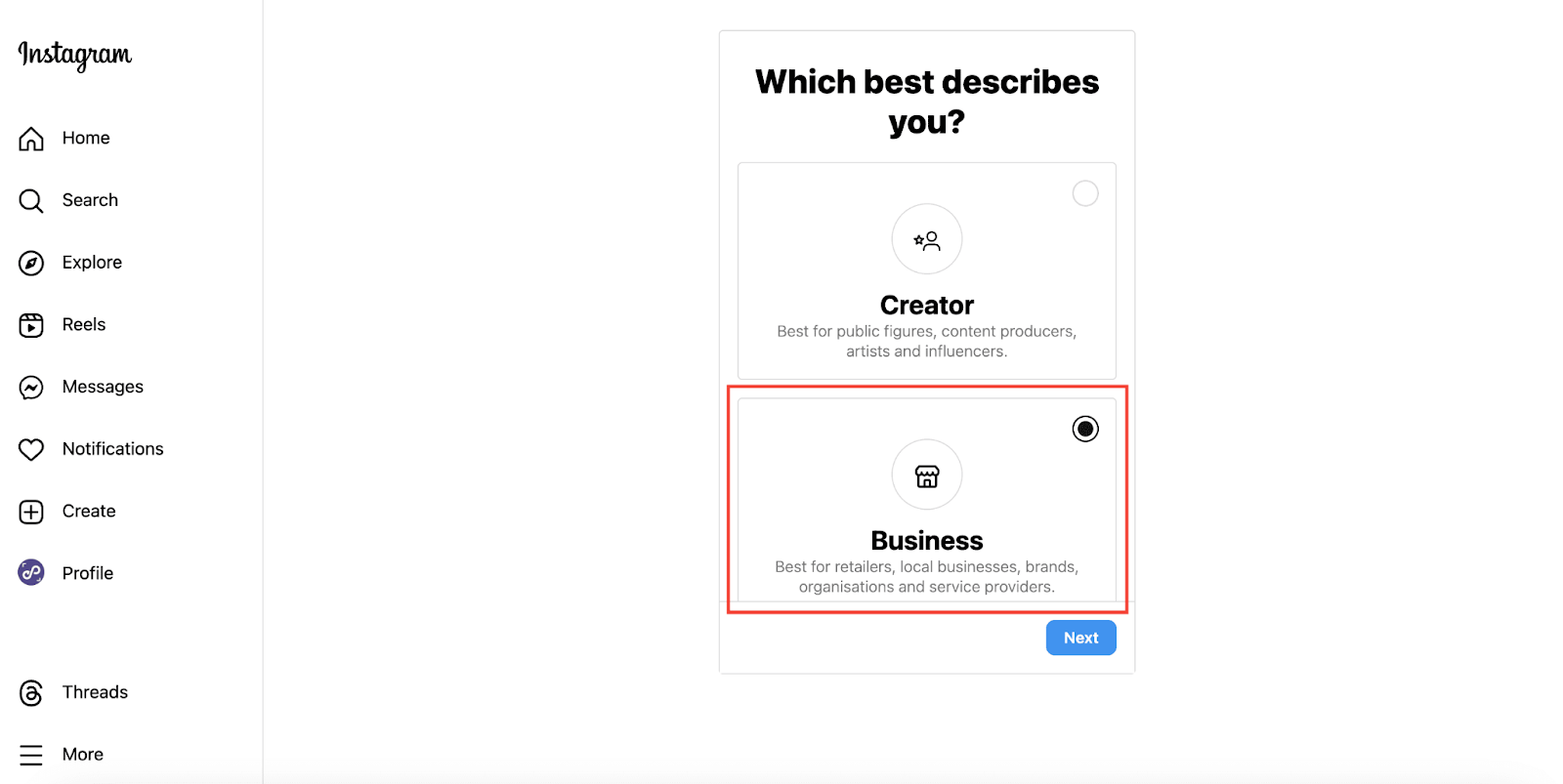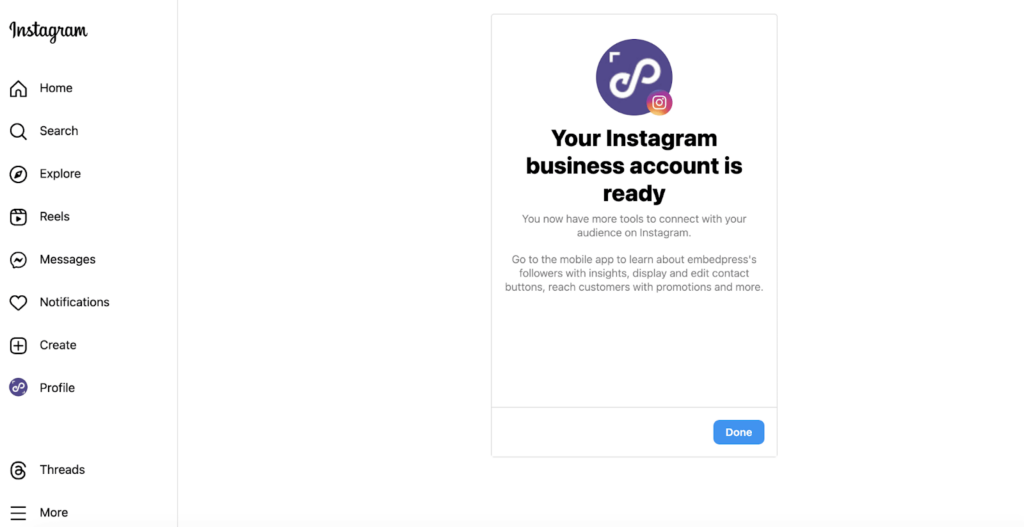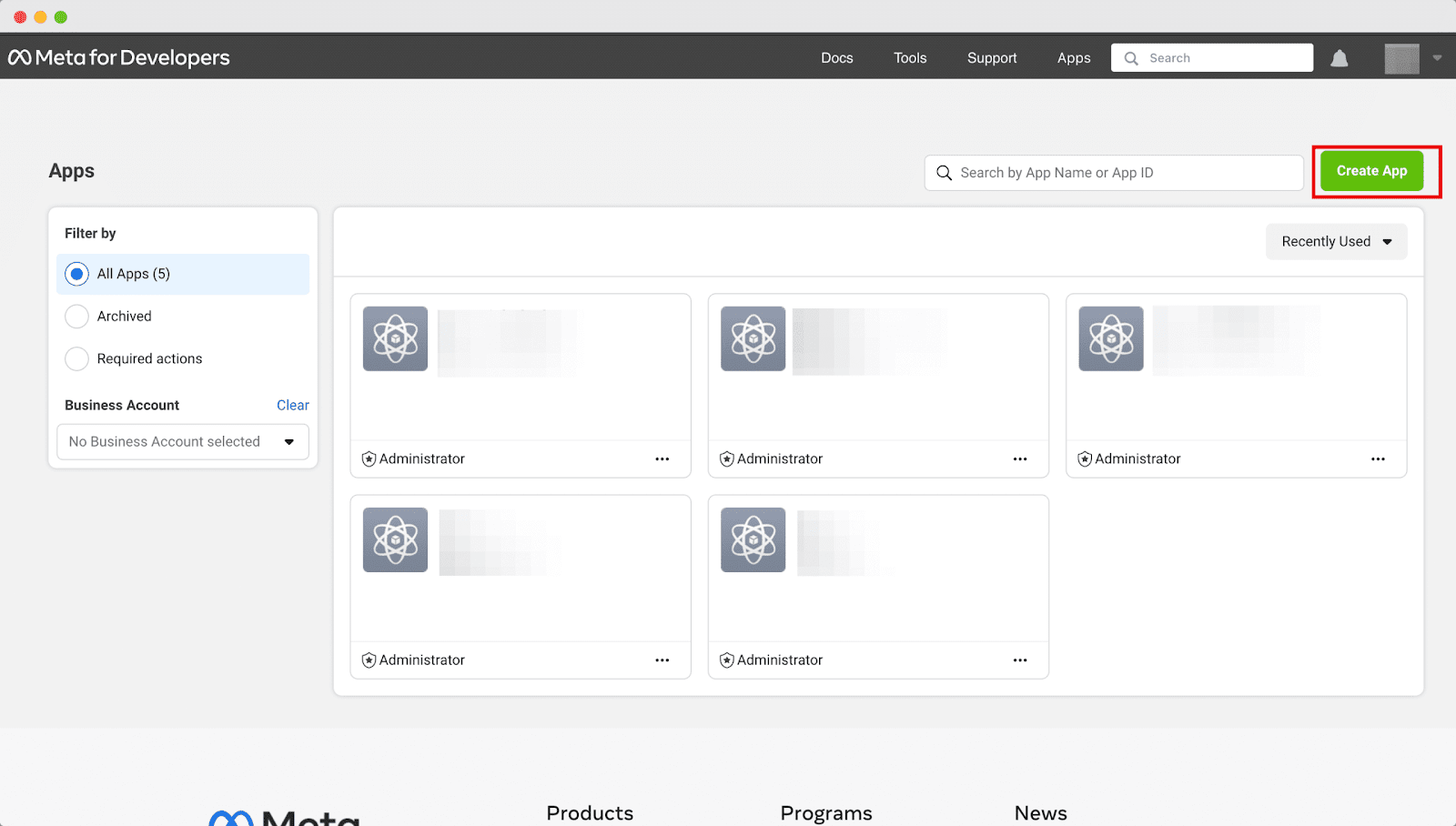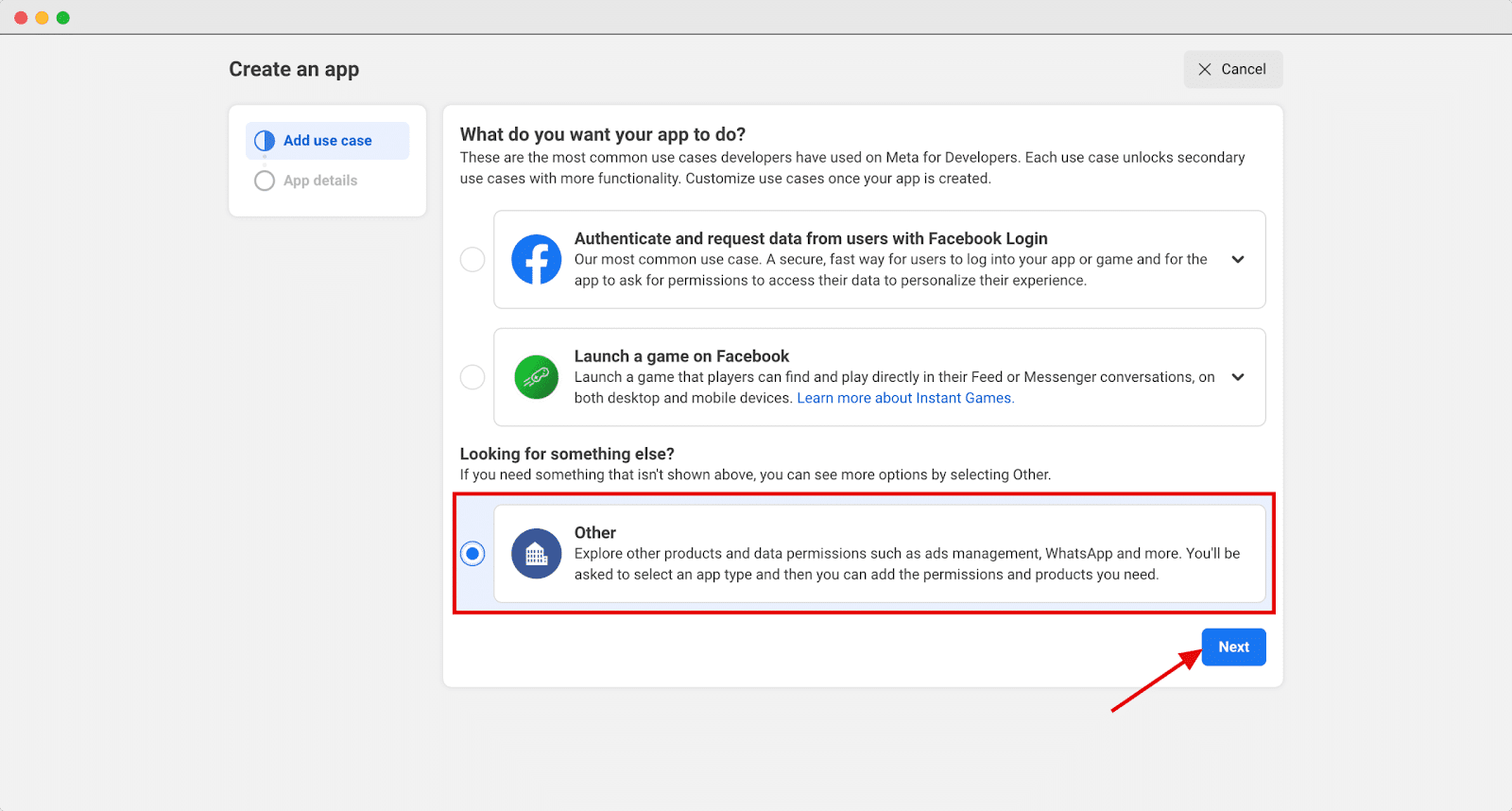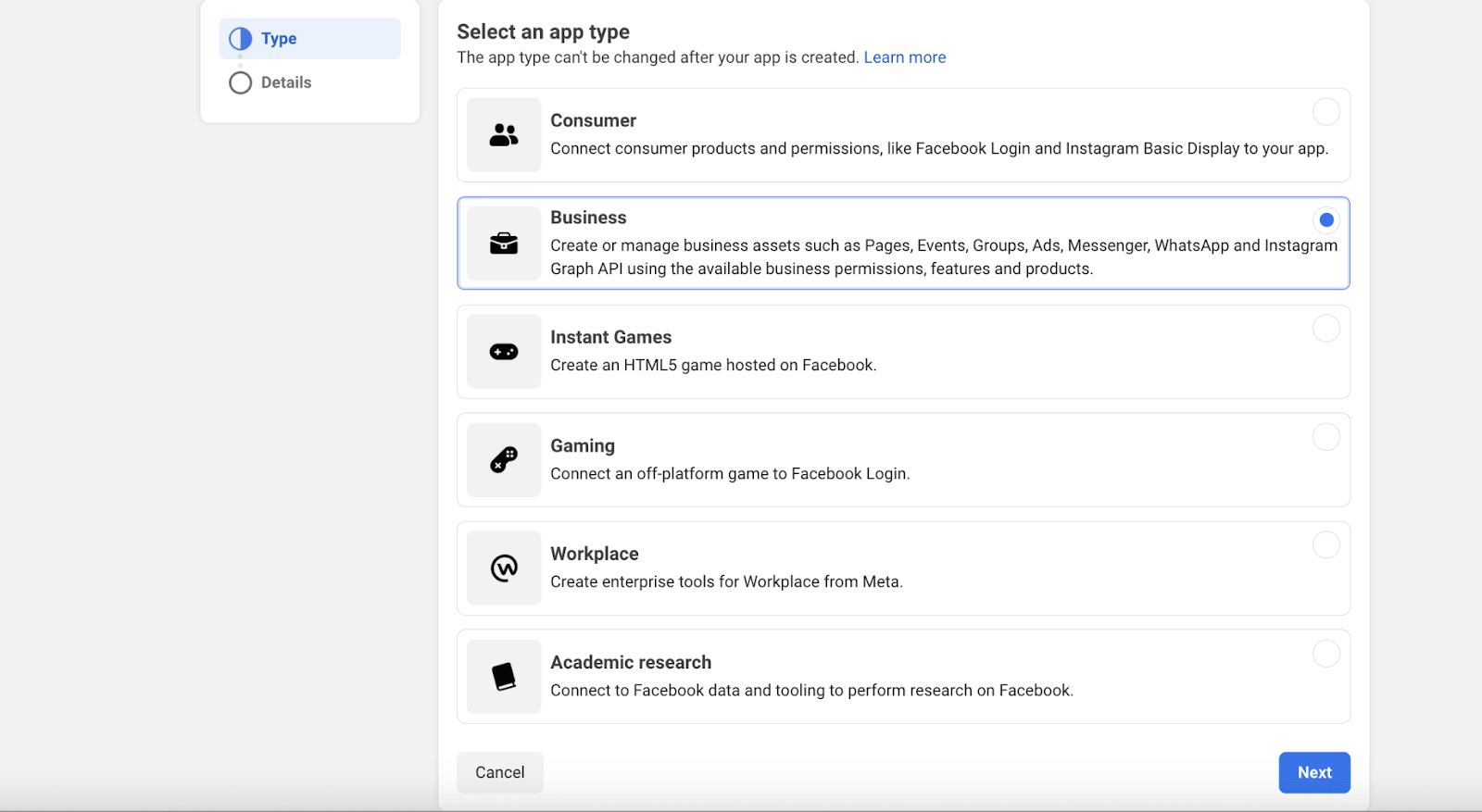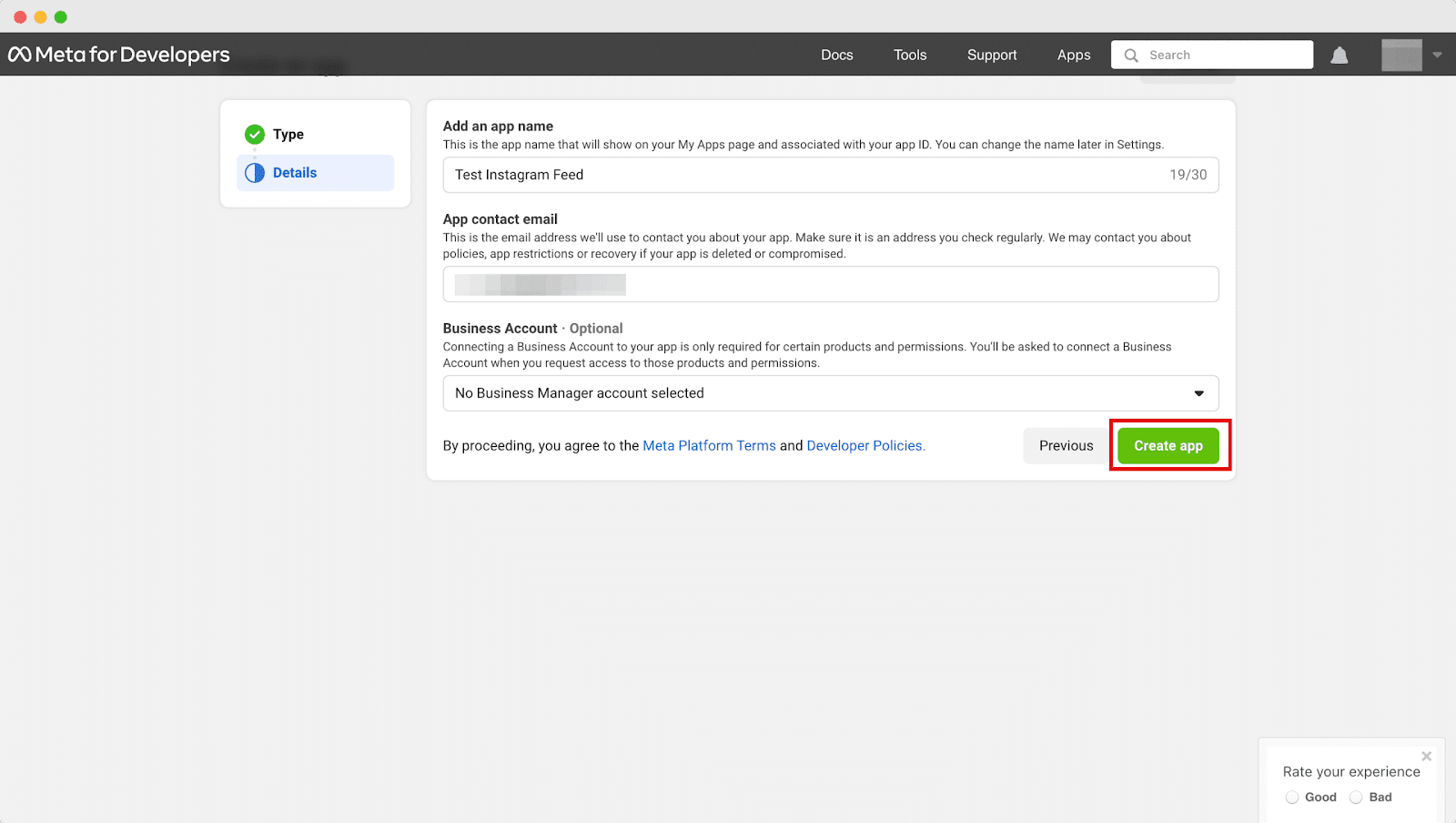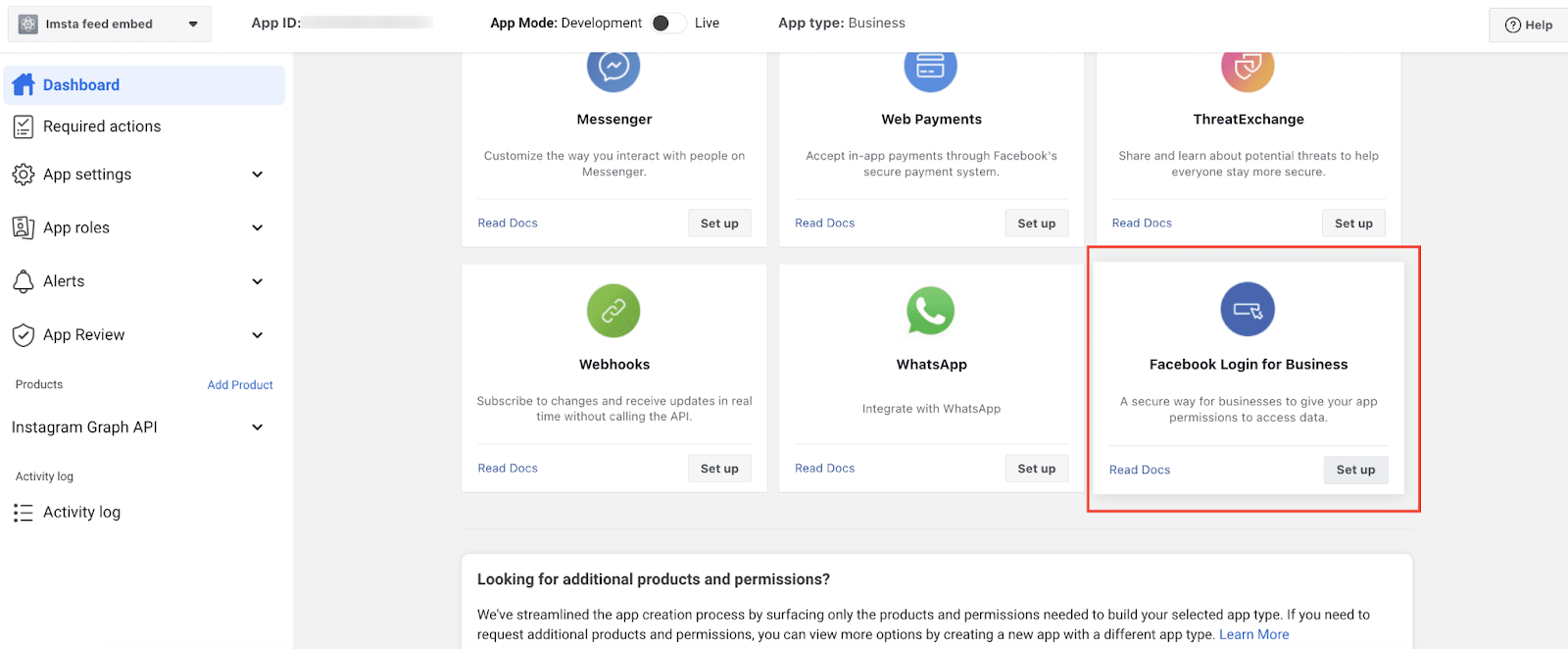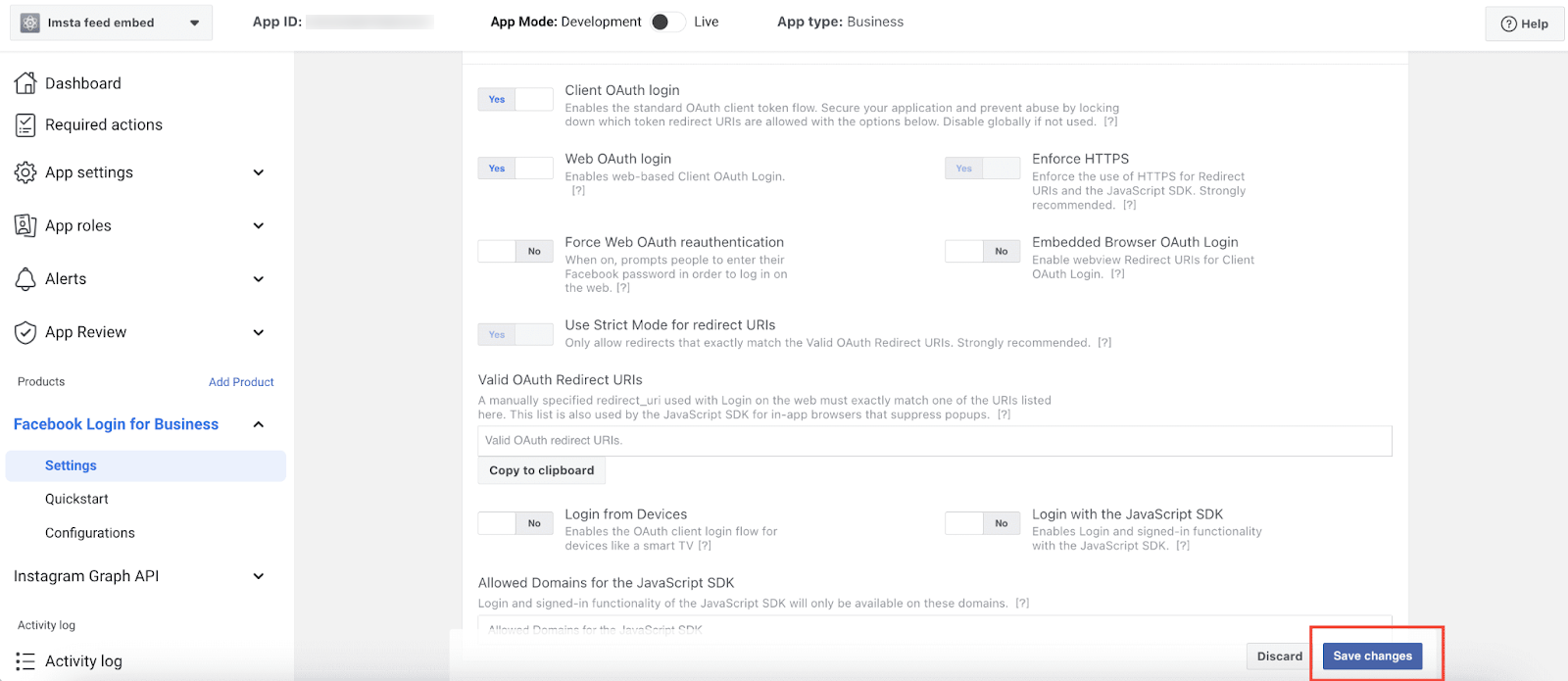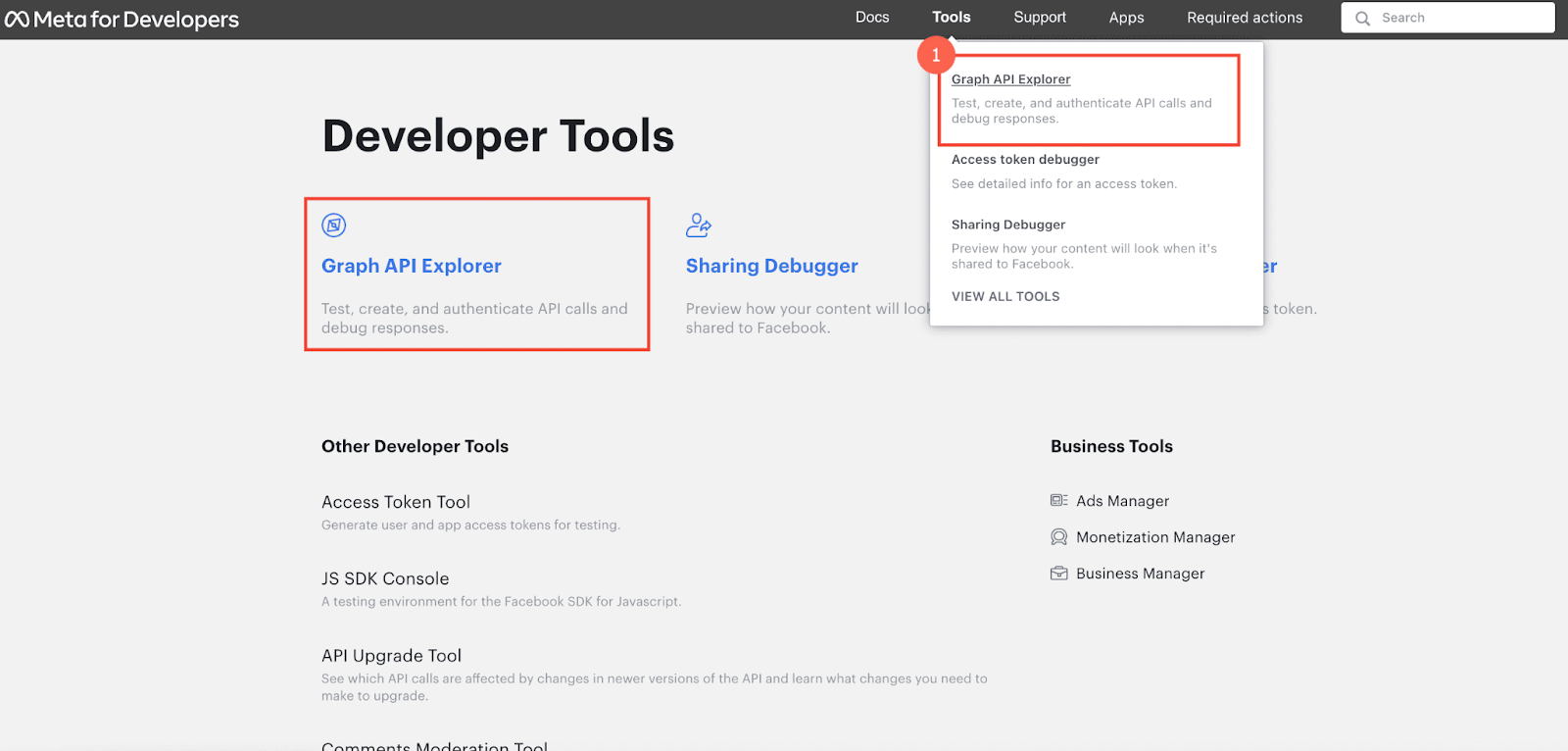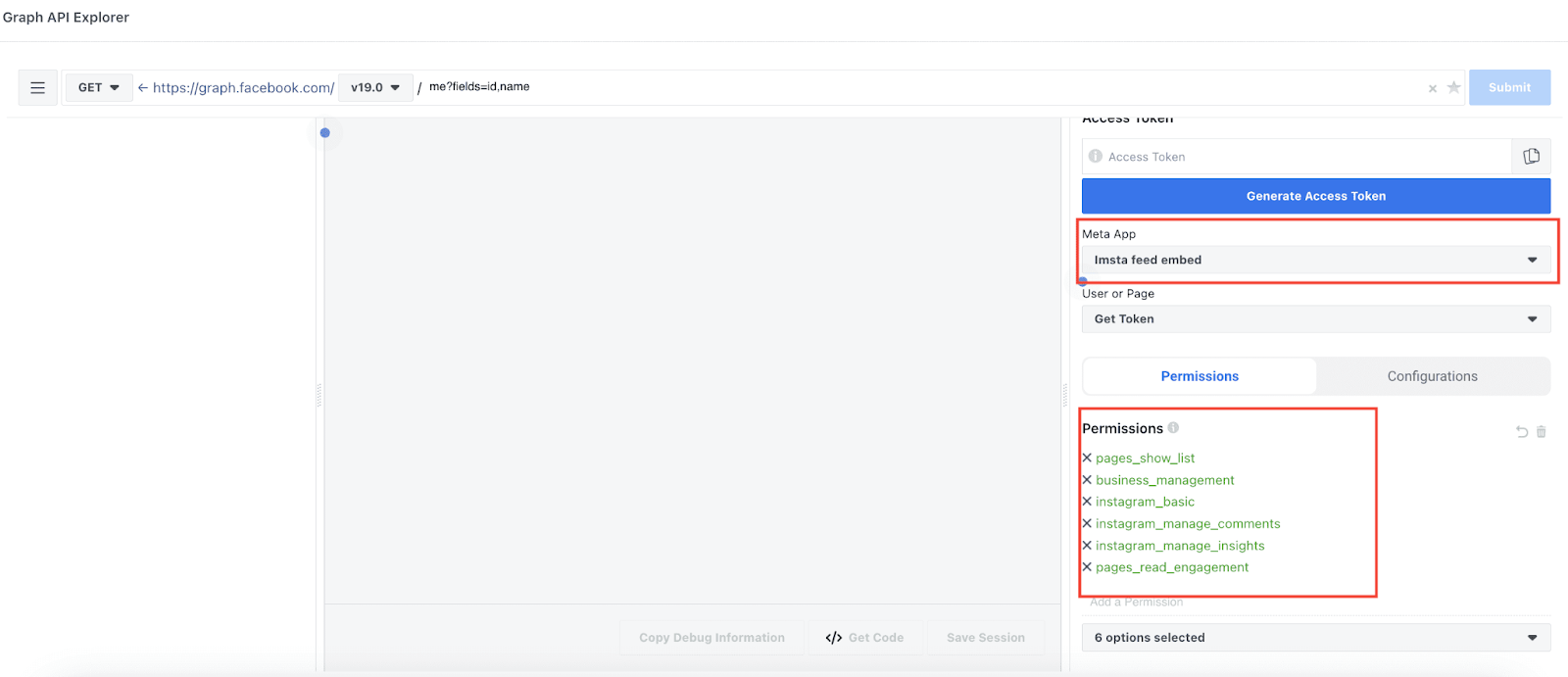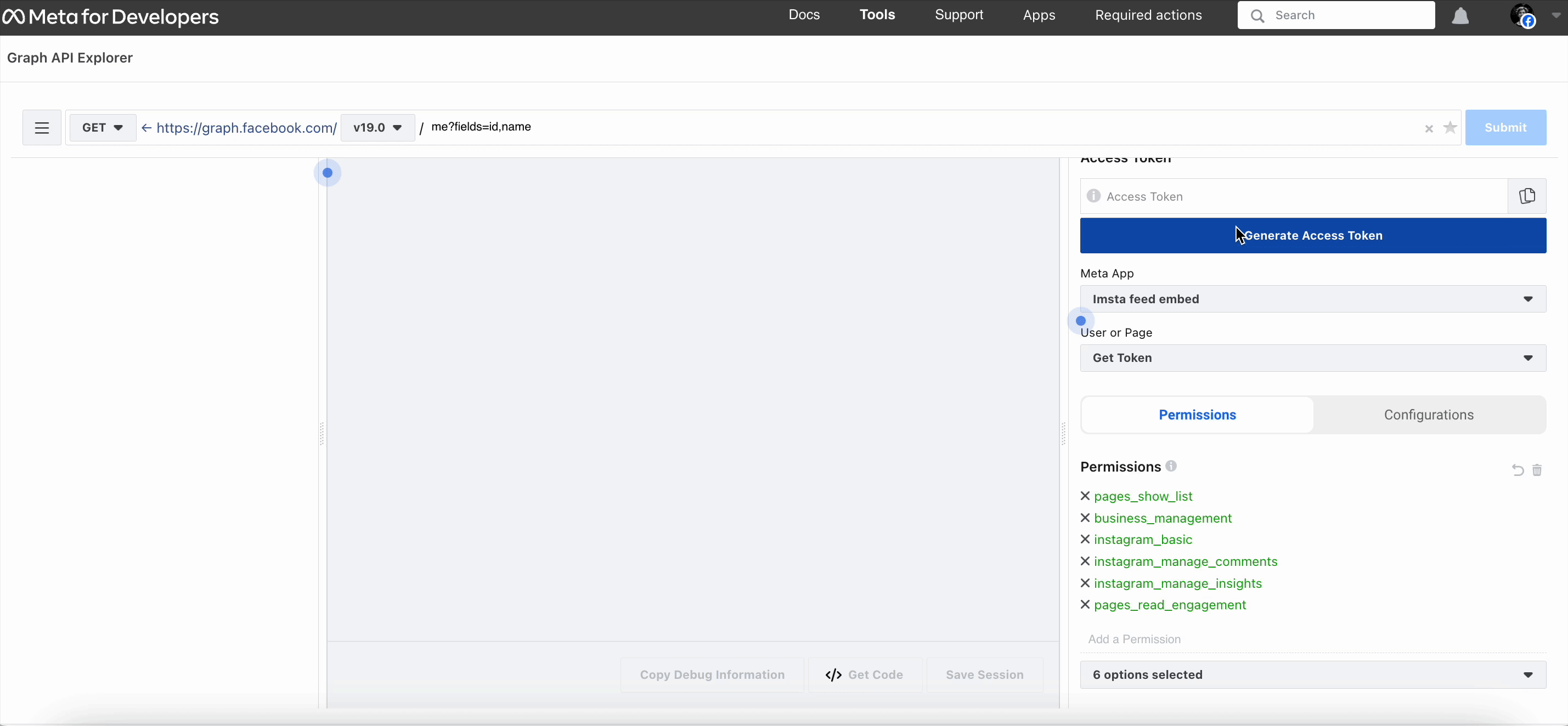To connect with Instagram, enter your Client ID, Client secret and Instagram Access Token received through Instagram API. From December 4th, 2024, you need to generate an access token using an Instagram Business account. Follow these step-by-step instructions to generate and retrieve an Instagram access token for your business account.
***Note: Ensure you have a business Instagram account linked to a Facebook page. If you’re using a personal Instagram account, you’ll need to convert it to a business account.
Step 1: Connect Your Instagram Account to Your Facebook Page
Log in to your Facebook account and navigate to the page you want to link with your Instagram account. Click the “Switch Now” button to switch to that page.
On the left-hand sidebar, look for the option “Boost Instagram post”. Click it to proceed.
You’ll find a “Connect account” button on the next page. Click it, and a series of permission requests will appear. Confirm each by clicking “Connect” and “Confirm”. A new window will appear asking for your Instagram login details. Enter your credentials and log in.
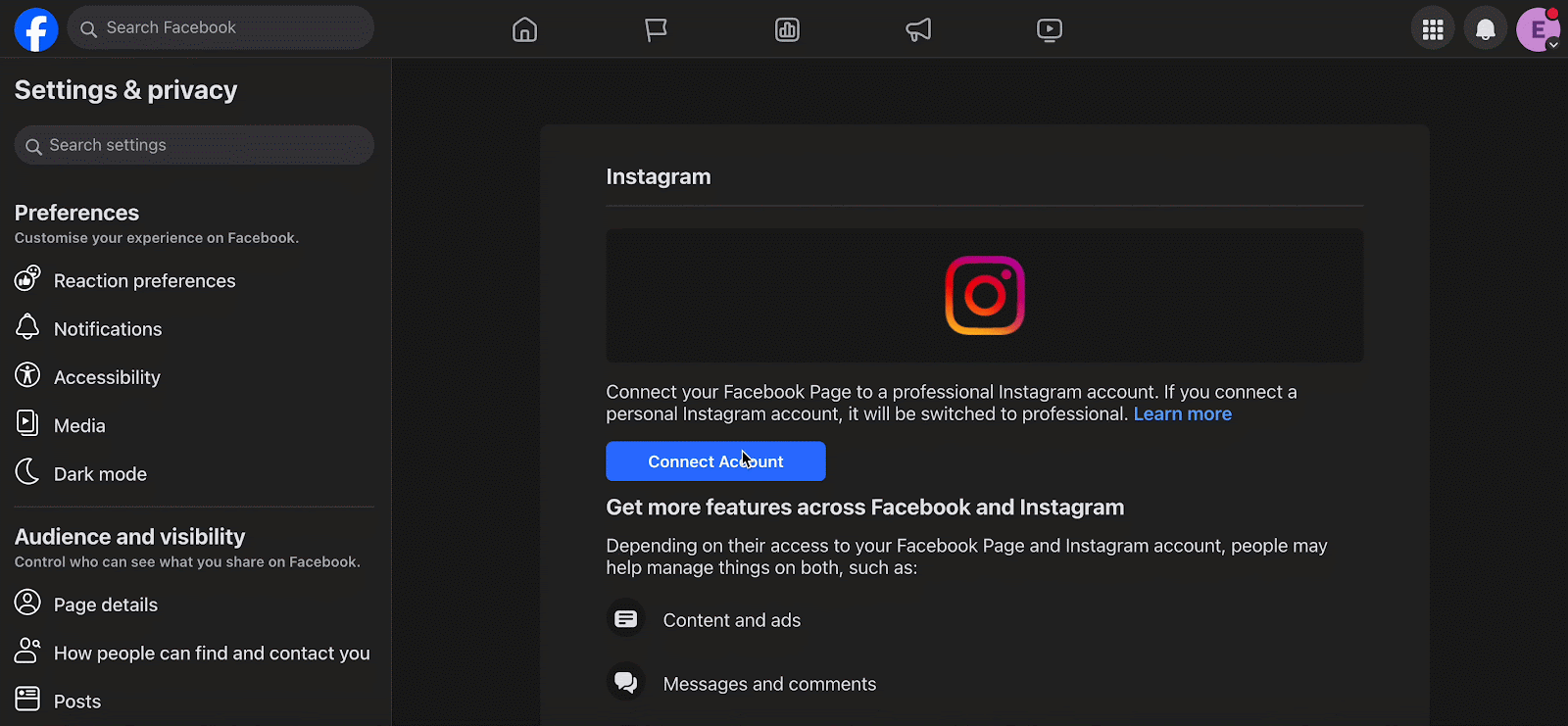
After logging in, you’ll be asked to choose between a “Creator” or “Business” account. Select the “Business” option, then click “Next”.
Instagram will prompt you with several permission requests. Continue clicking “Next” until you reach a page where you can enter your business profile details.
Once all information is completed, click “Done”. Your Instagram account is now successfully connected to your Facebook page.
STEP 2: Create An App For Business On Facebook For Developers
To get the access token from Instagram, you’ll need to create an app on Facebook Developers. Log in to your Facebook account, then go to your Facebook Developers Account. Select “Apps” in the menu and click the “Create App” button.
A popup will appear asking you to specify what your app will do. Choose the “Other” option, then click “Next”.
On the following screen, select the “Business” option to ensure you can connect relevant permissions and consumer products.
Fill in the required fields: “Display name”, “App contact email”, and “Business Account”. Then, click “Create app”.
STEP 3: Configure Instagram Graph API & Facebook Login for Your Business App
After successfully creating your app, you’ll be taken to a configuration page. Click “Set up/Configure” under the “Instagram API” section.
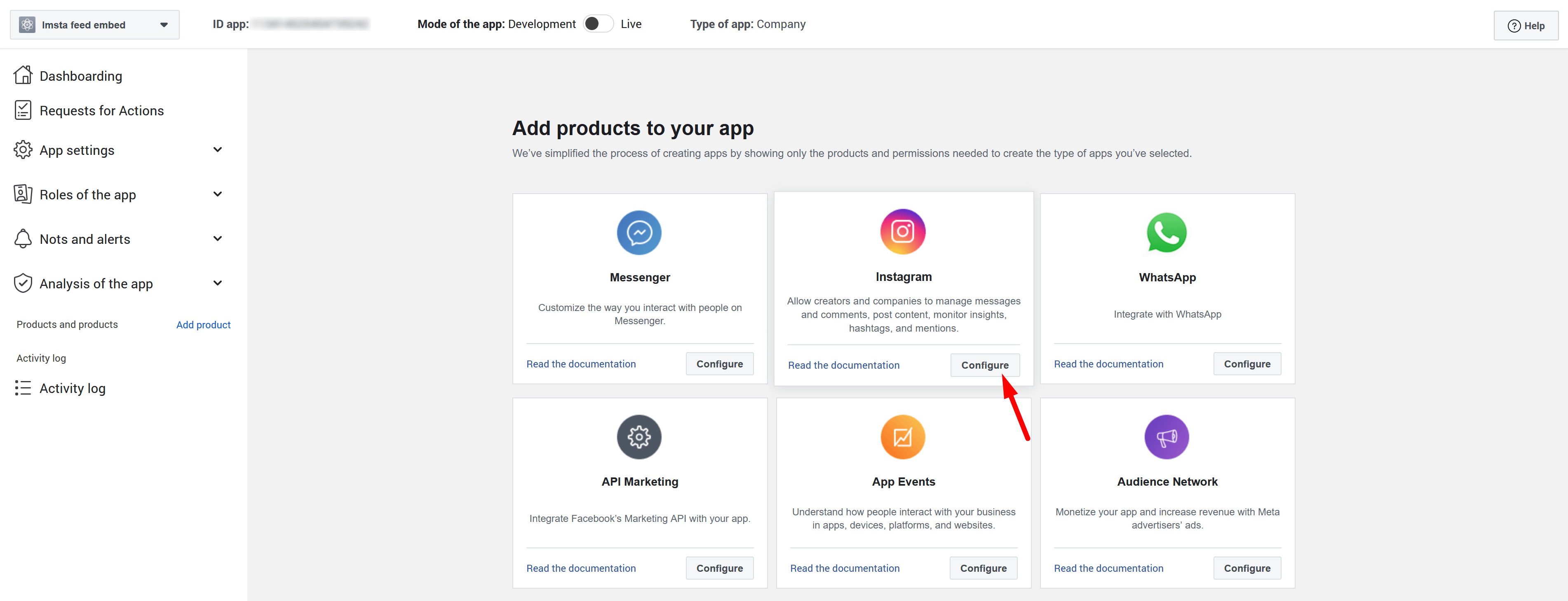
Note that these API permissions are for Instagram business accounts, not personal profiles. For more information, check Instagram’s documentation on business profiles here.
Copy the App ID and App secret and paste them into the configuration page of the “VA: Instagram Slider & Feed” app as Client ID and Client secret.
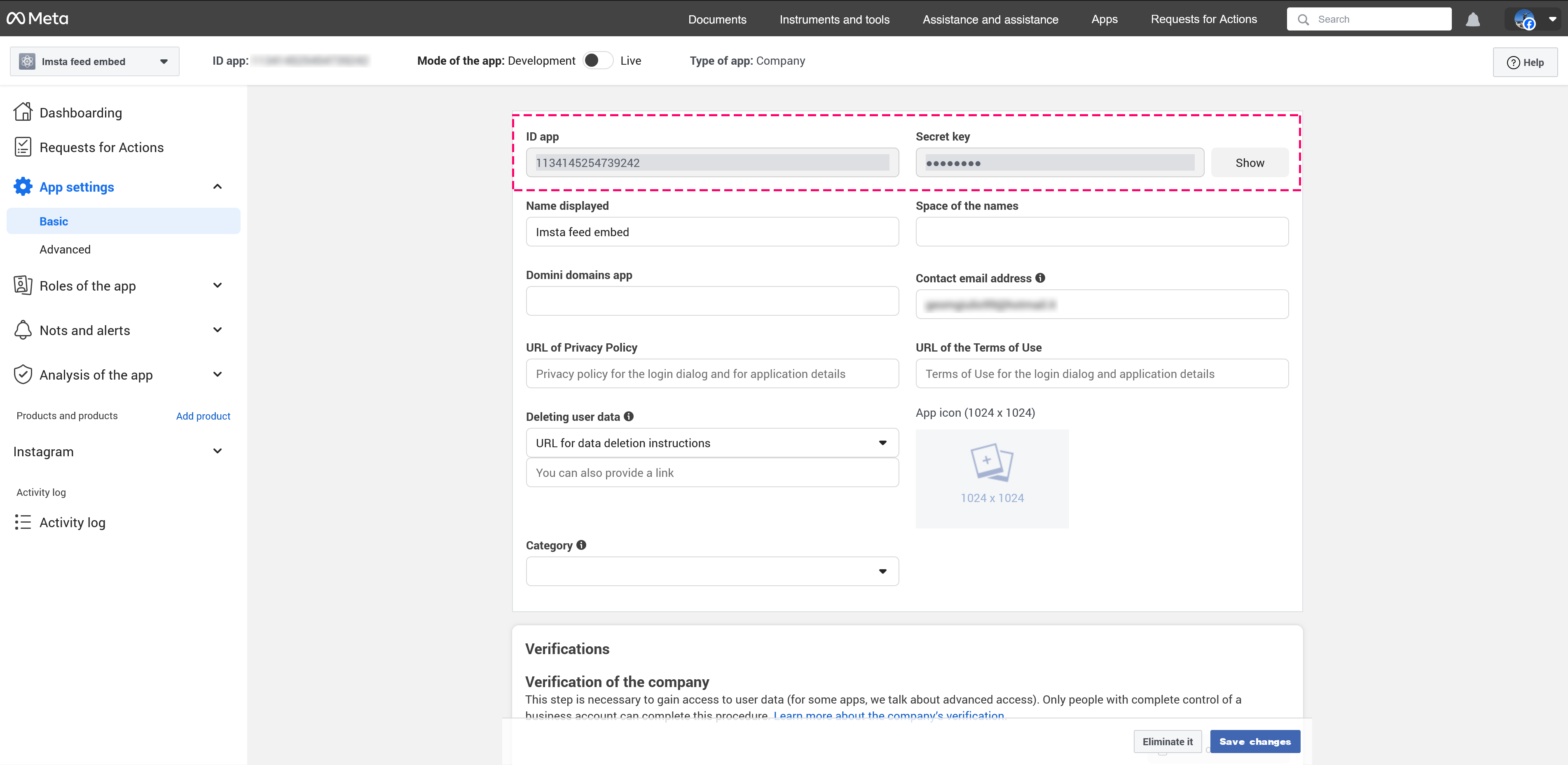
Next, go to the Dashboard (in the left sidebar) and scroll down to find the option “Add products to your app”. Find “Facebook Login for Business” app and click “Set up”.
Review the permissions you want to grant, and once you’re satisfied, click “Save Changes”. Your Instagram API and Facebook Login for Business app have been created.
Go to Tools → Graph API Explorer on the Meta for Developers dashboard or visit https://developers.facebook.com/tools/explorer/.
Choose the app you created from the “Meta App” field, and under the “Permission” section, grant the following permissions:
- pages_show_list
- business_management
- instagram_basic
- instagram_content_publish
- instagram_manage_comments
- instagram_manage_insights
- pages_read_engagement
- pages_read_user_content
- pages_manage_posts
STEP 4: Generate the Instagram Access Token
Click the “Generate Access Token” button. A popup will appear where you’ll need to follow the instructions. Switch the Facebook account and click on the “Continue” button. Then, select your Facebook business account, app name, and Instagram account, clicking on the blue buttons to proceed. Once your Instagram access token is generated, copy it.
From the menu bar on developers.facebook.com, go to Tools → Access Token Debugger, or directly visit https://developers.facebook.com/tools/debug/accesstoken/.
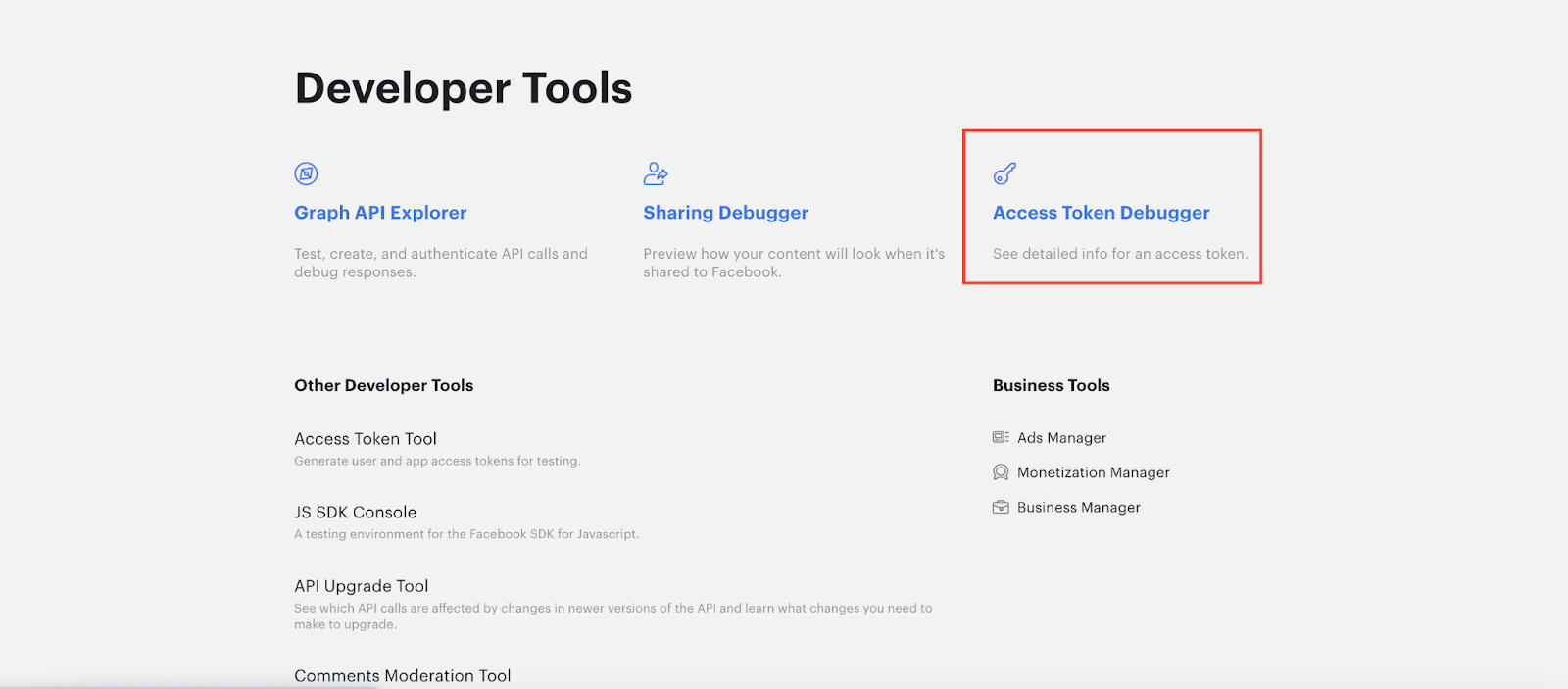
Paste your access token and click on the “Debug” button to debug it, like the below screenshot.
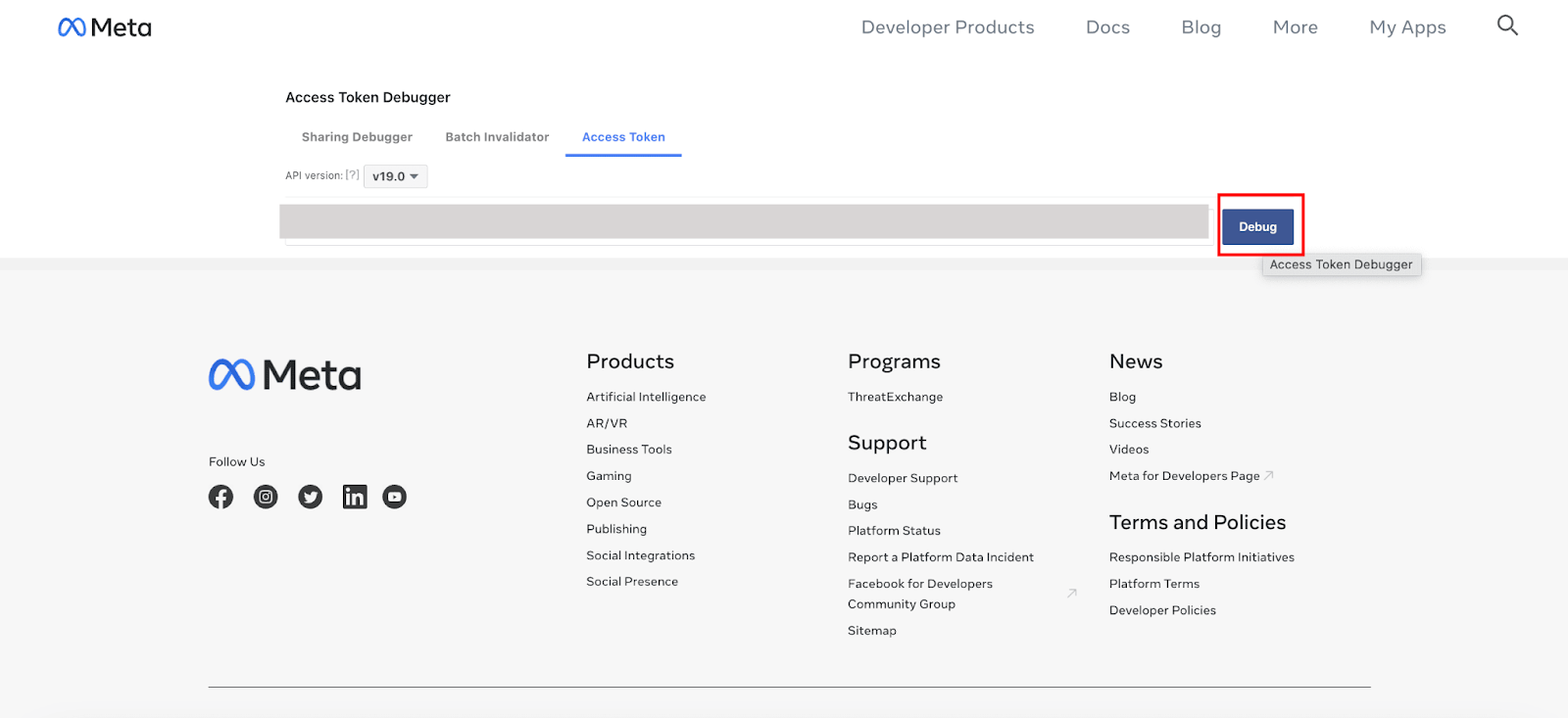
Then, at the bottom, click the “Extend Access Token” button to obtain the long-lived access token.
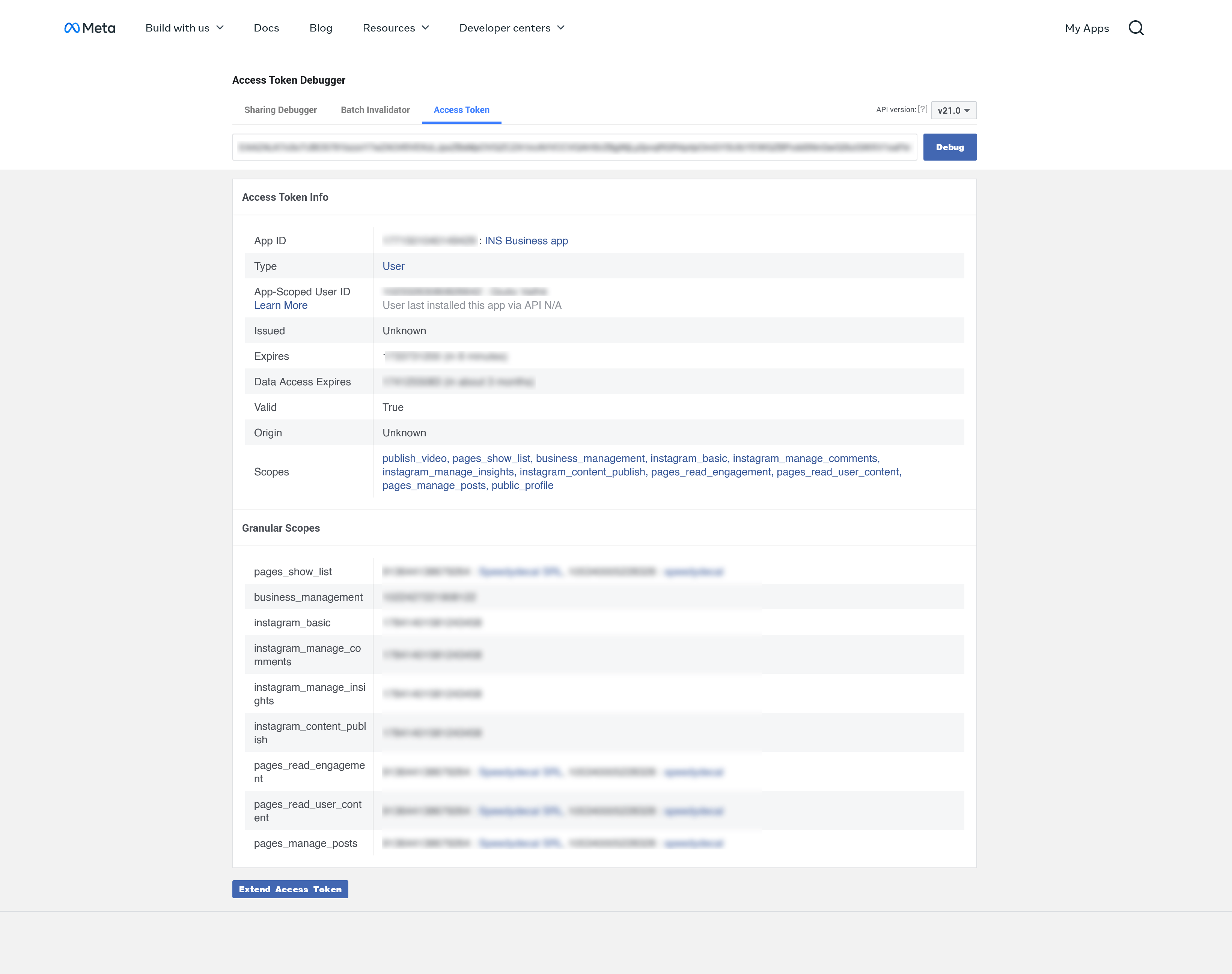
Copy the long-lived access token and paste it into the configuration page of VA: Instagram Slider & Feed app.
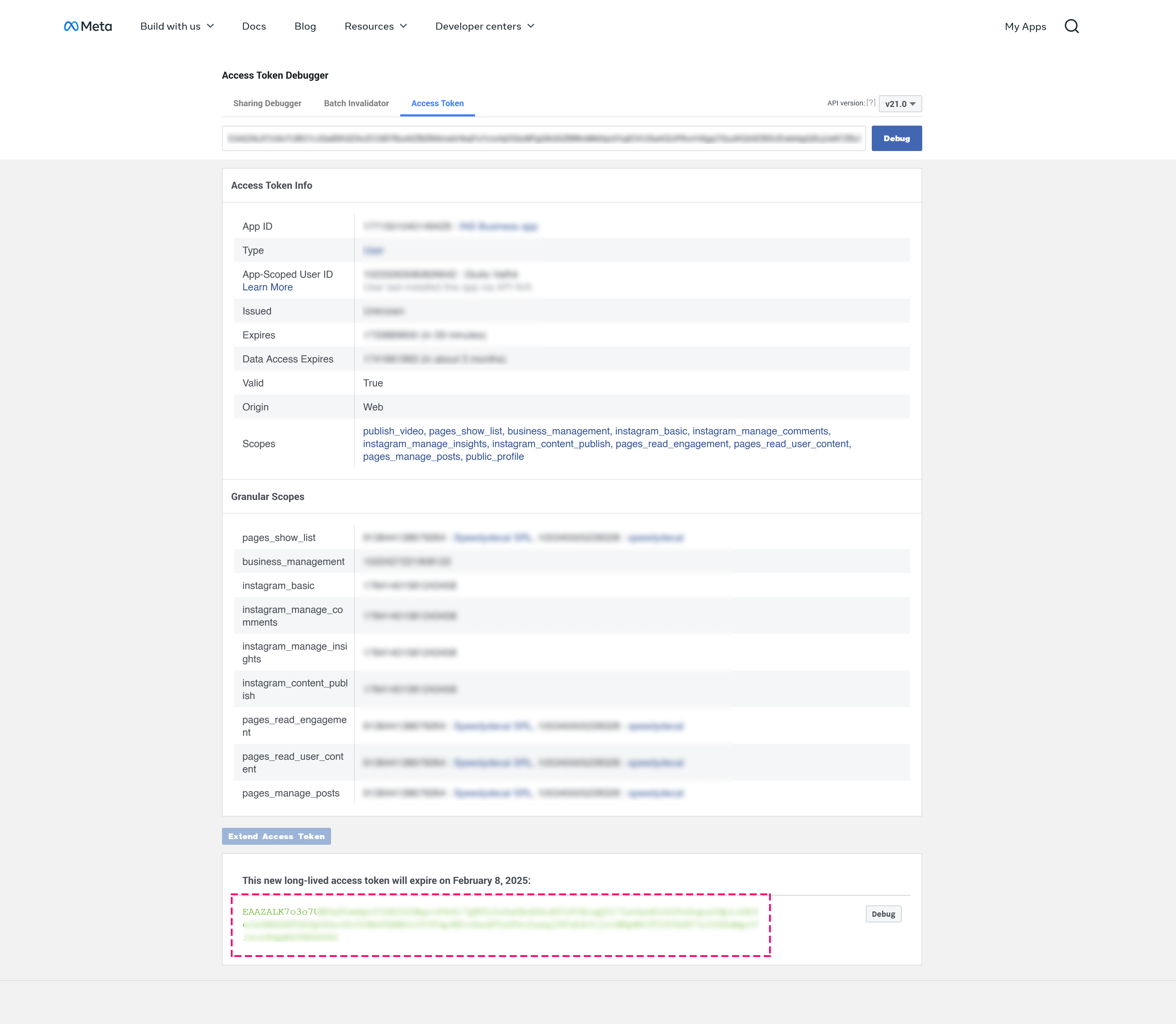
Long-lived tokens are valid for 60 days and our app will refresh your token automatically before they expiring. You will not have to manually regenerate your access token.