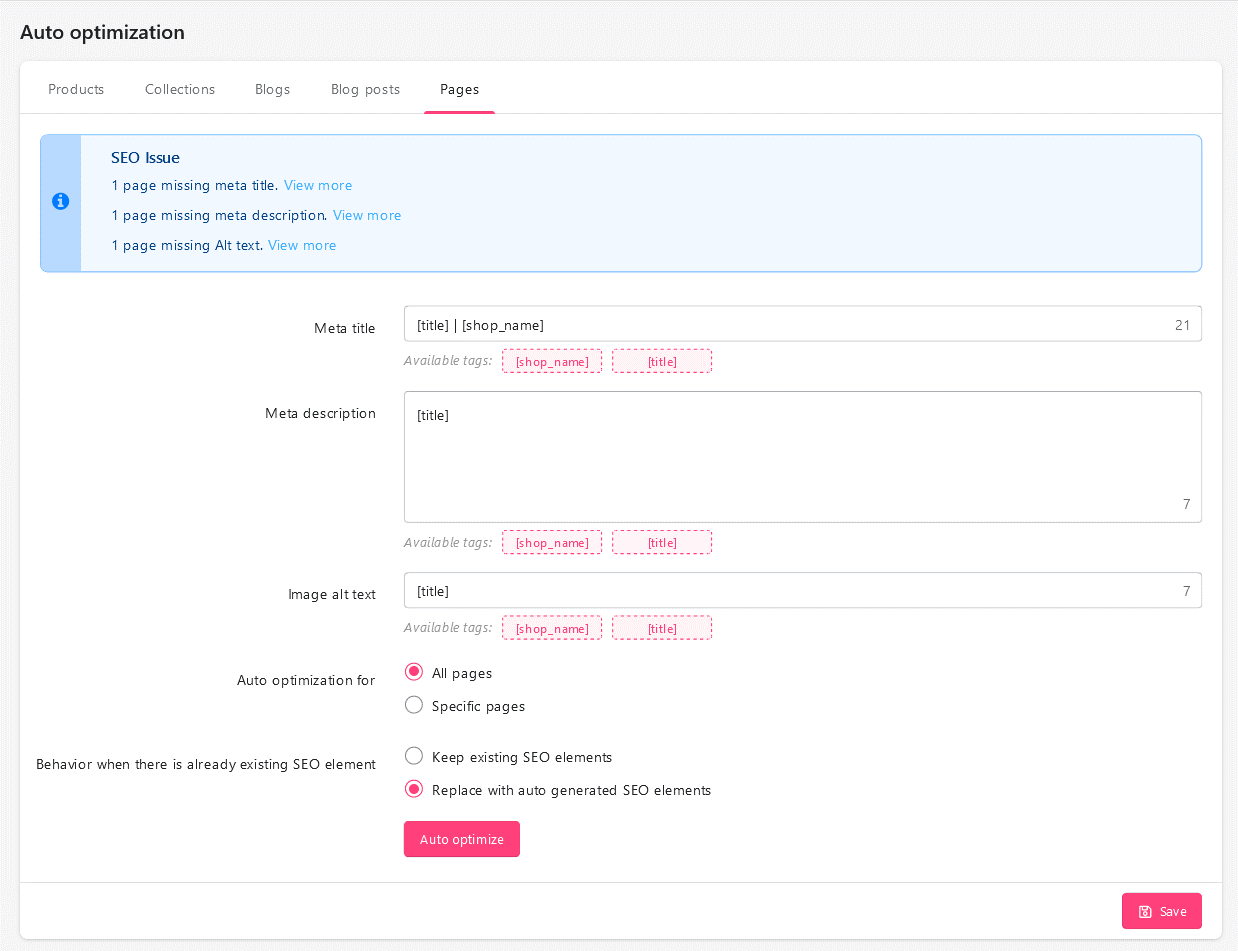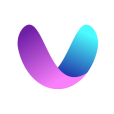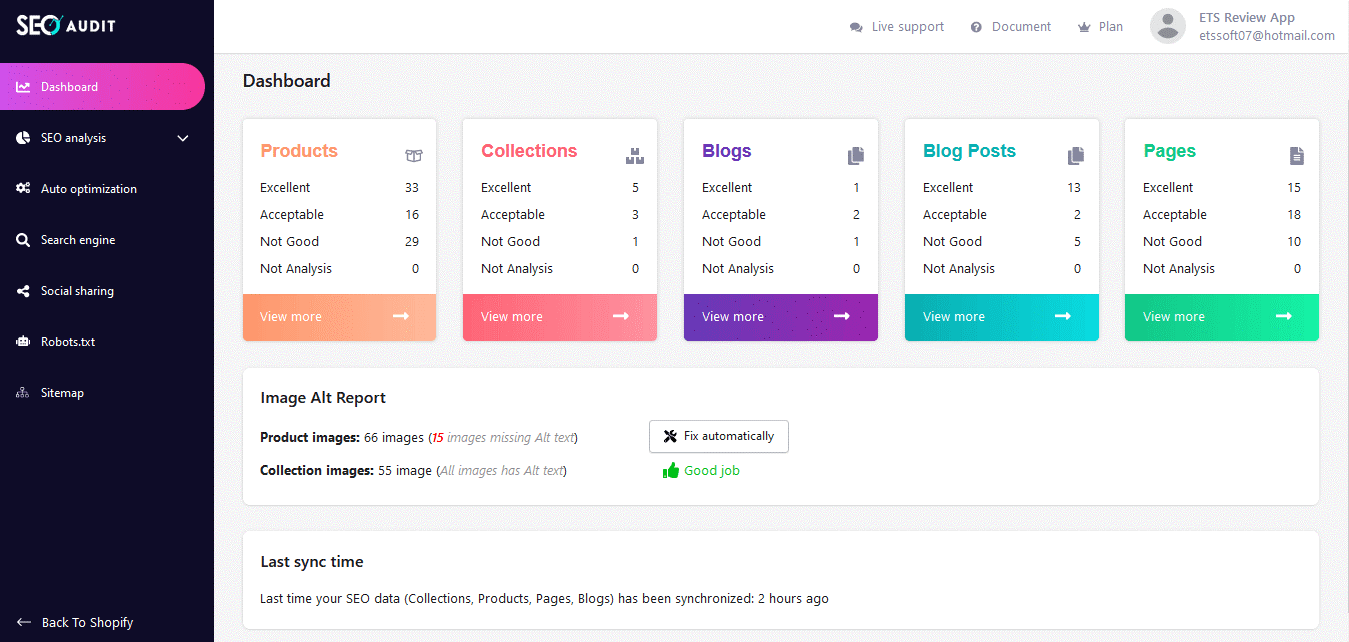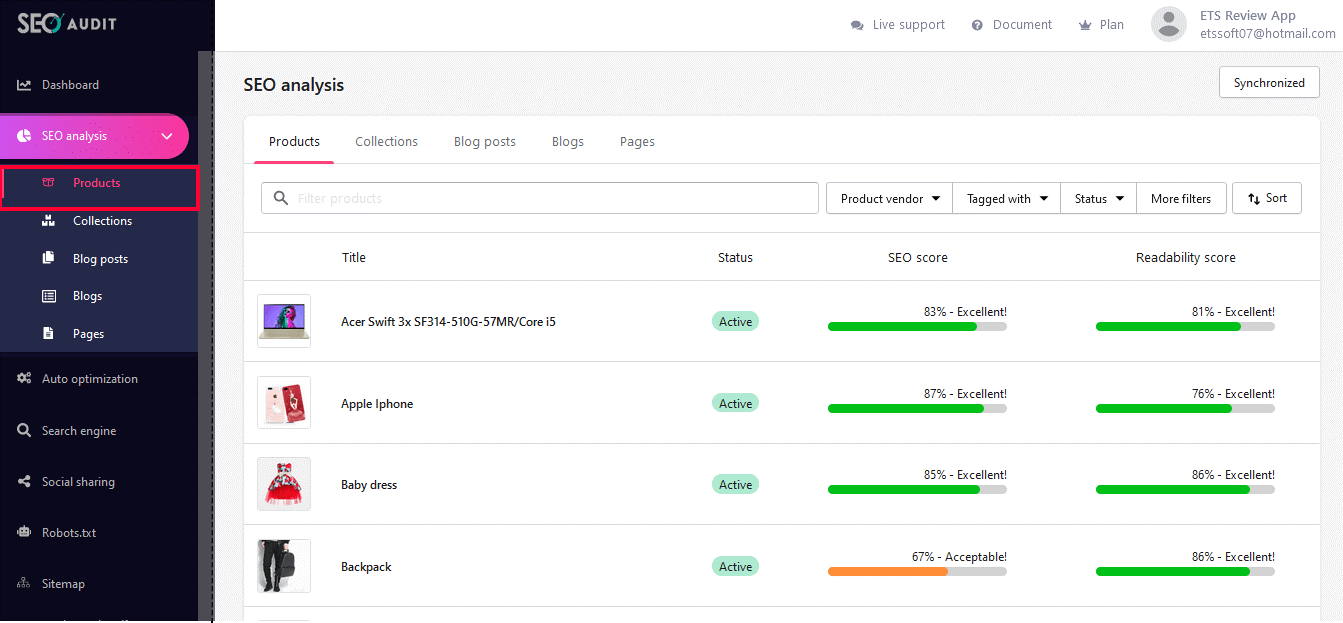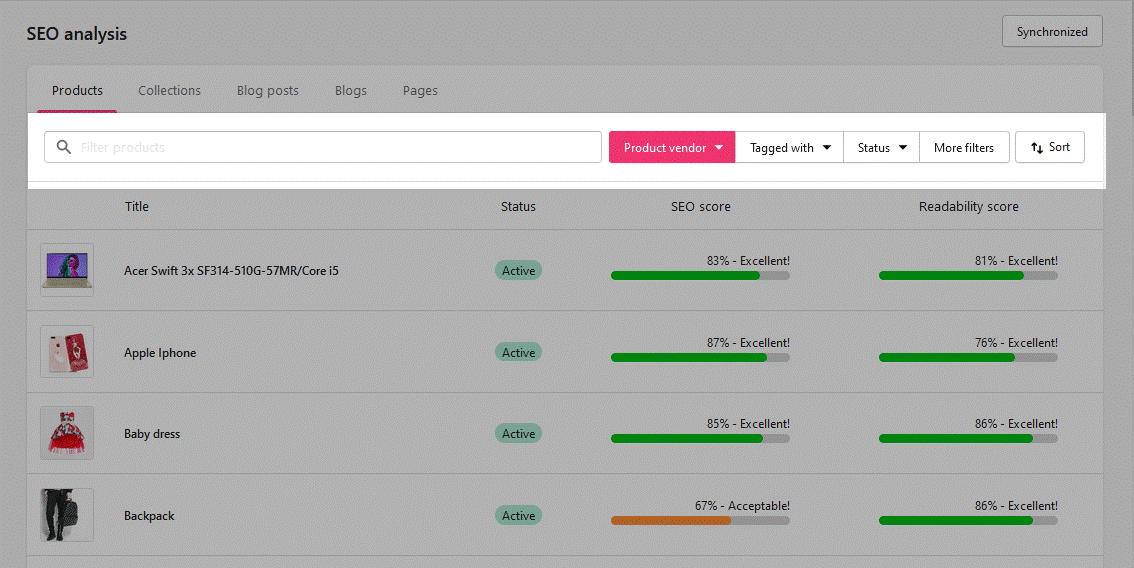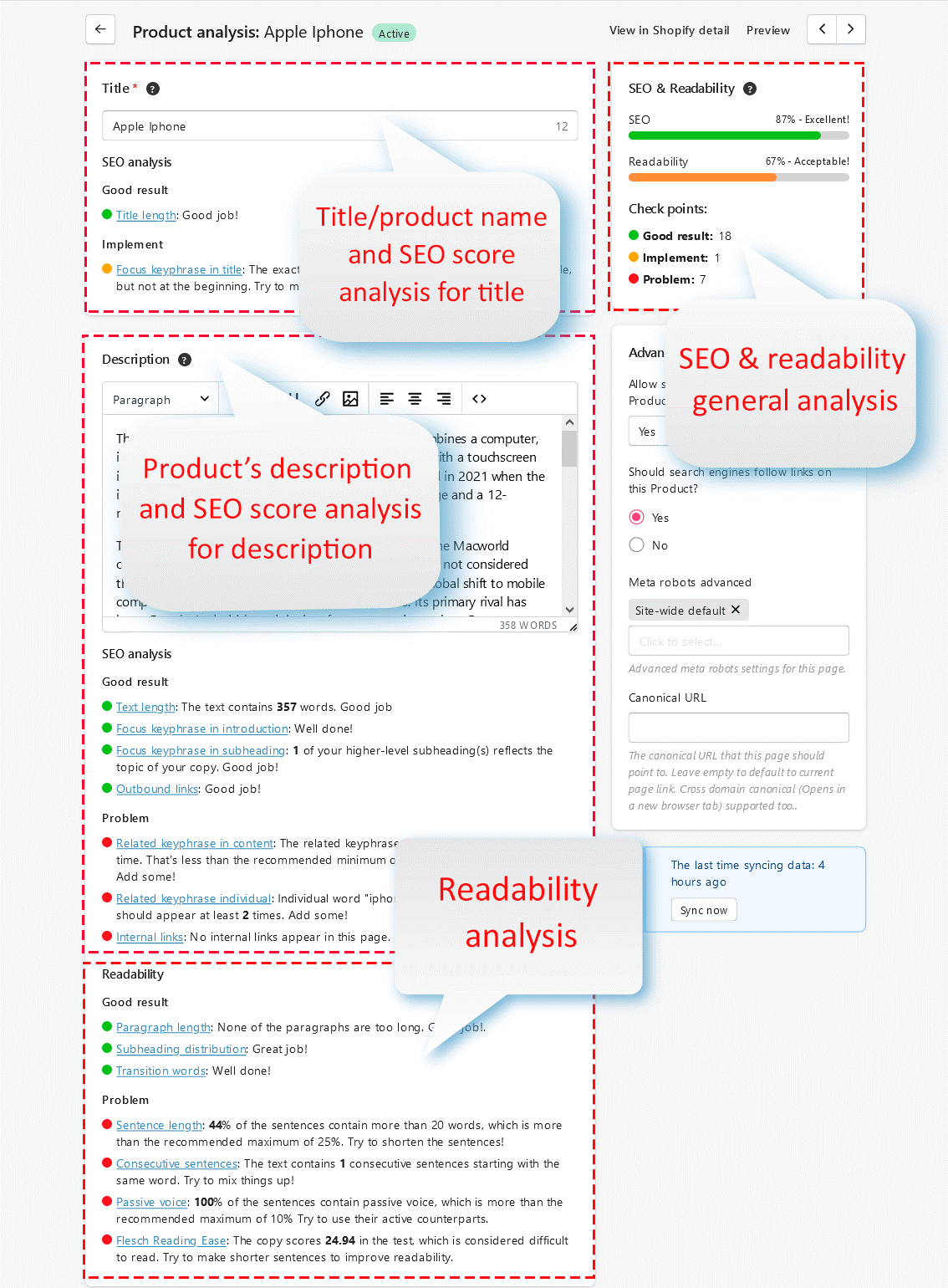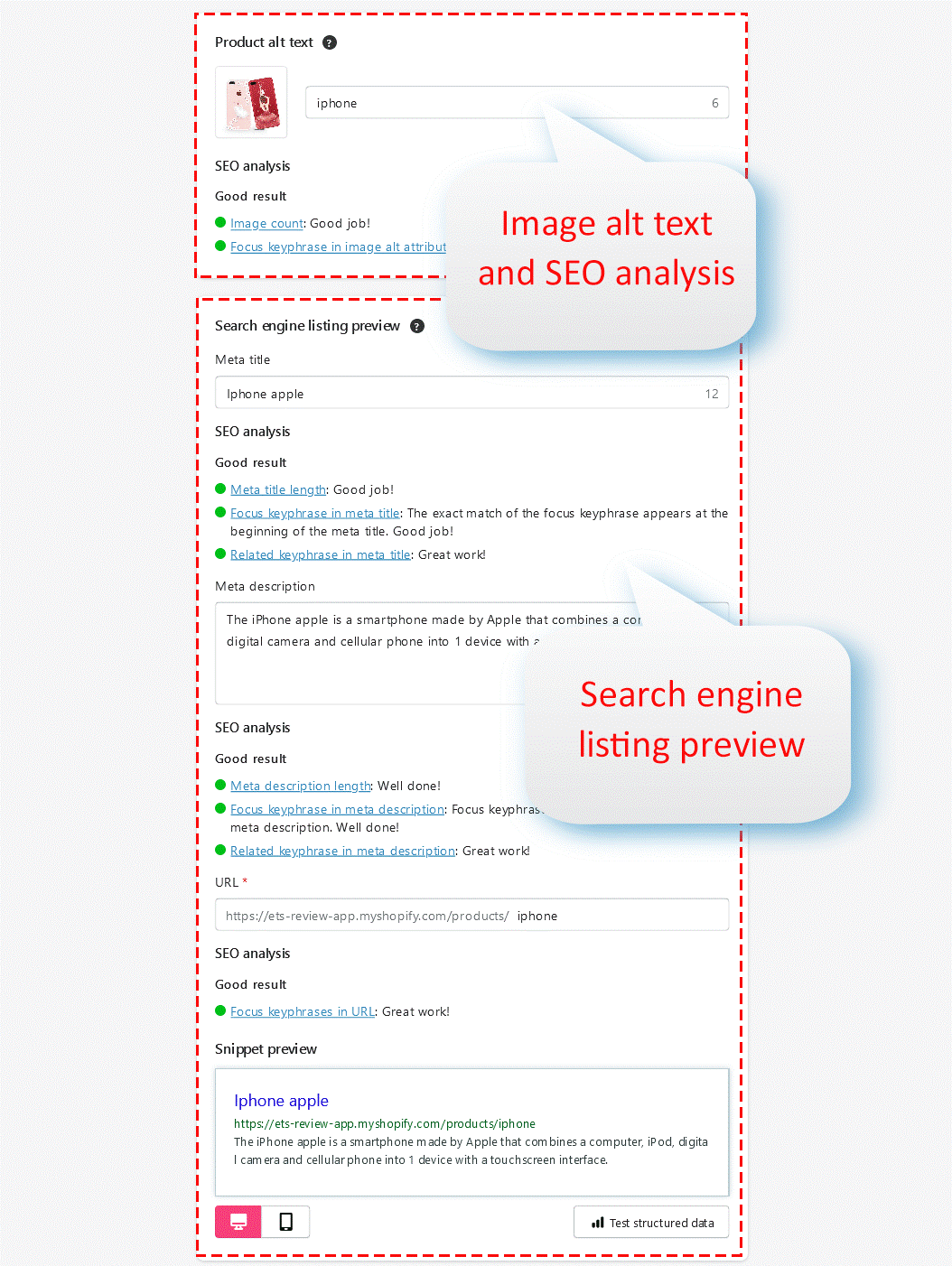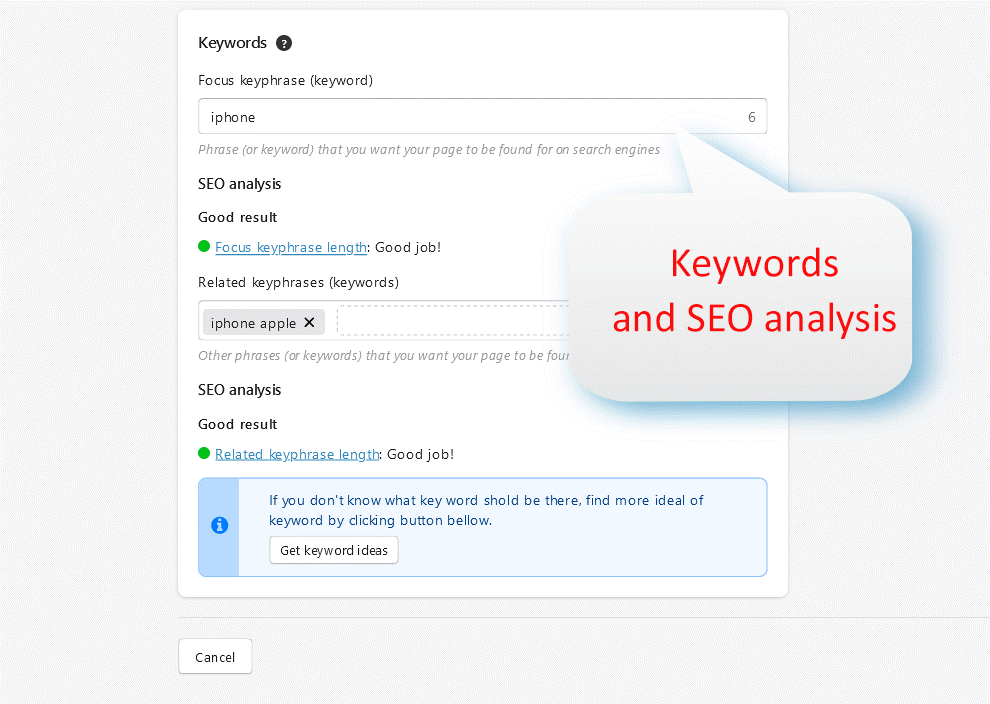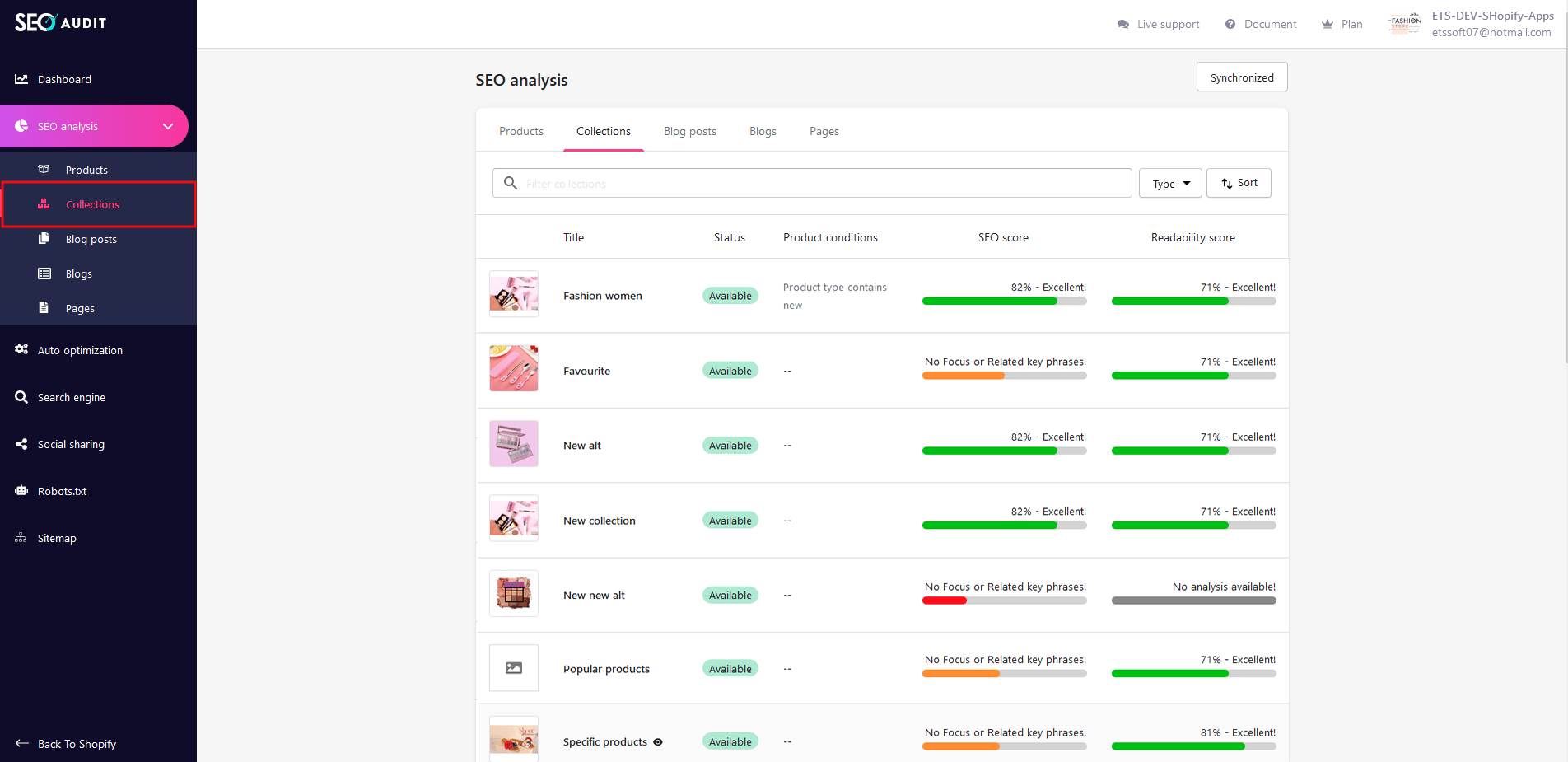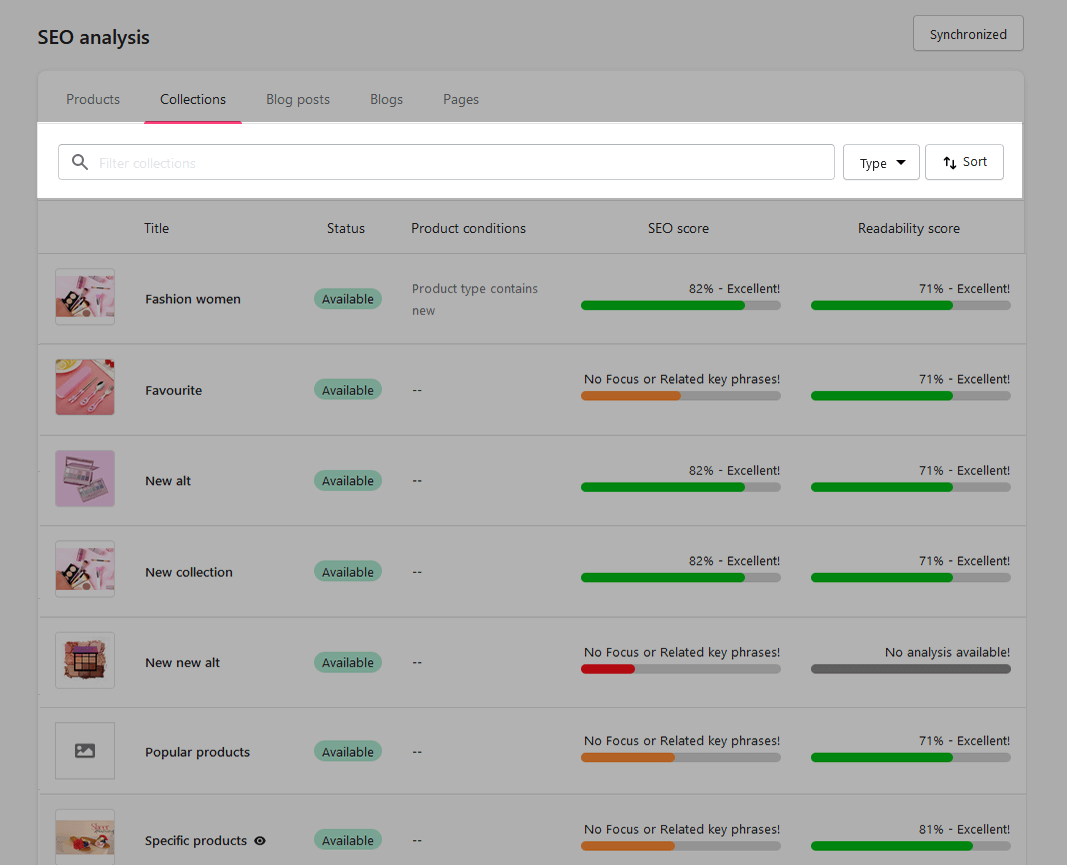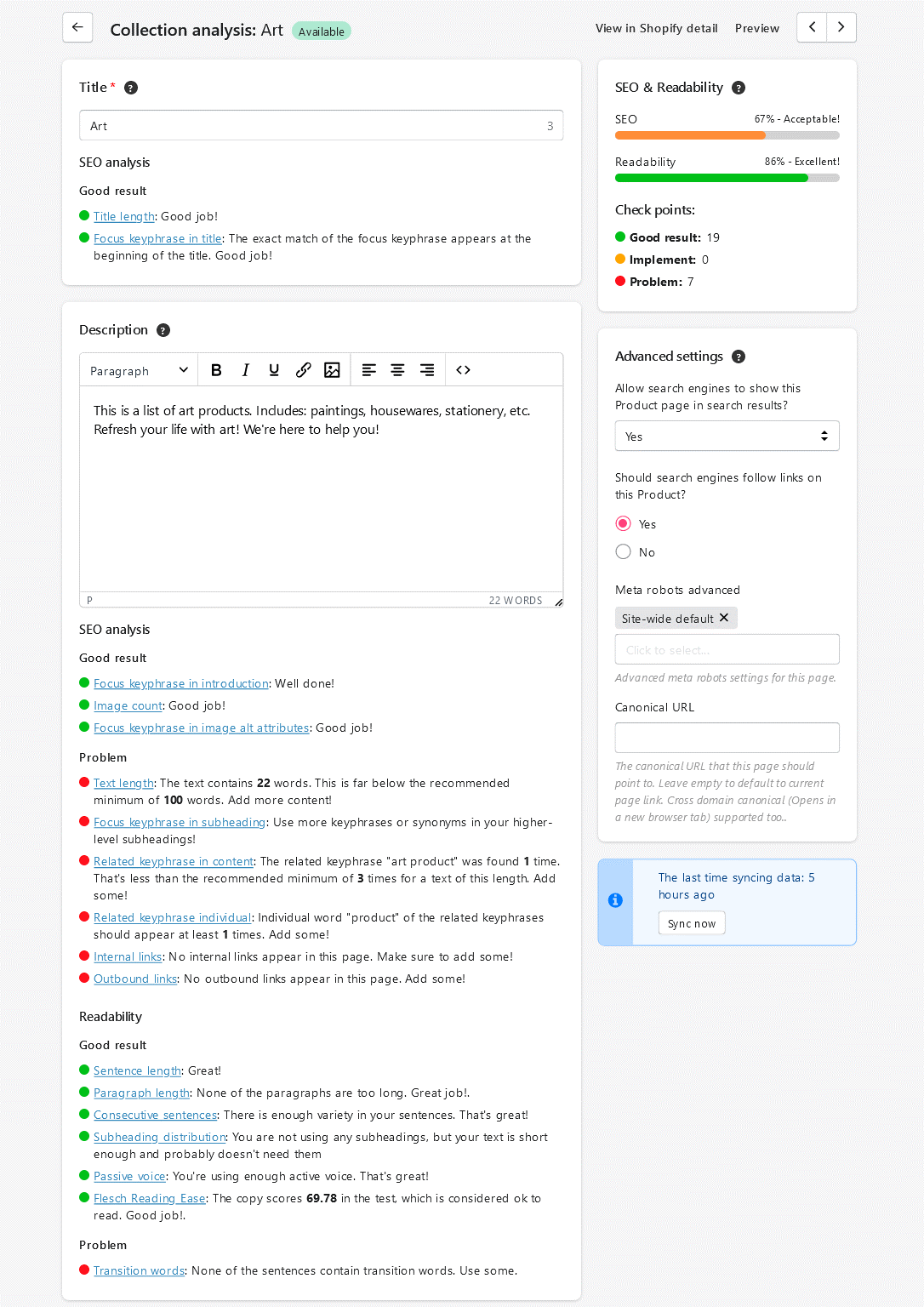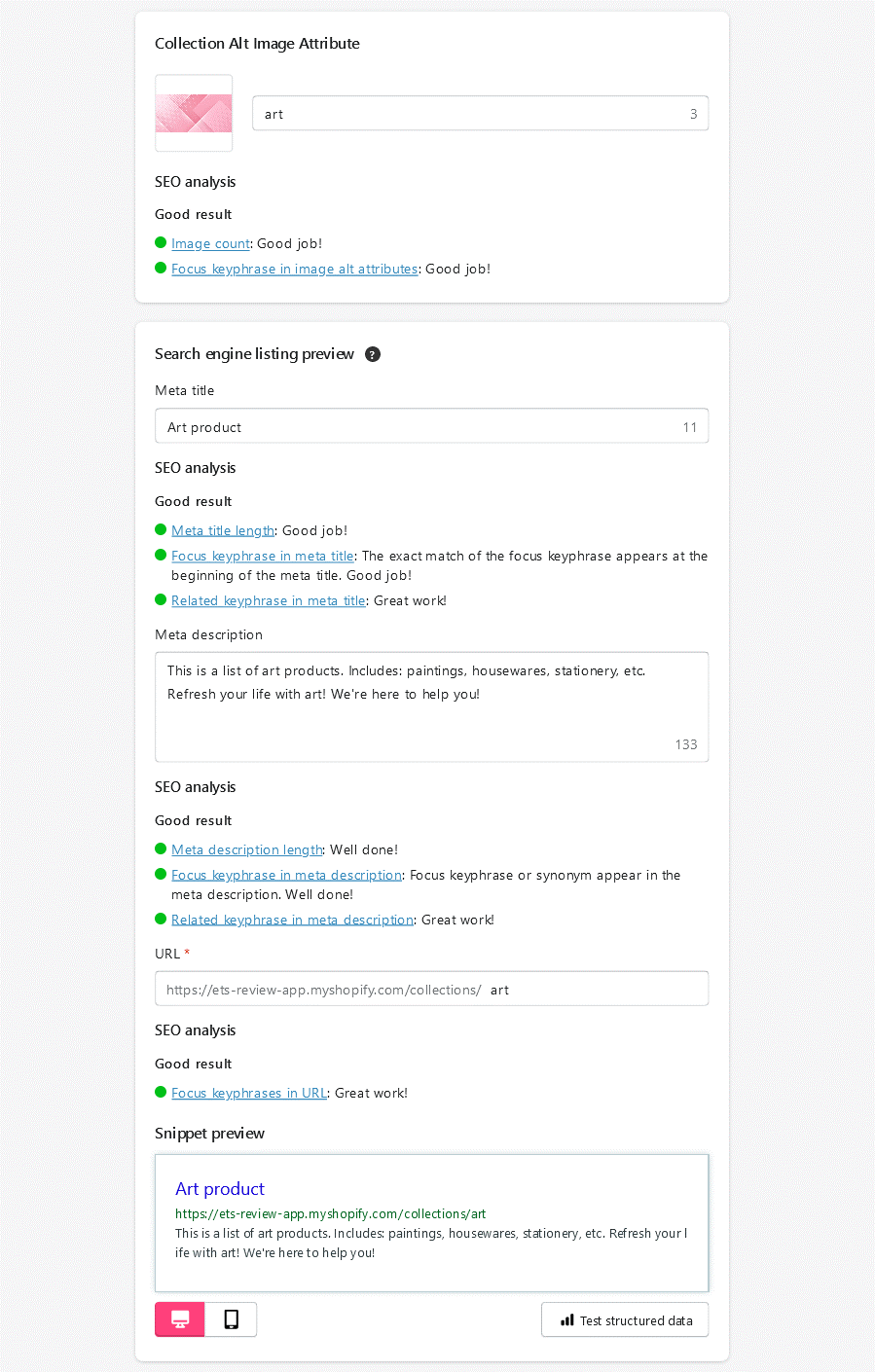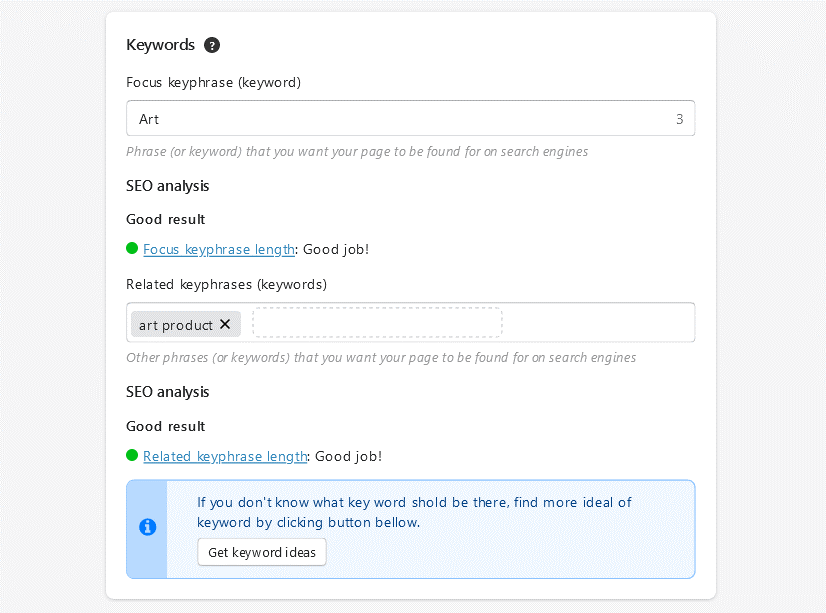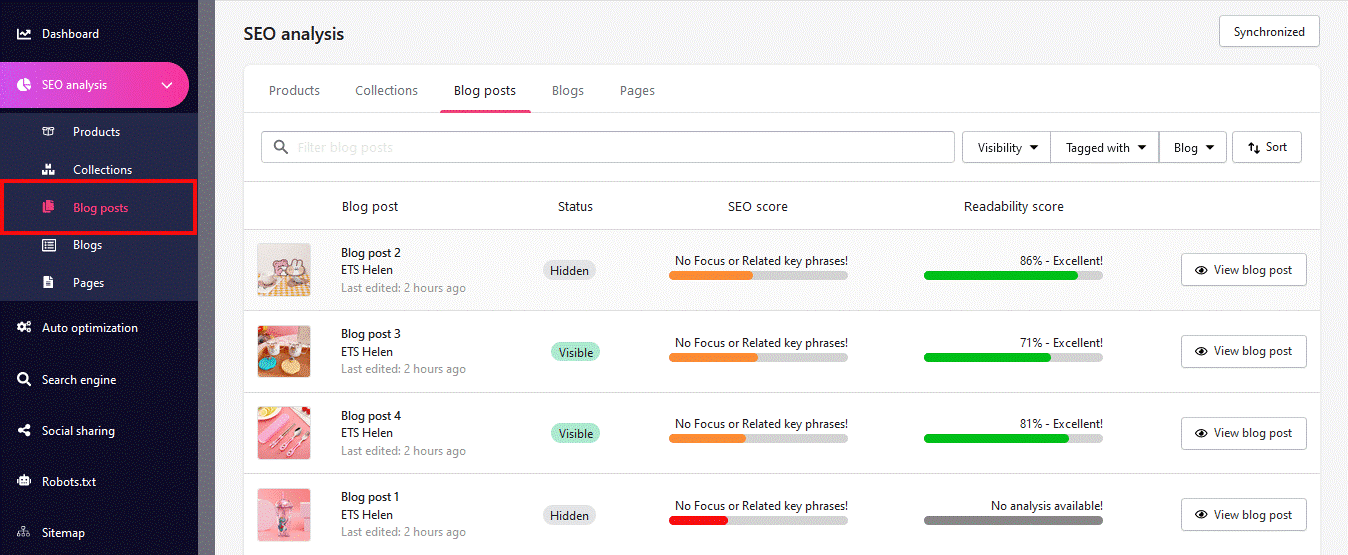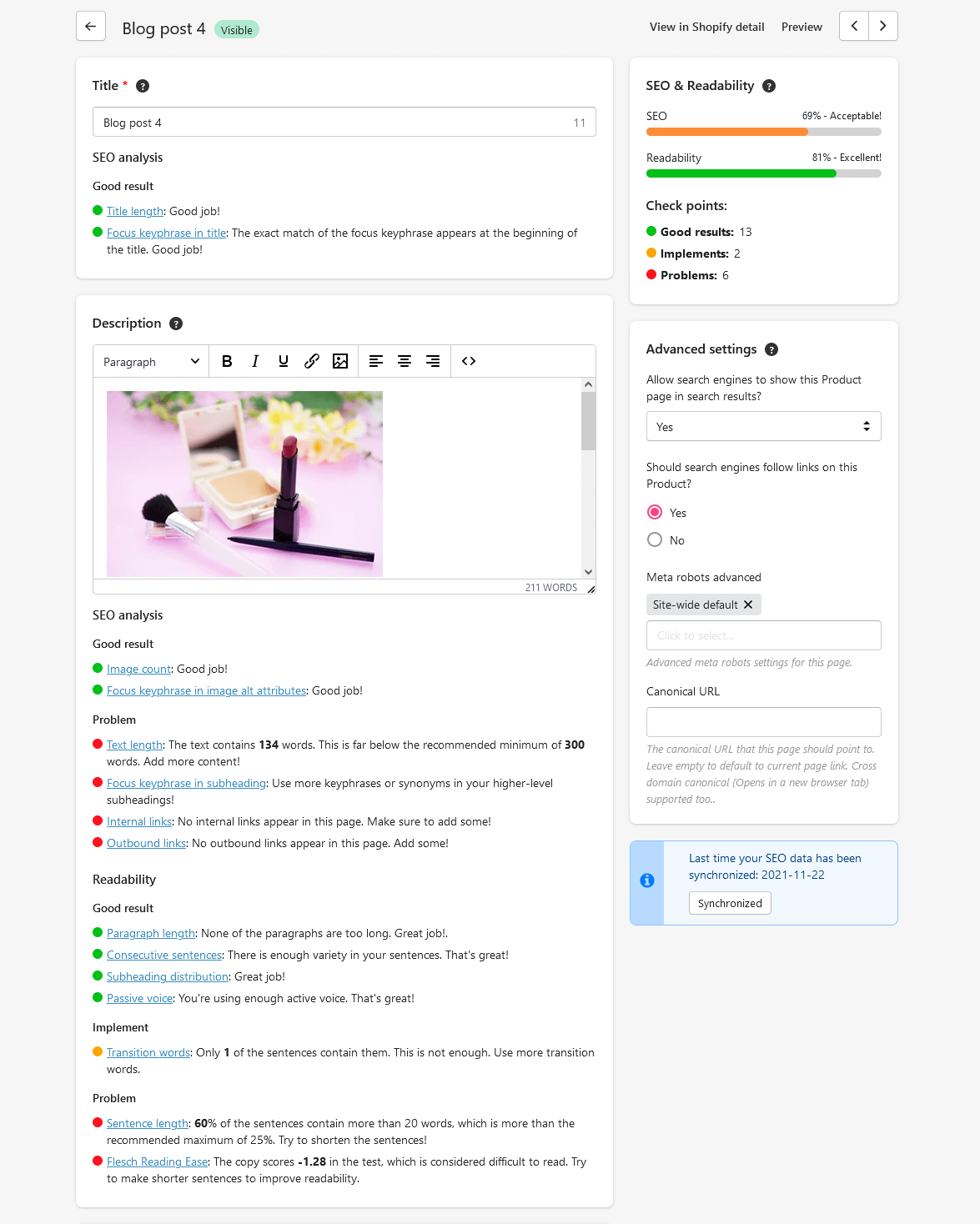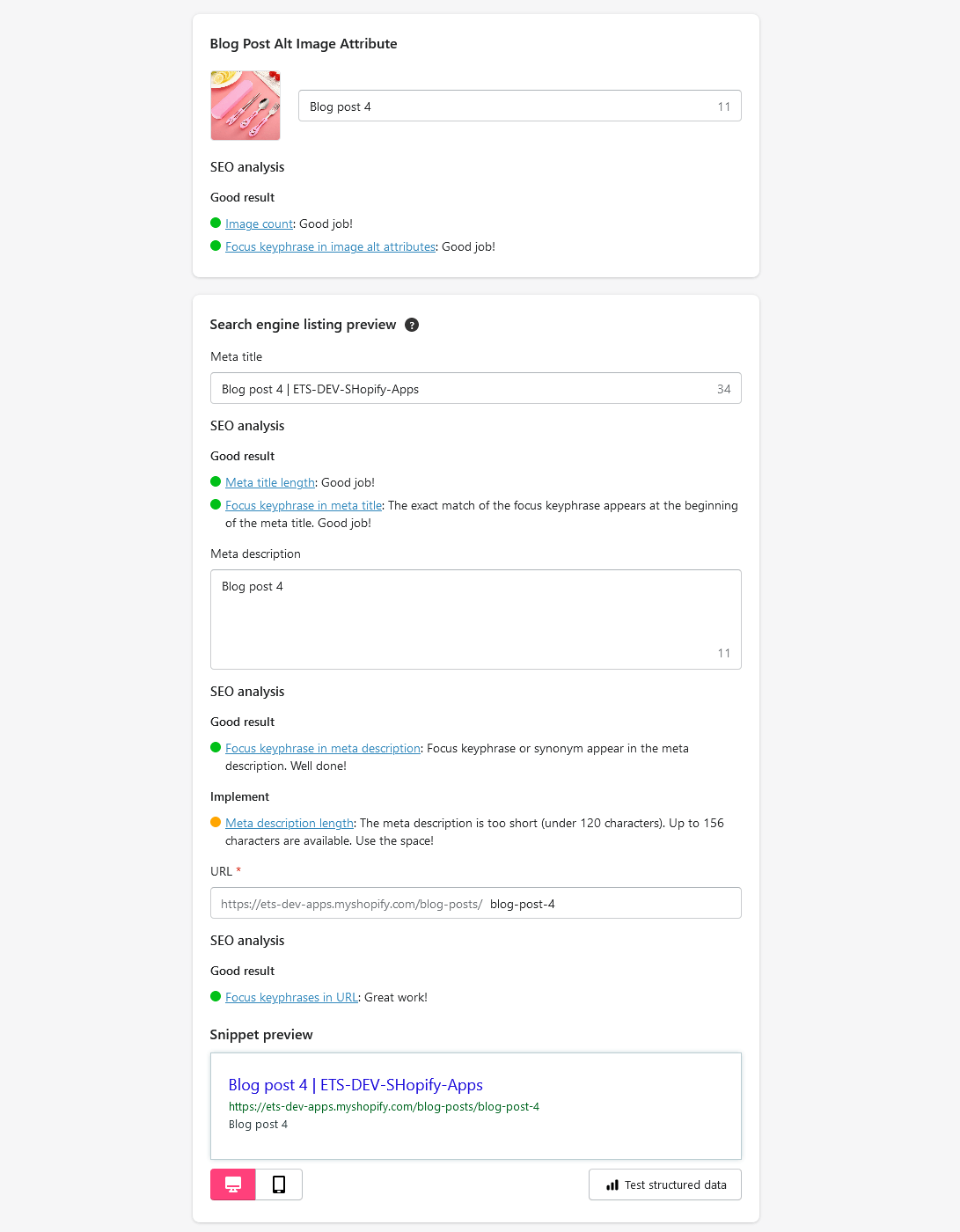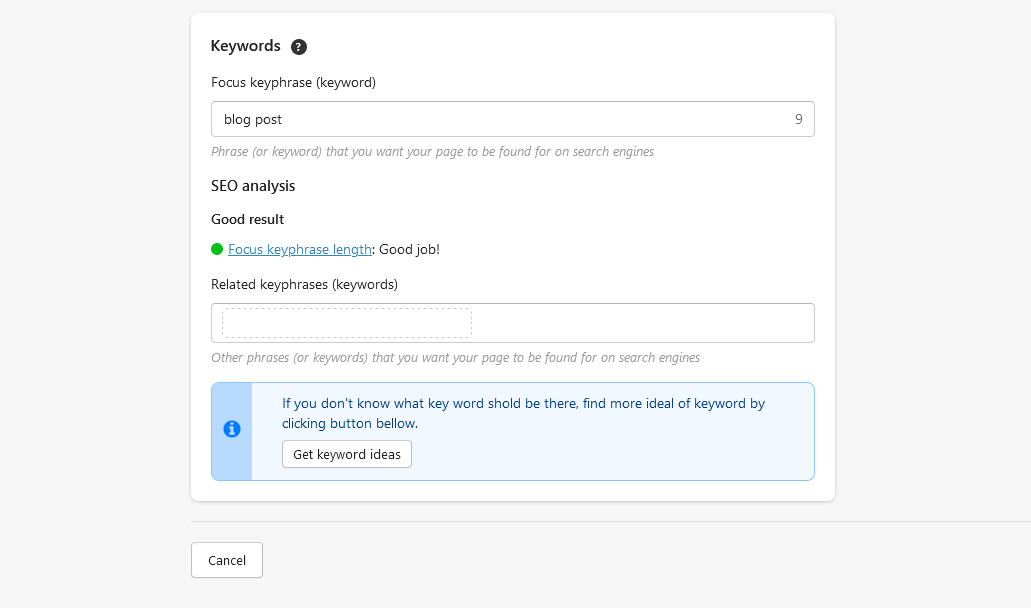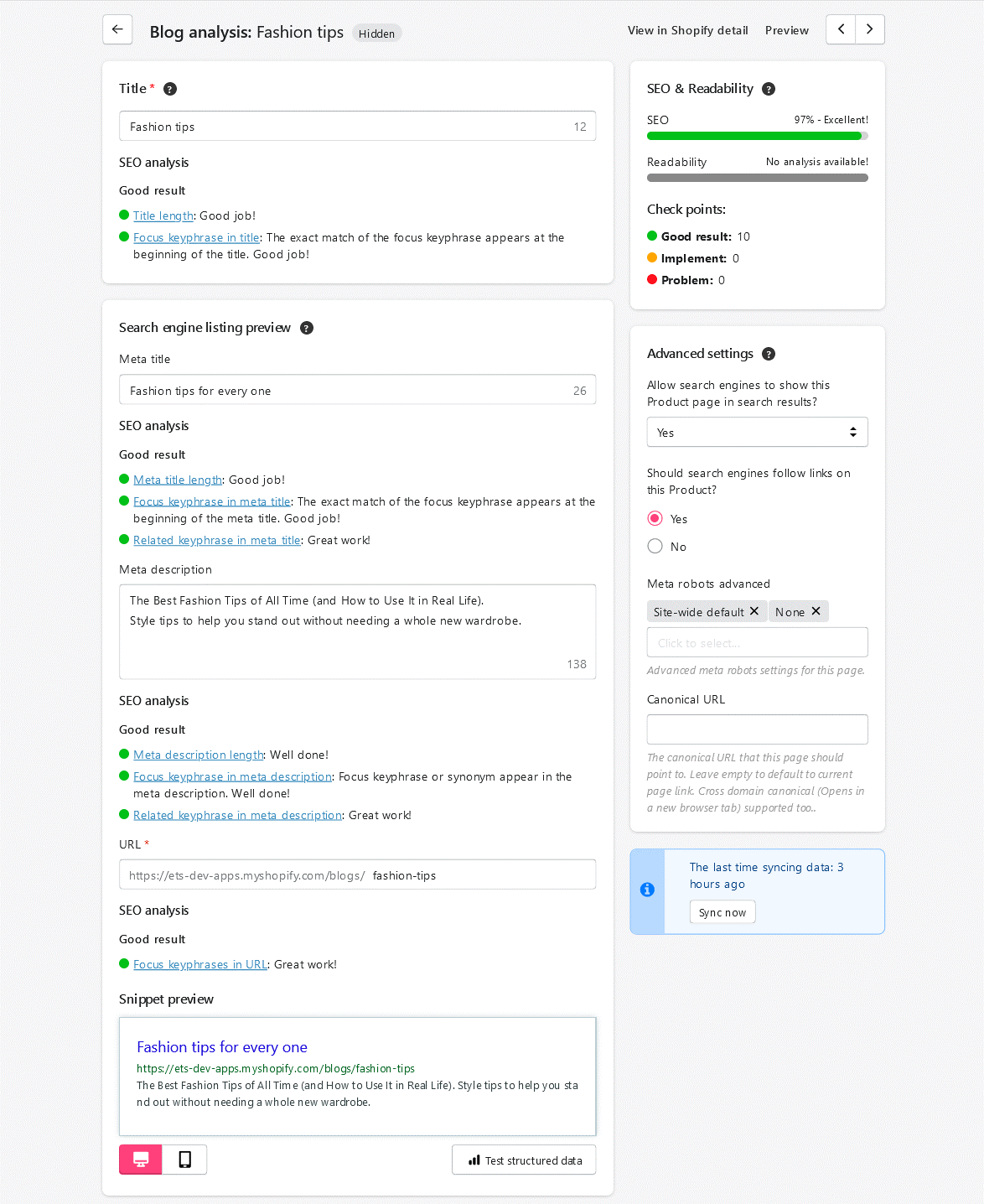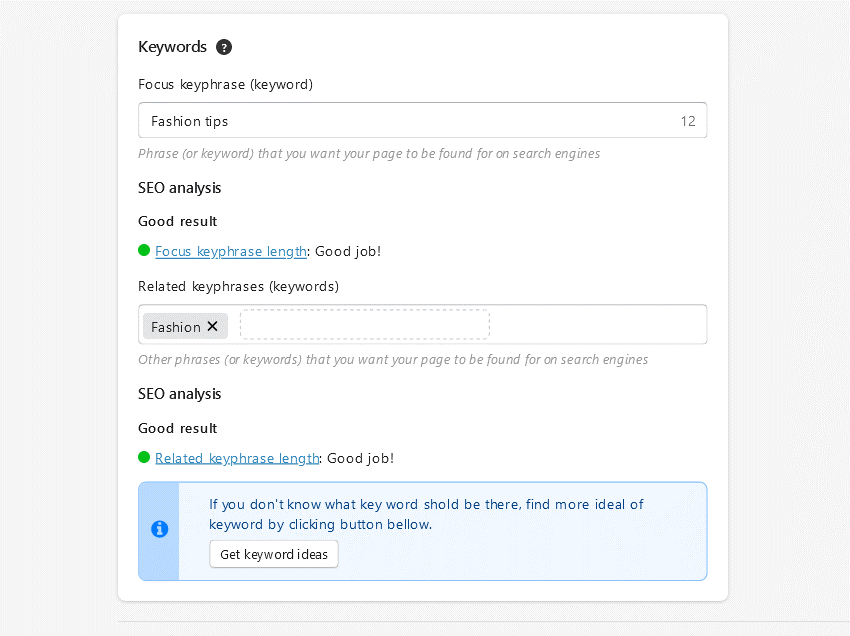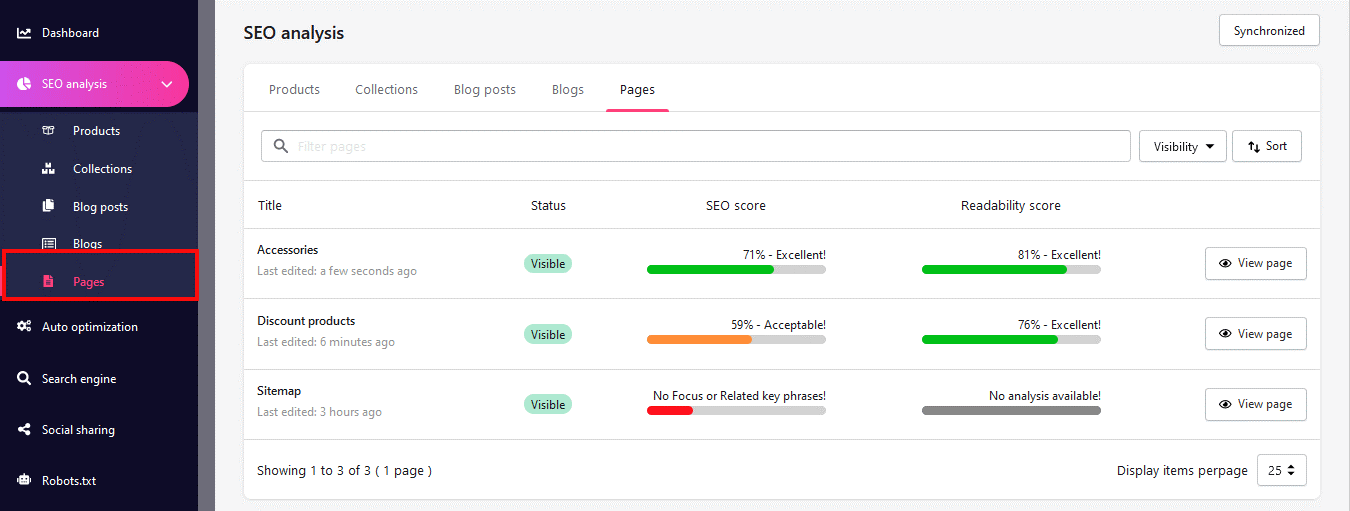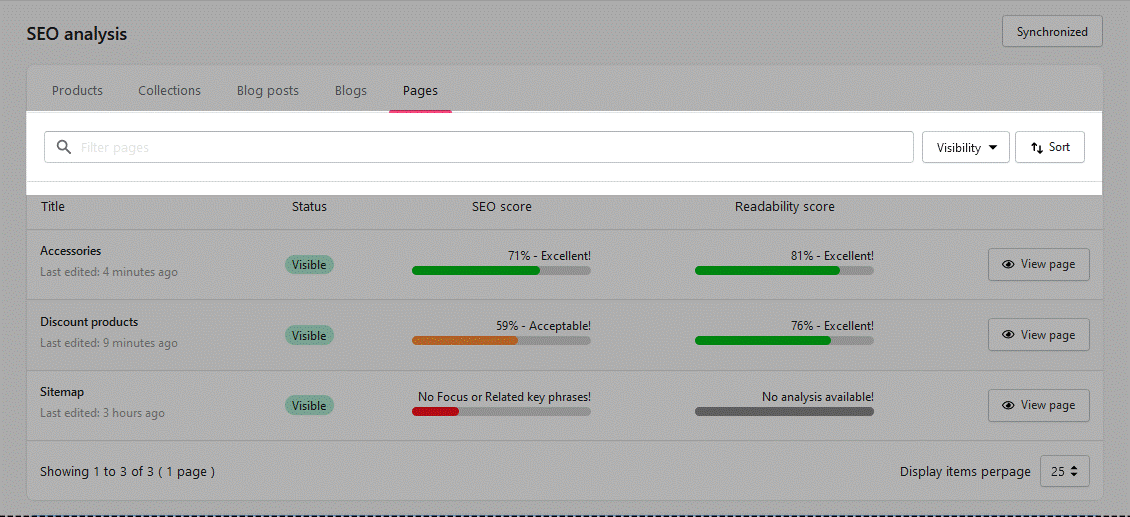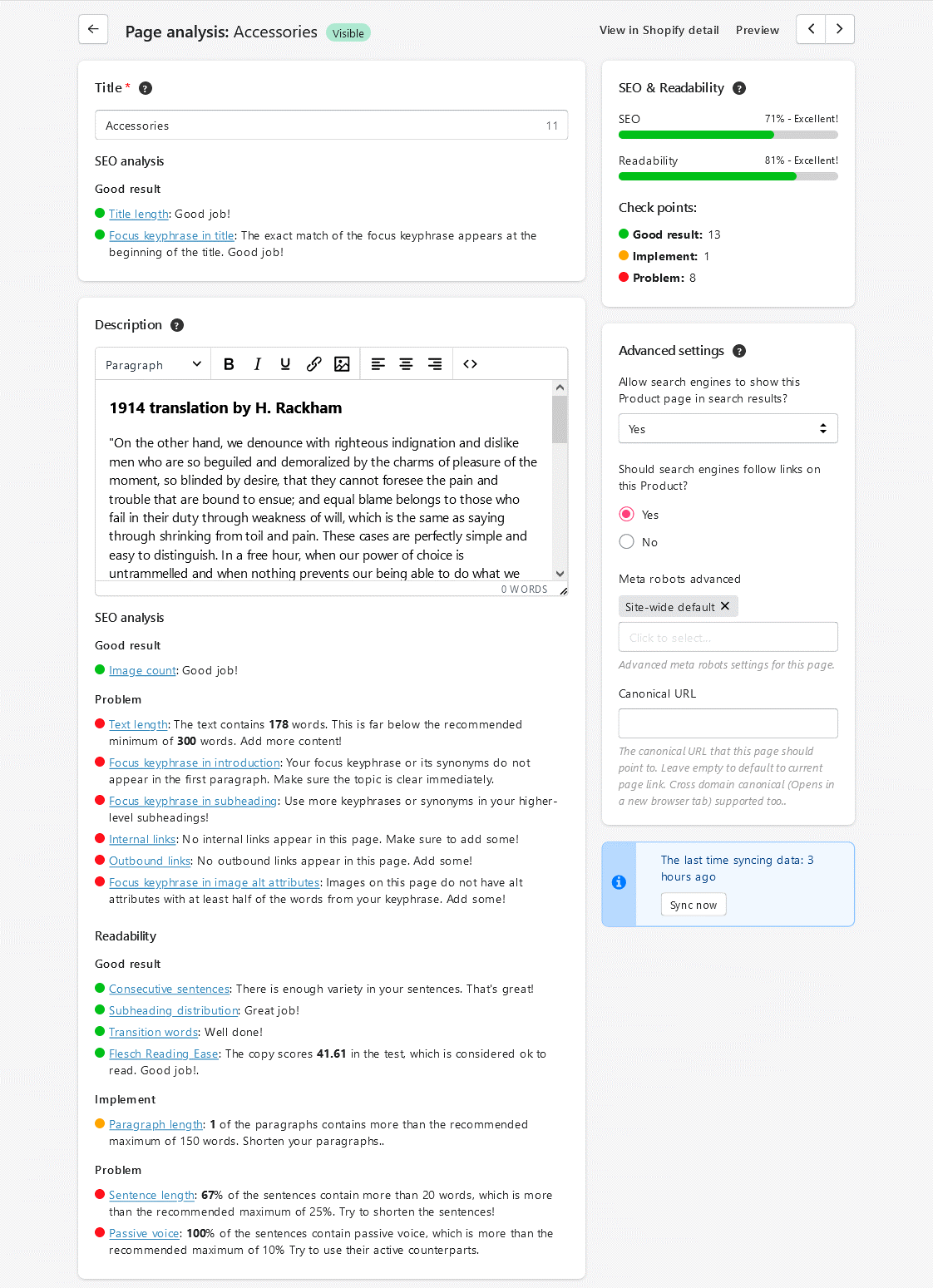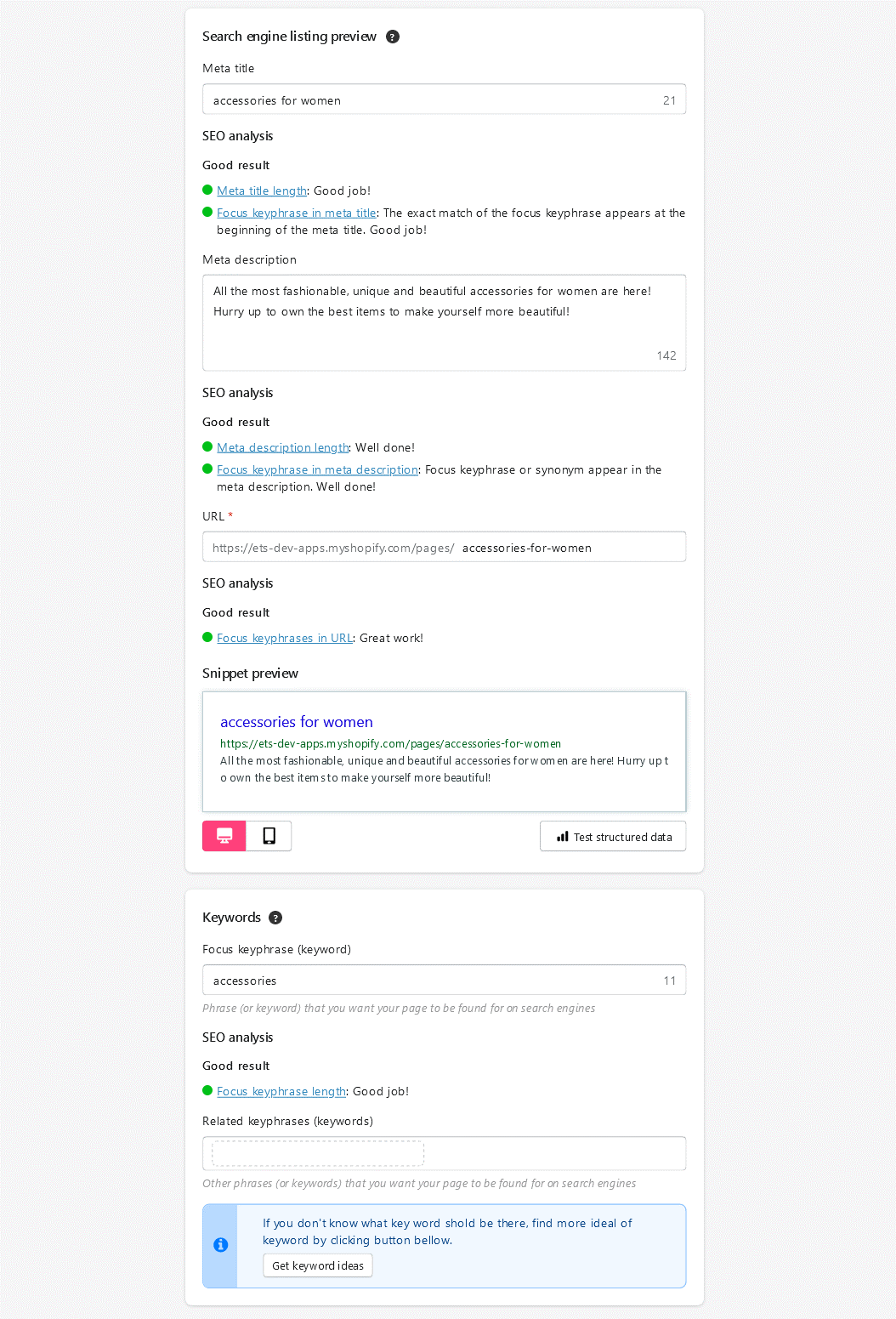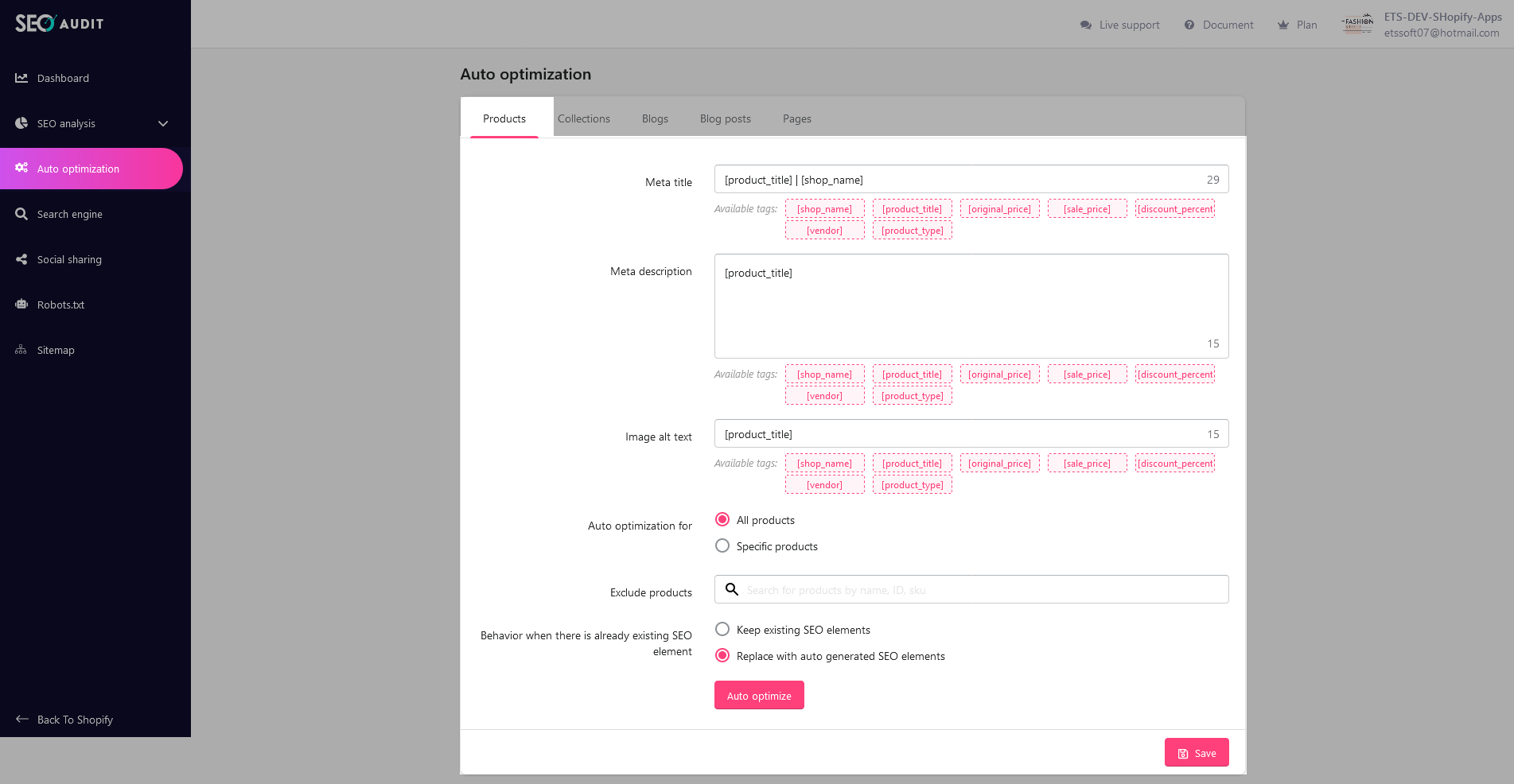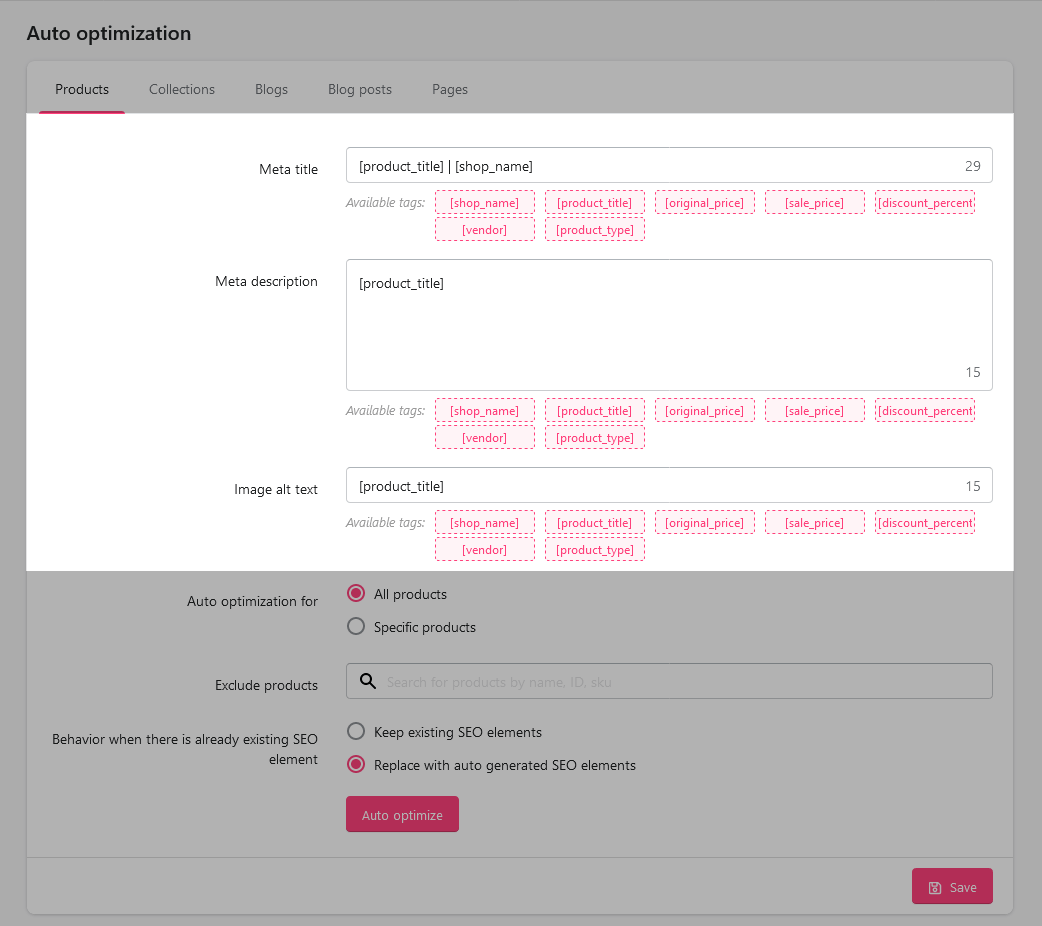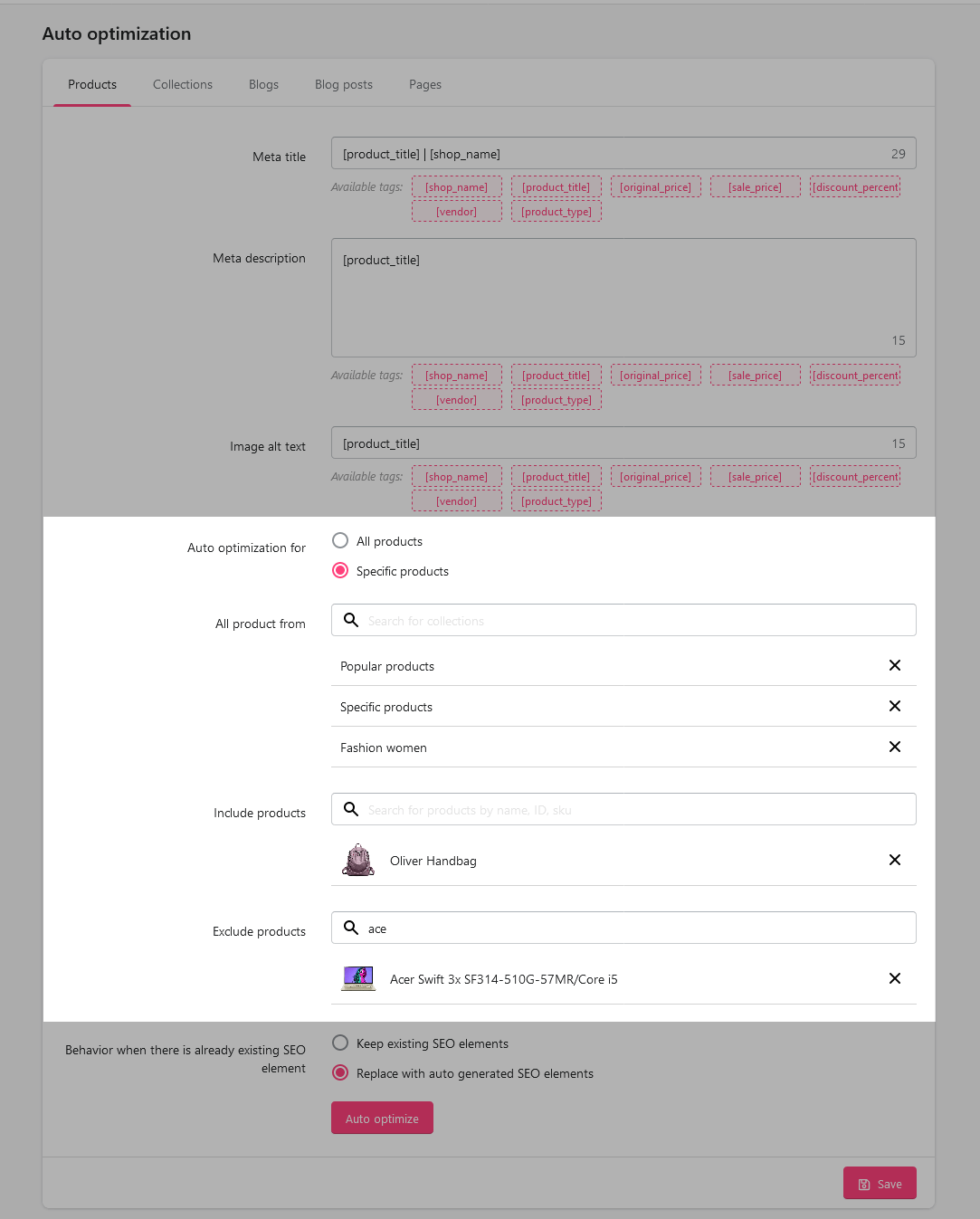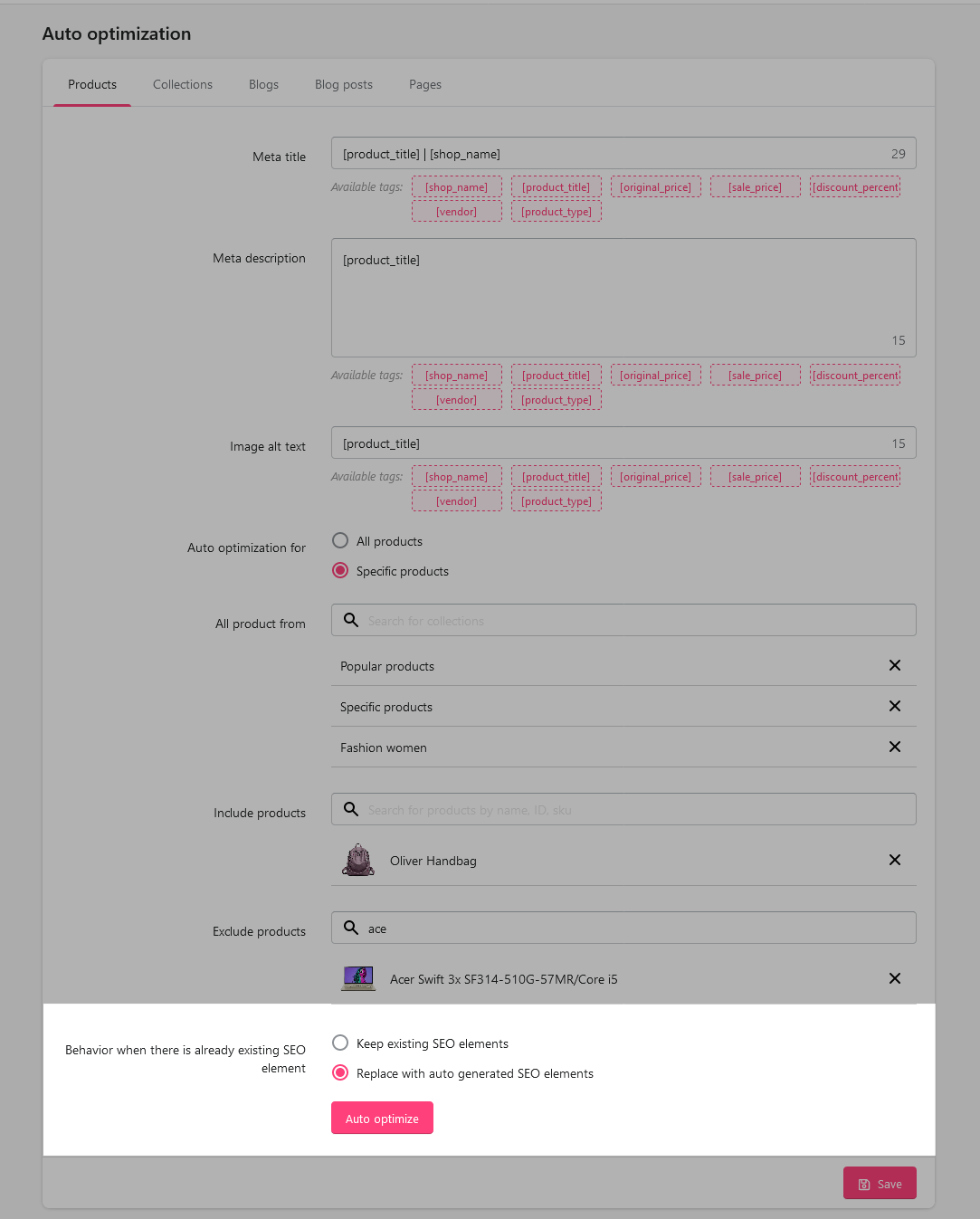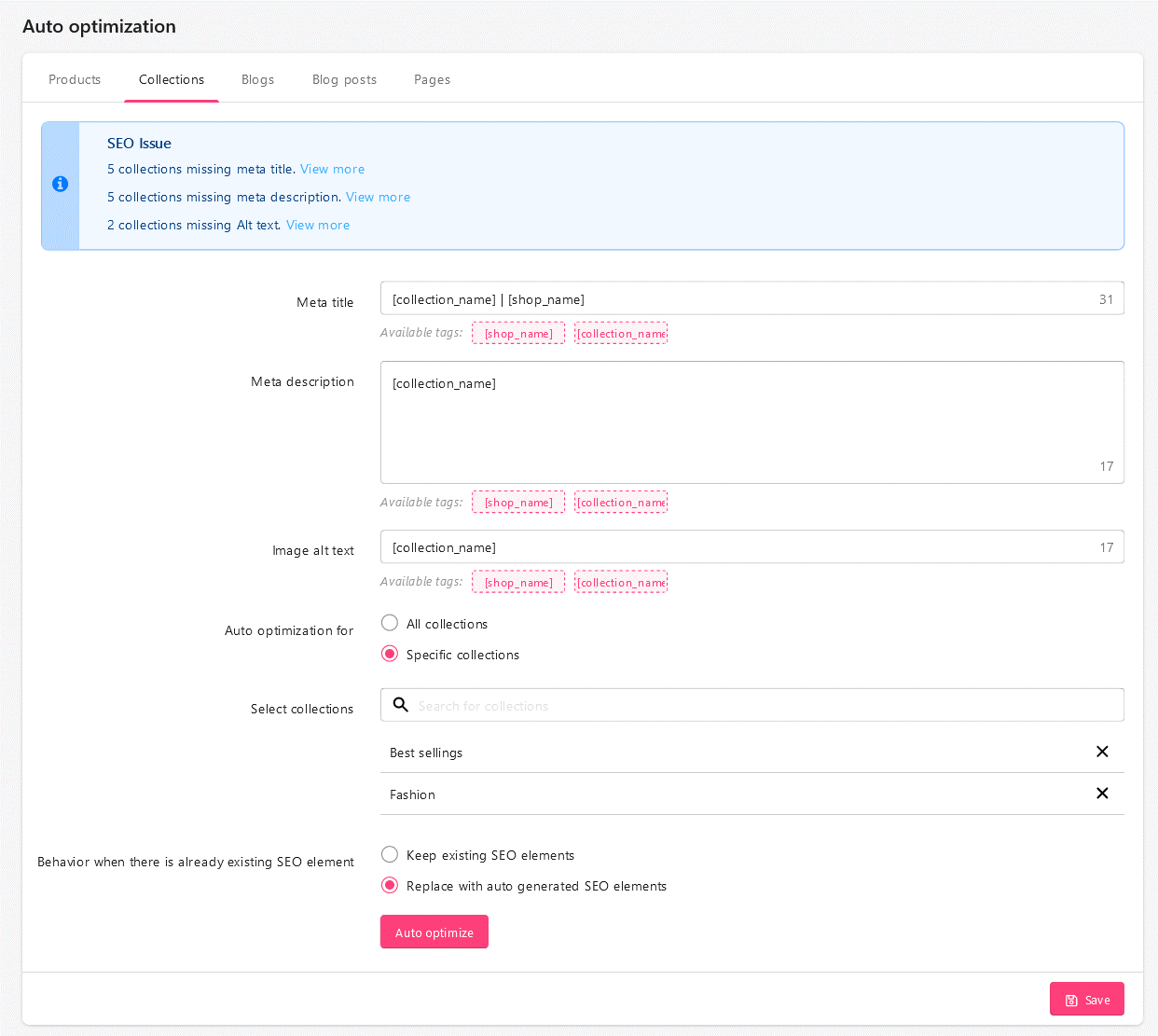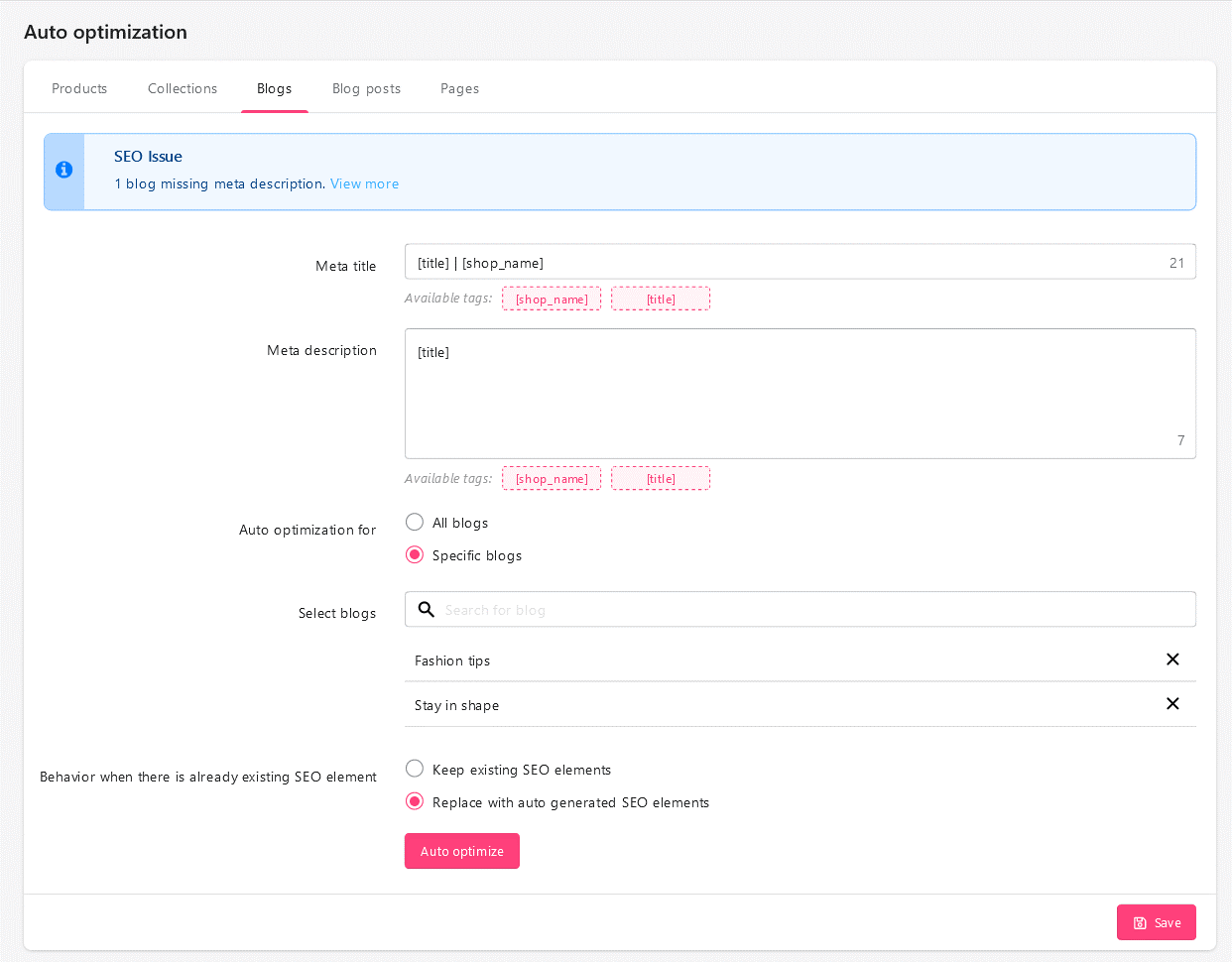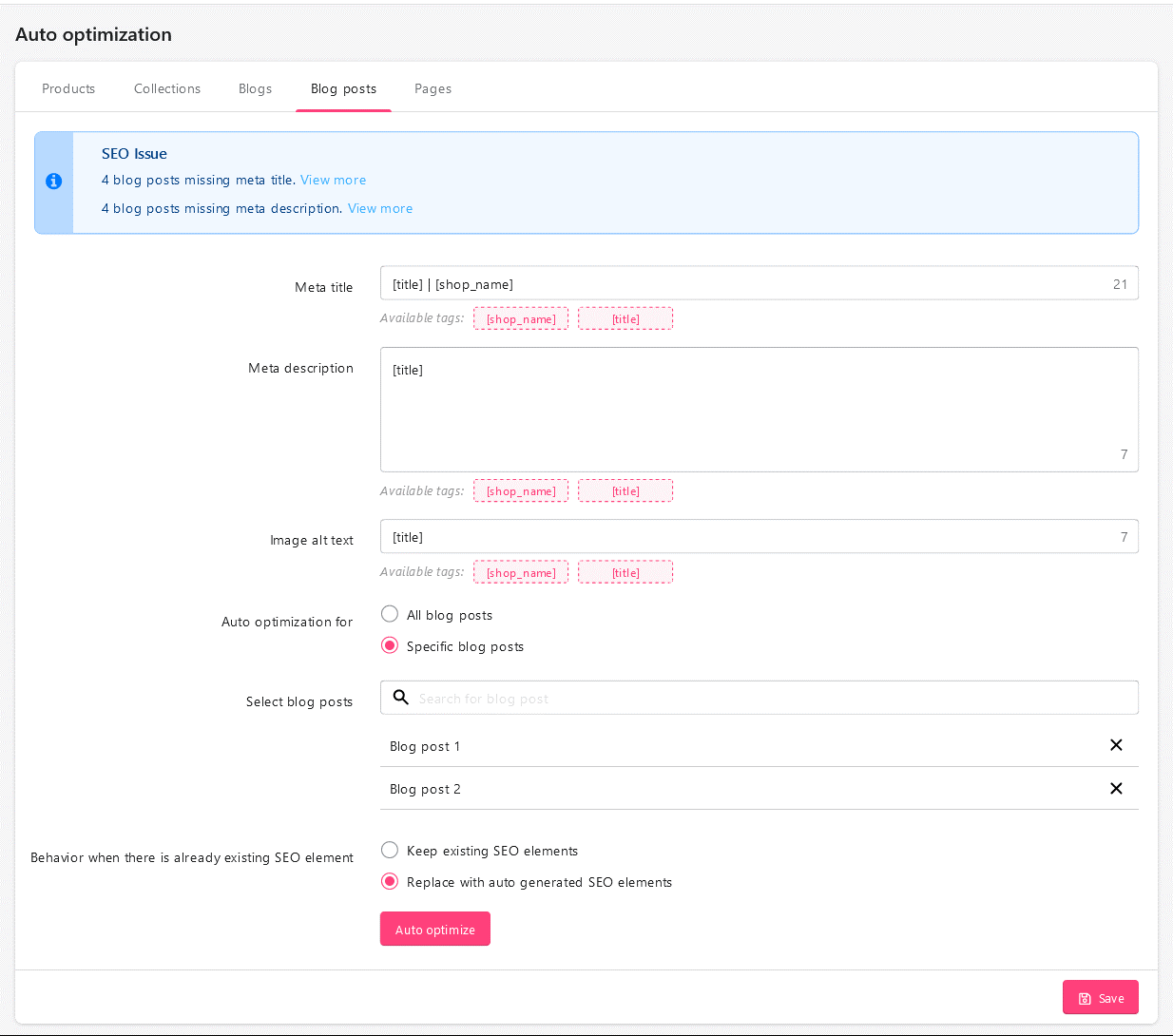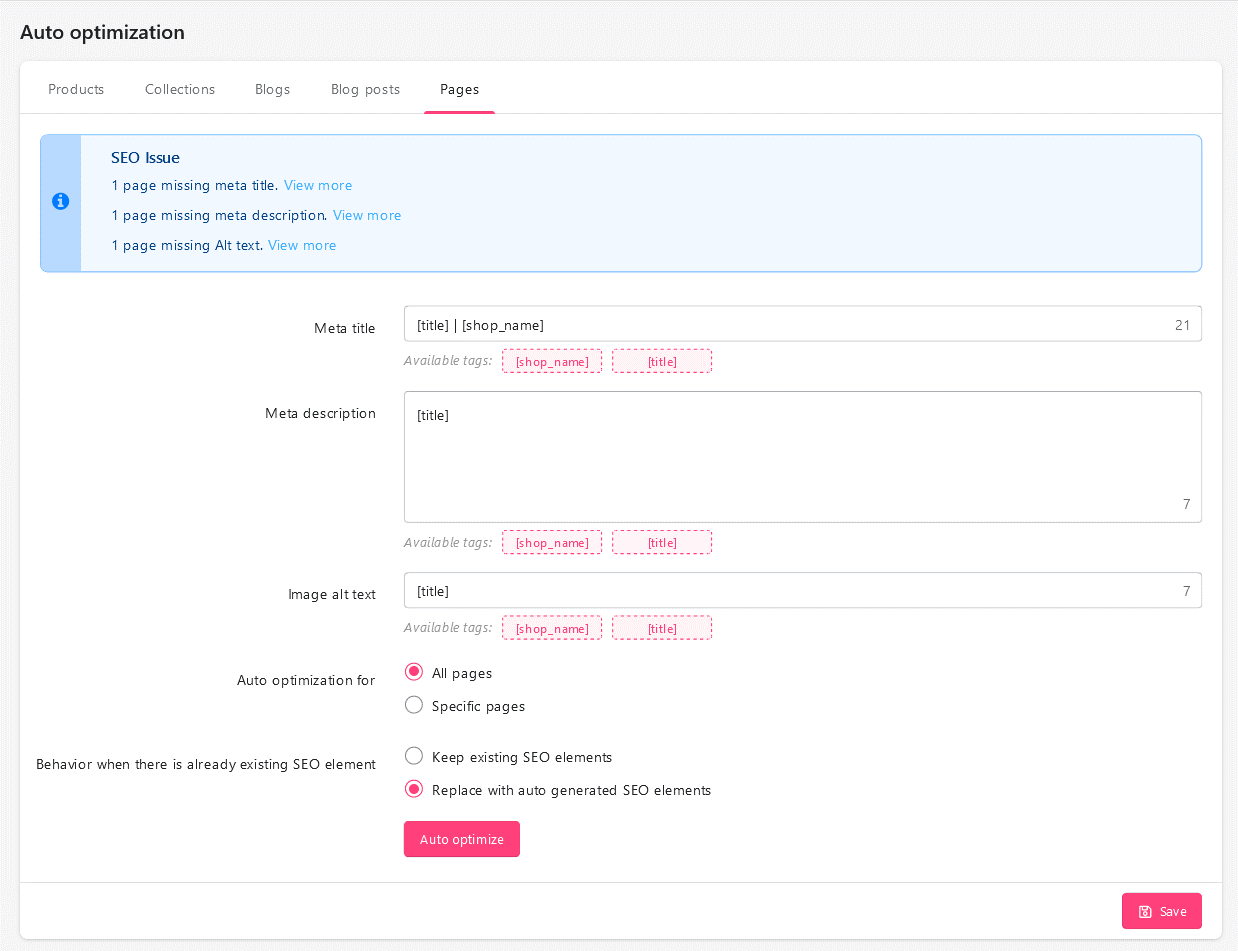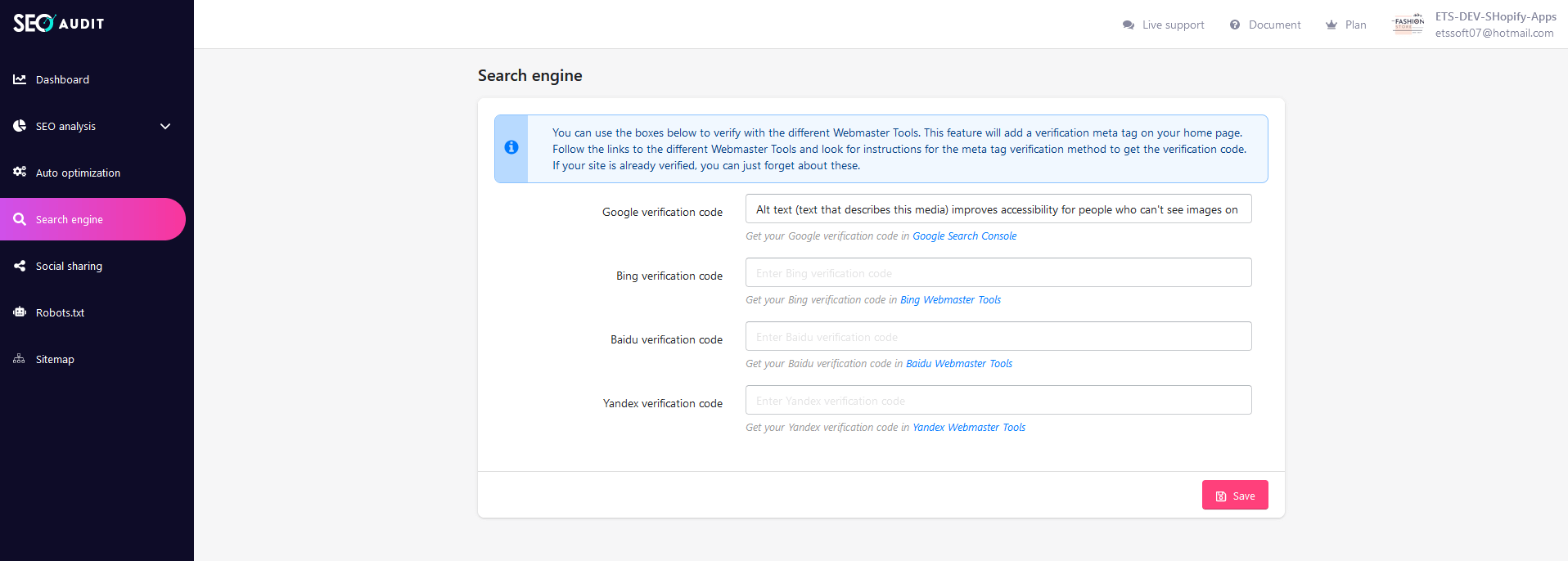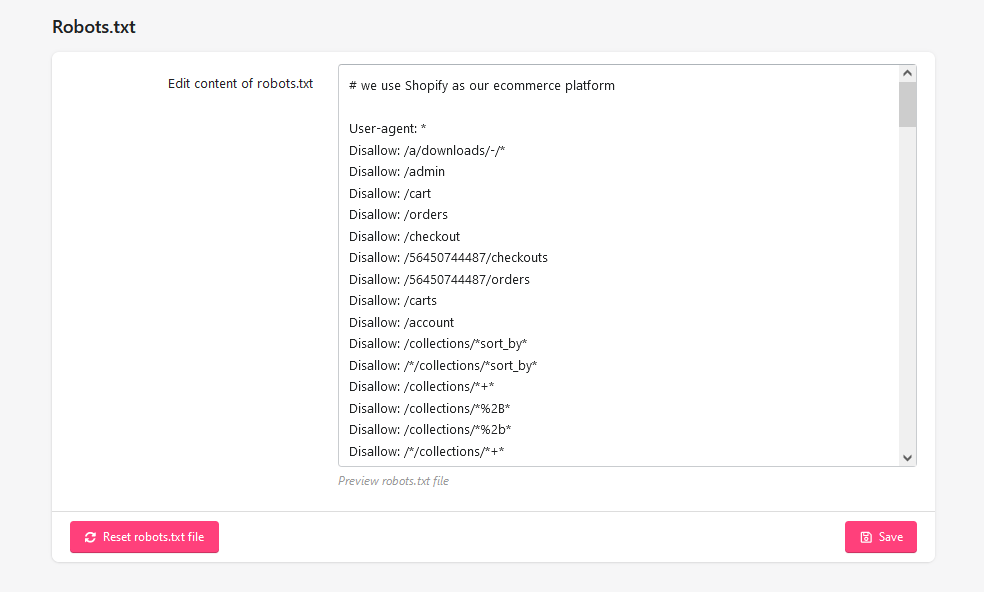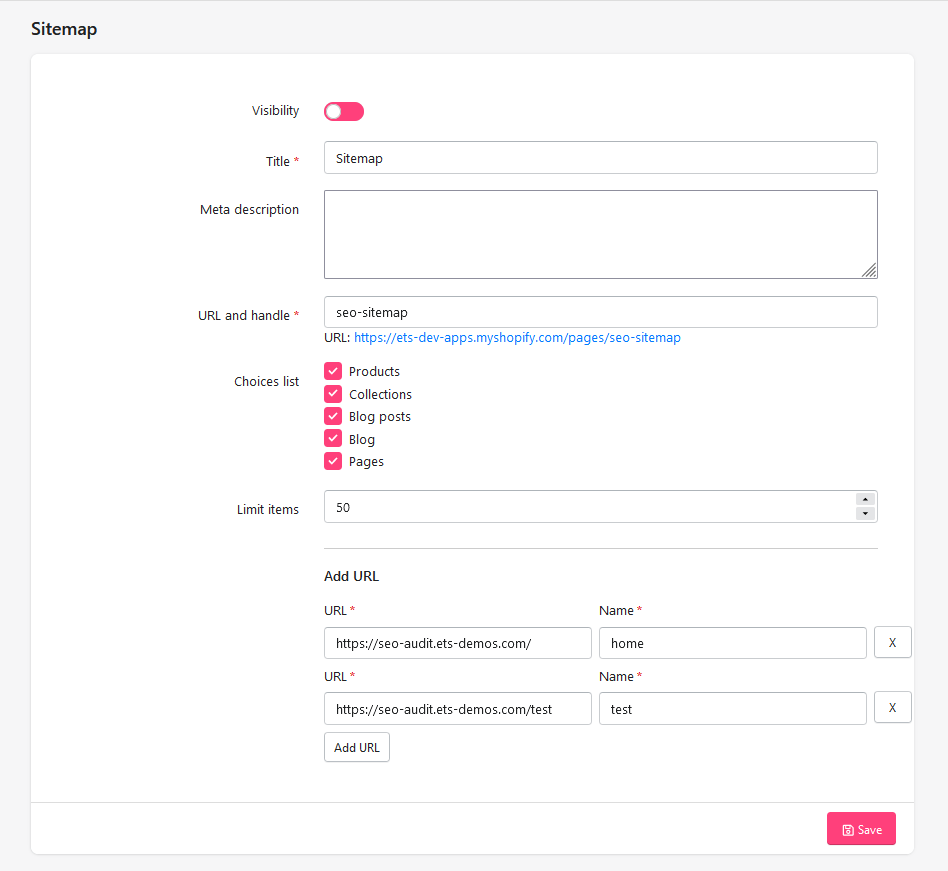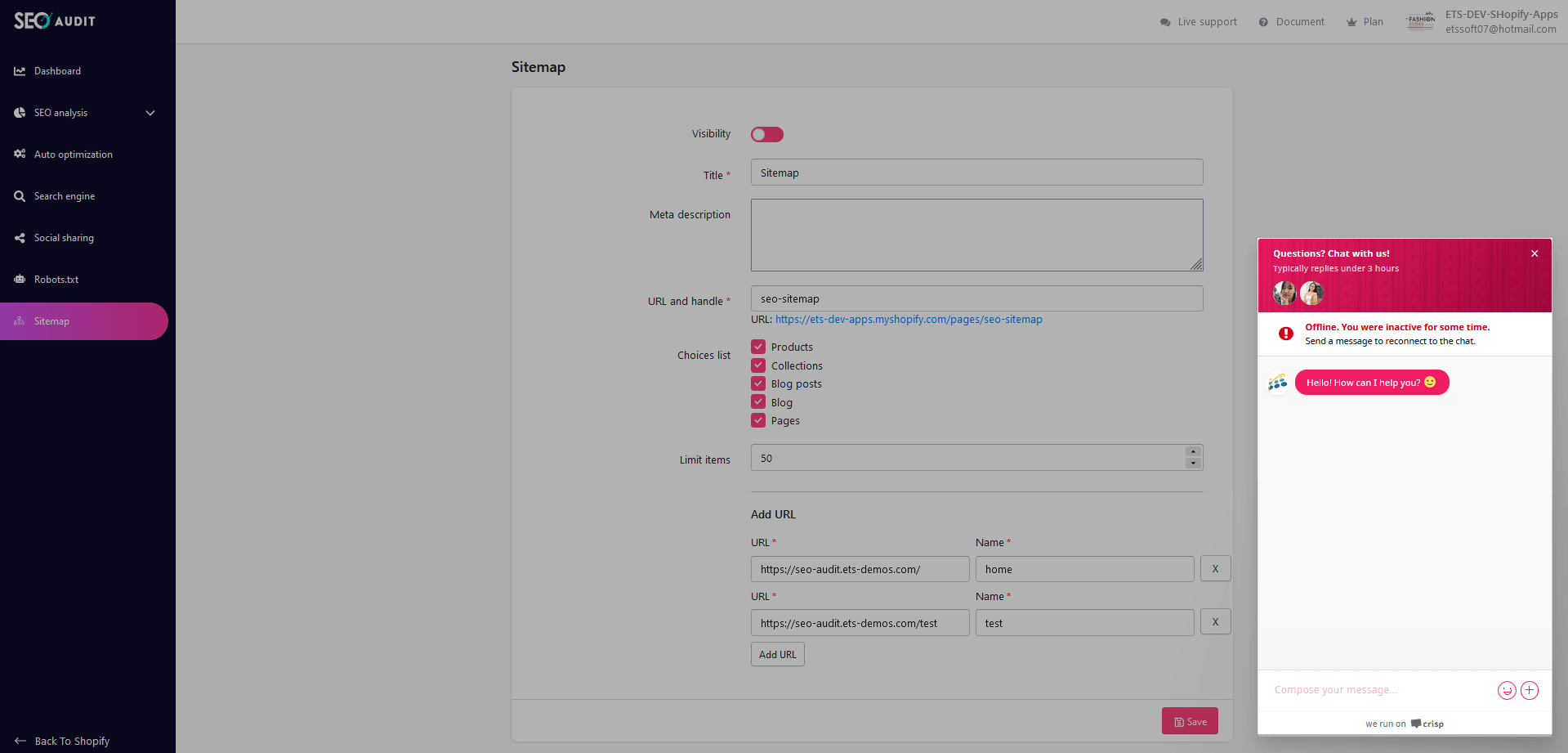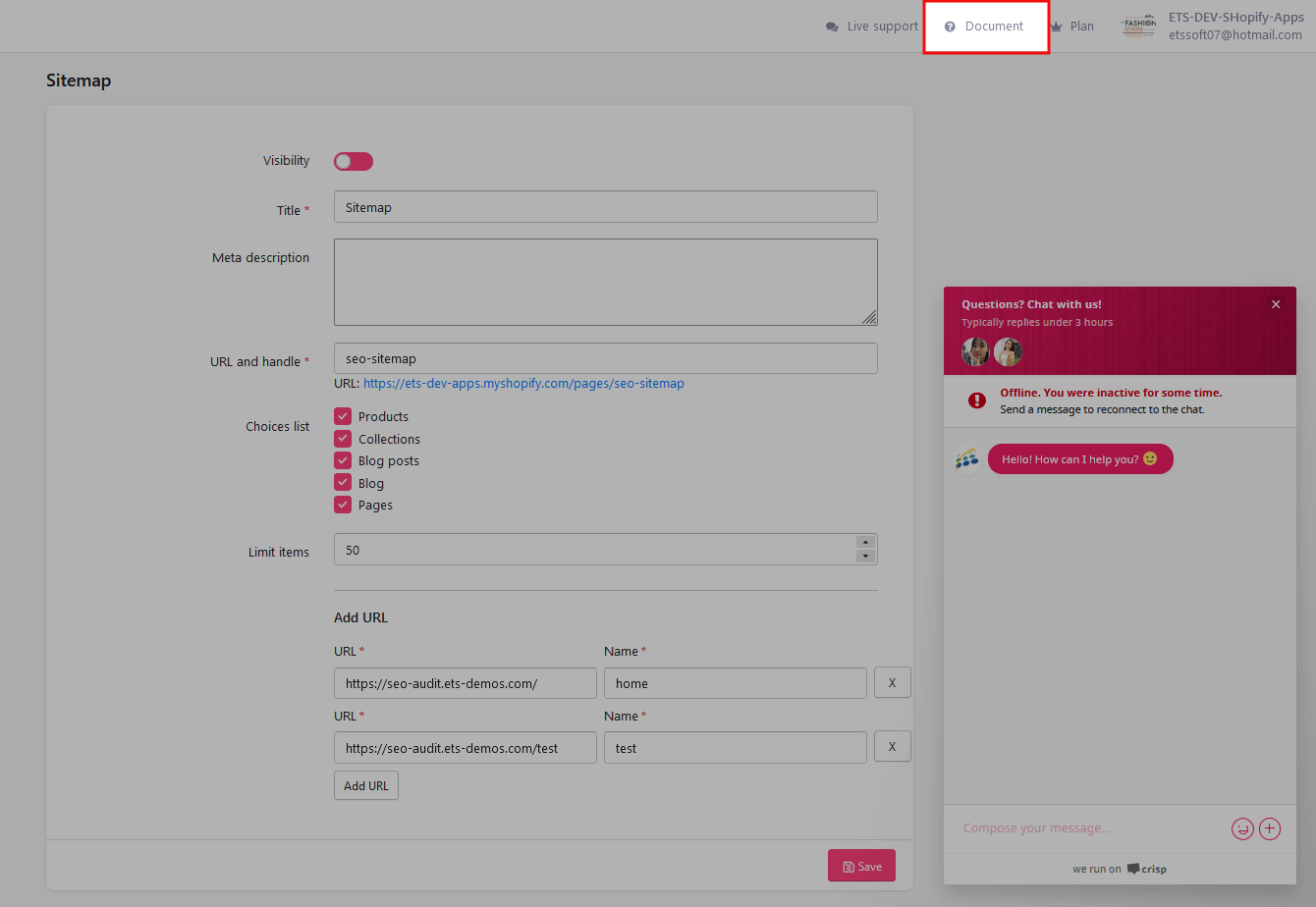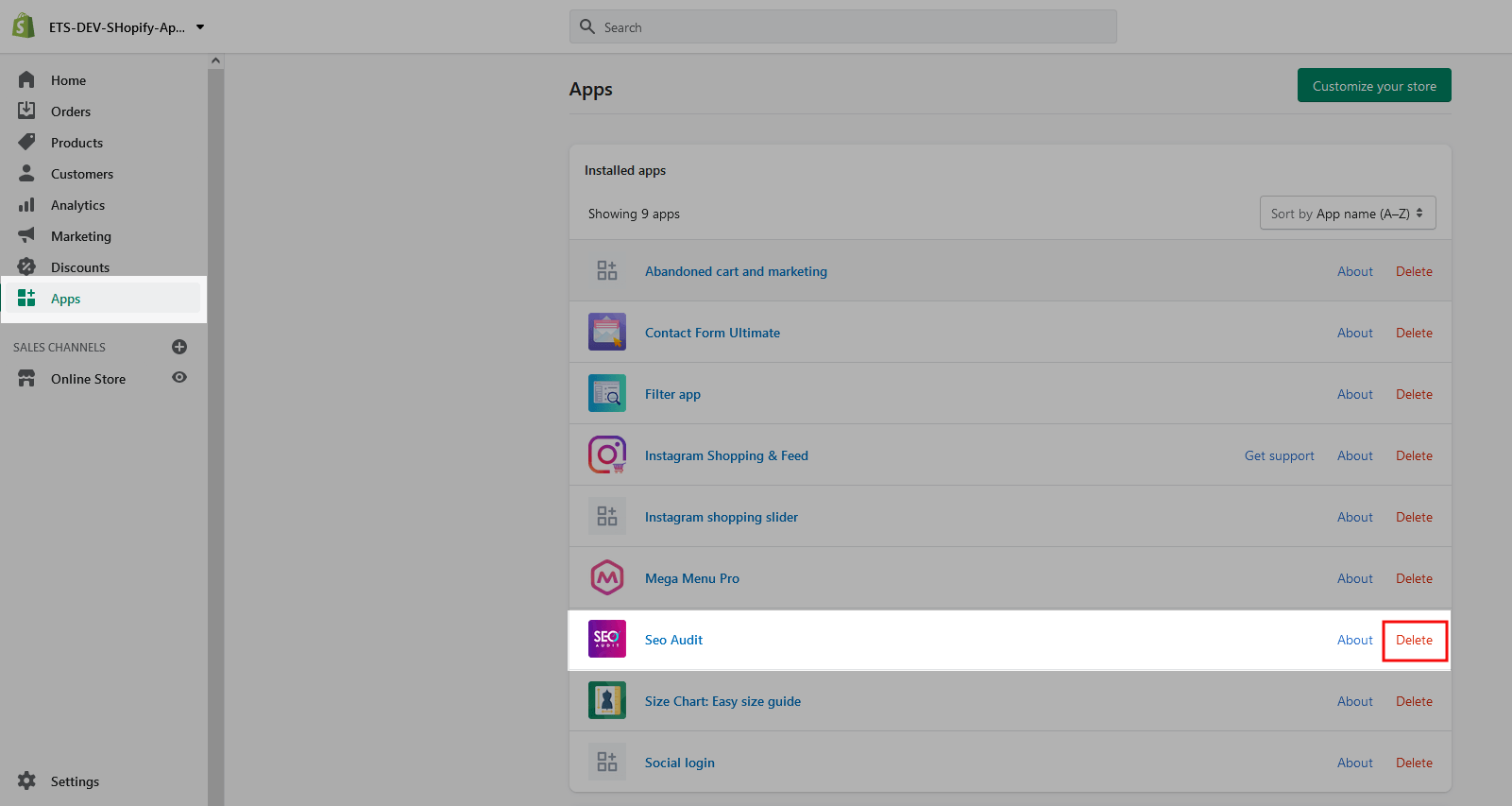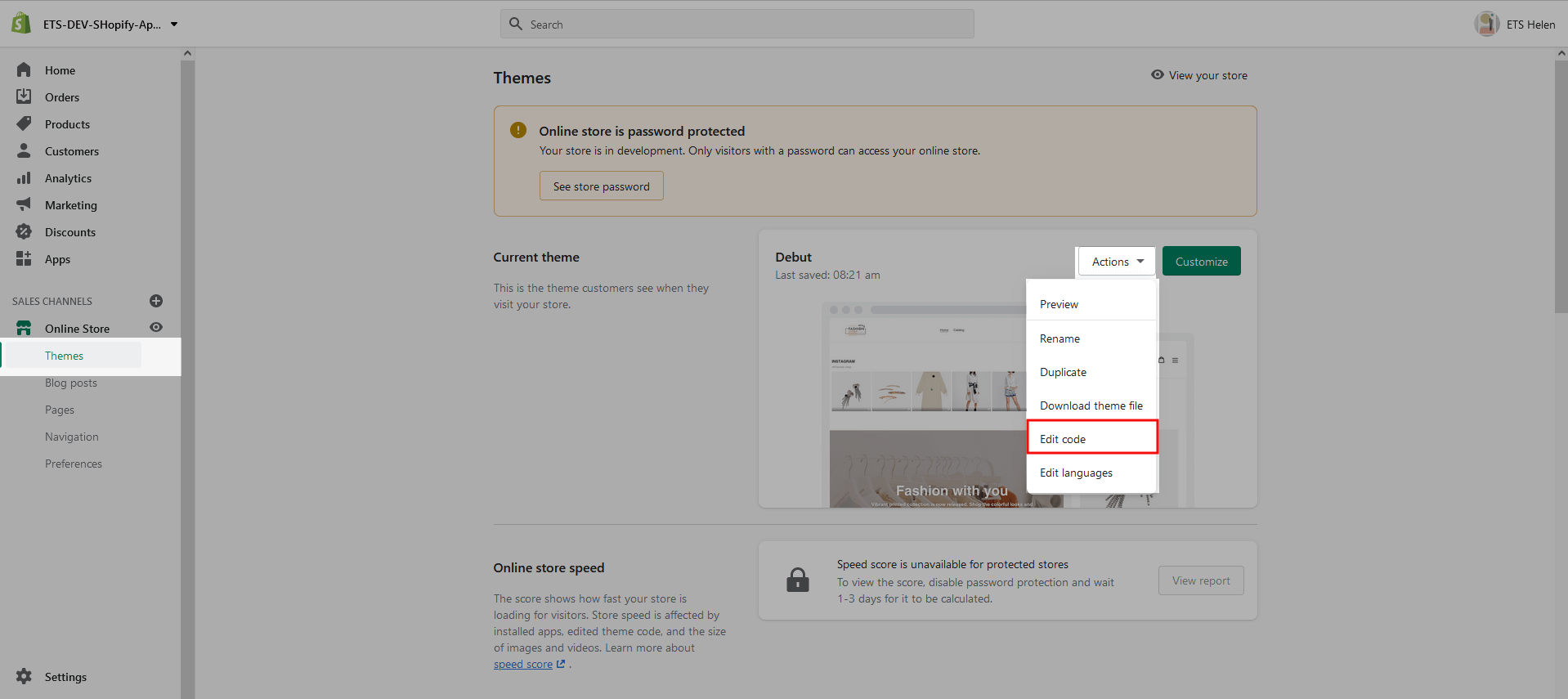If not defined specifically for each item (product, collection, page, etc.) in Edit pages (refer to SEO Analysis section for more details), the meta title and meta description will be displayed according to the meta templates on this page.
In the case meta template is empty, meta title and meta description will display as the default of Shopify.
You can set up a meta template for the following items:
1. Products
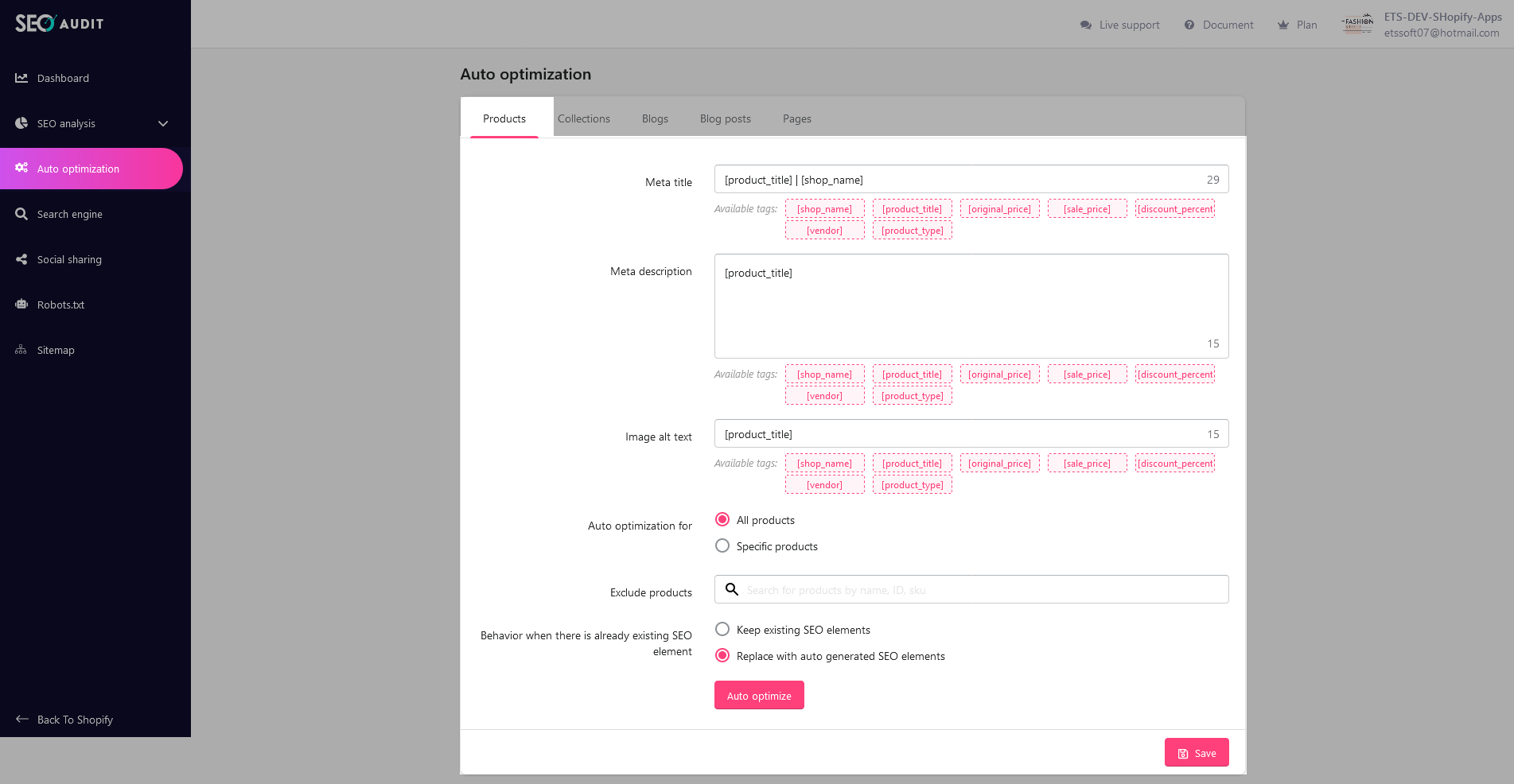
You can set up the meta template (meta title, meta description) and Image alt text for the products using the available tags provided by the app. Just copy the available tags and paste them in their respective positions and SEO Audit app will automatically generate meta title, meta description, and Image alt text the way you set it up.
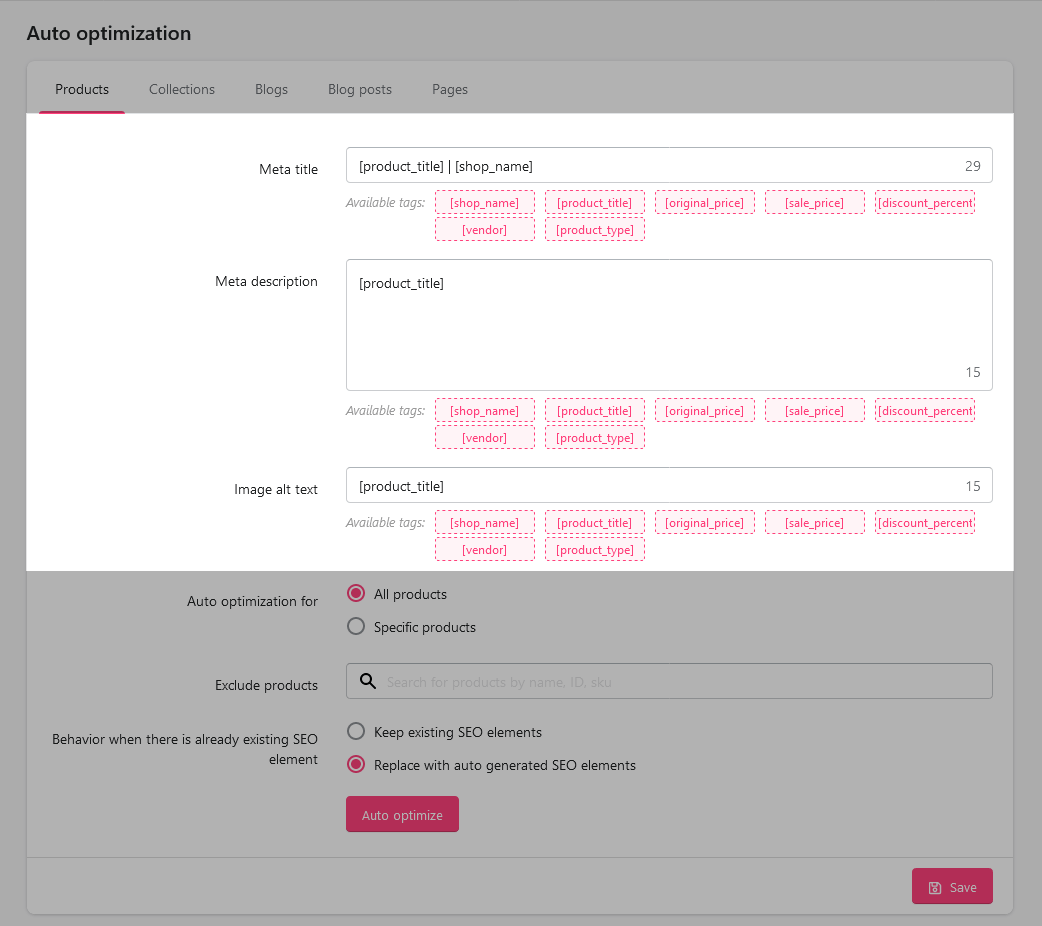
You can custom apply Auto optimization (automatically generate meta title, meta description, and Image alt text that you just set up above) to all or any of the products you want with options like all products, specific products, including products, or excluding products. Just click on each field and select the products that fit your needs.
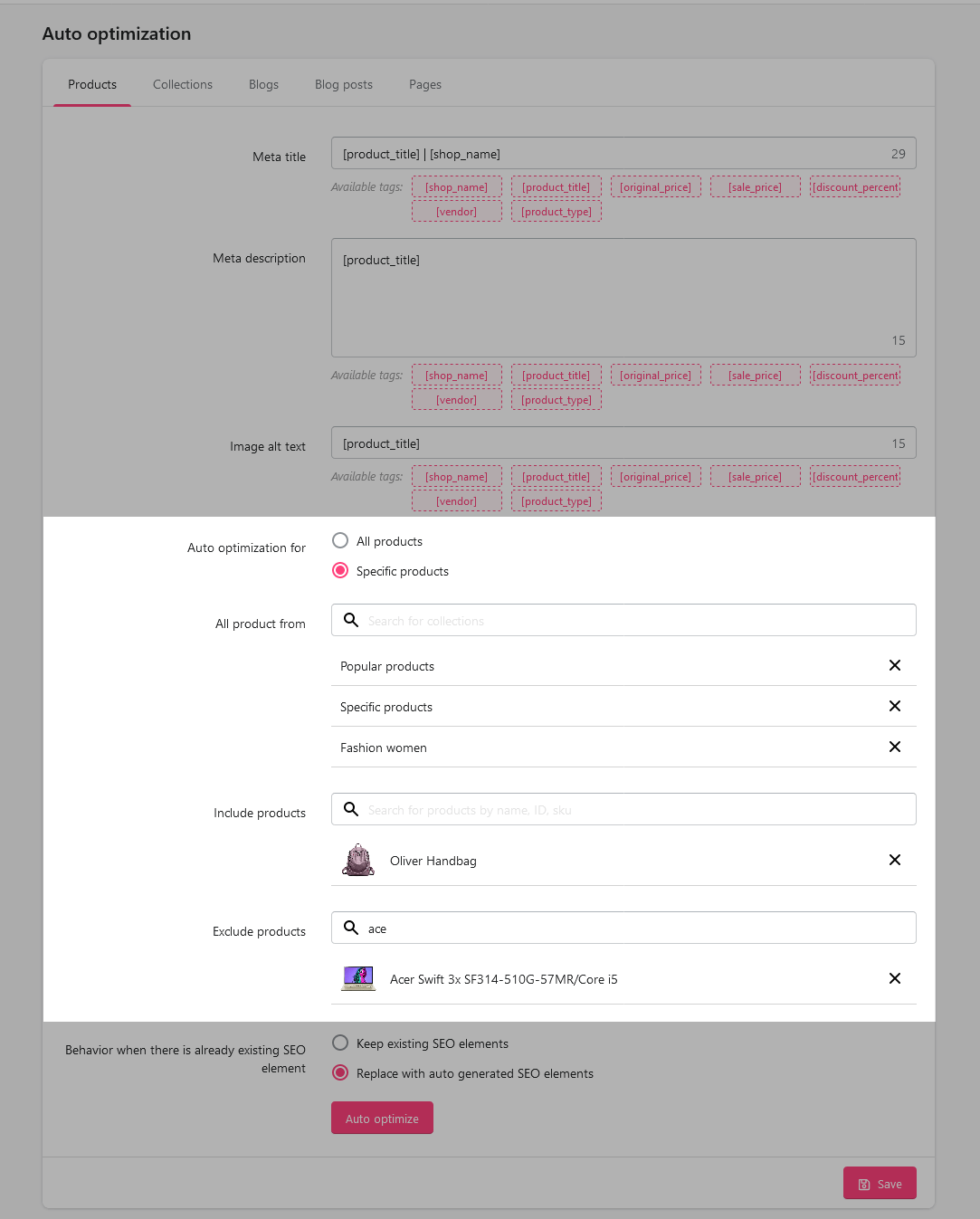
In case the product already has an SEO element, you can choose to keep existing SEO elements or replace them with auto-generated SEO elements.
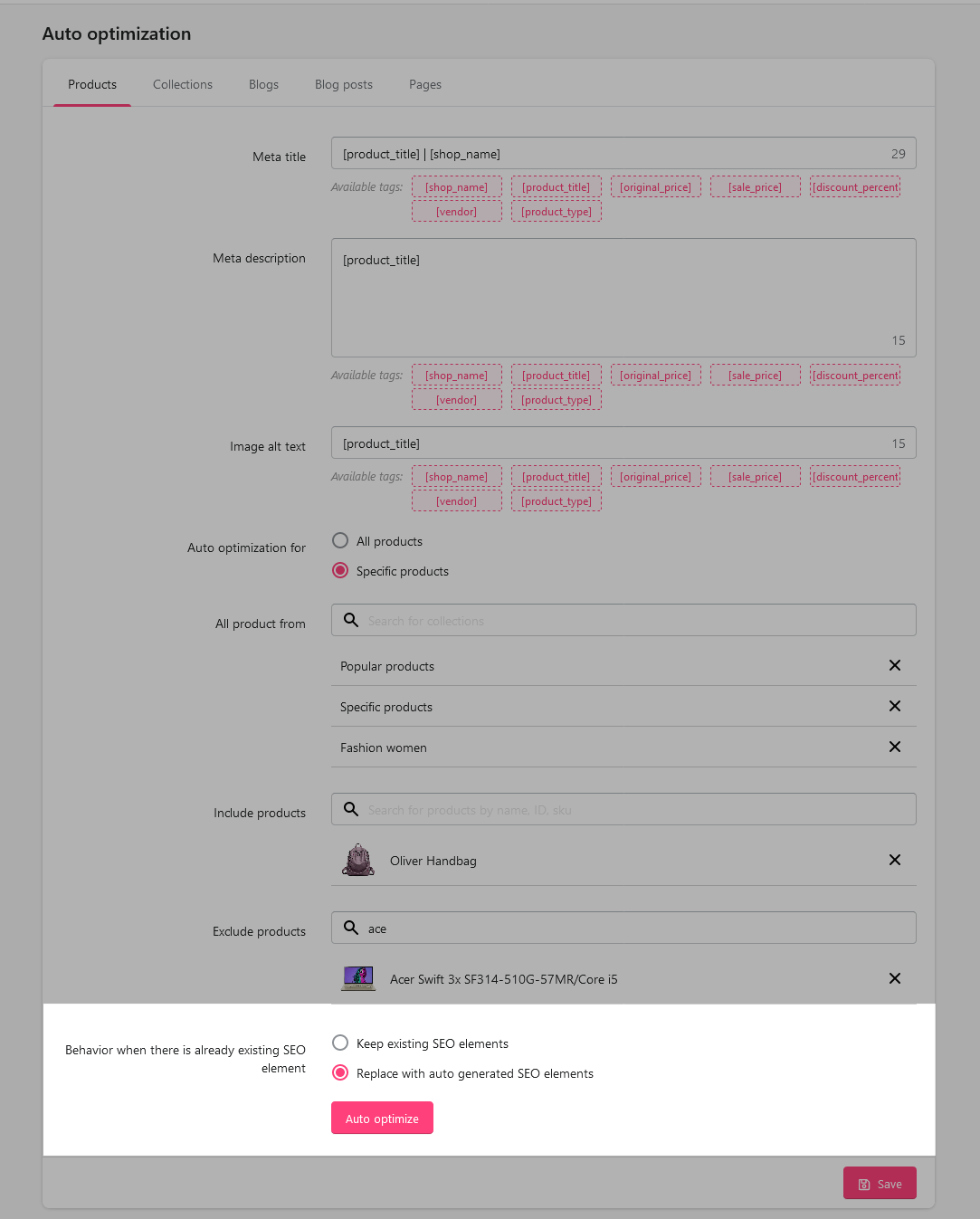
Click on “Auto optimize” and “Save”; the app will automatically optimize products according to the meta templates you just set up.
2. Collections
Similar to auto-optimization for products, you can also create meta templates and image alt text for collections using available tags.
Our app allows you to select collections that apply auto-optimization and choose to keep or replace SEO elements when the collection already has SEO elements in place.
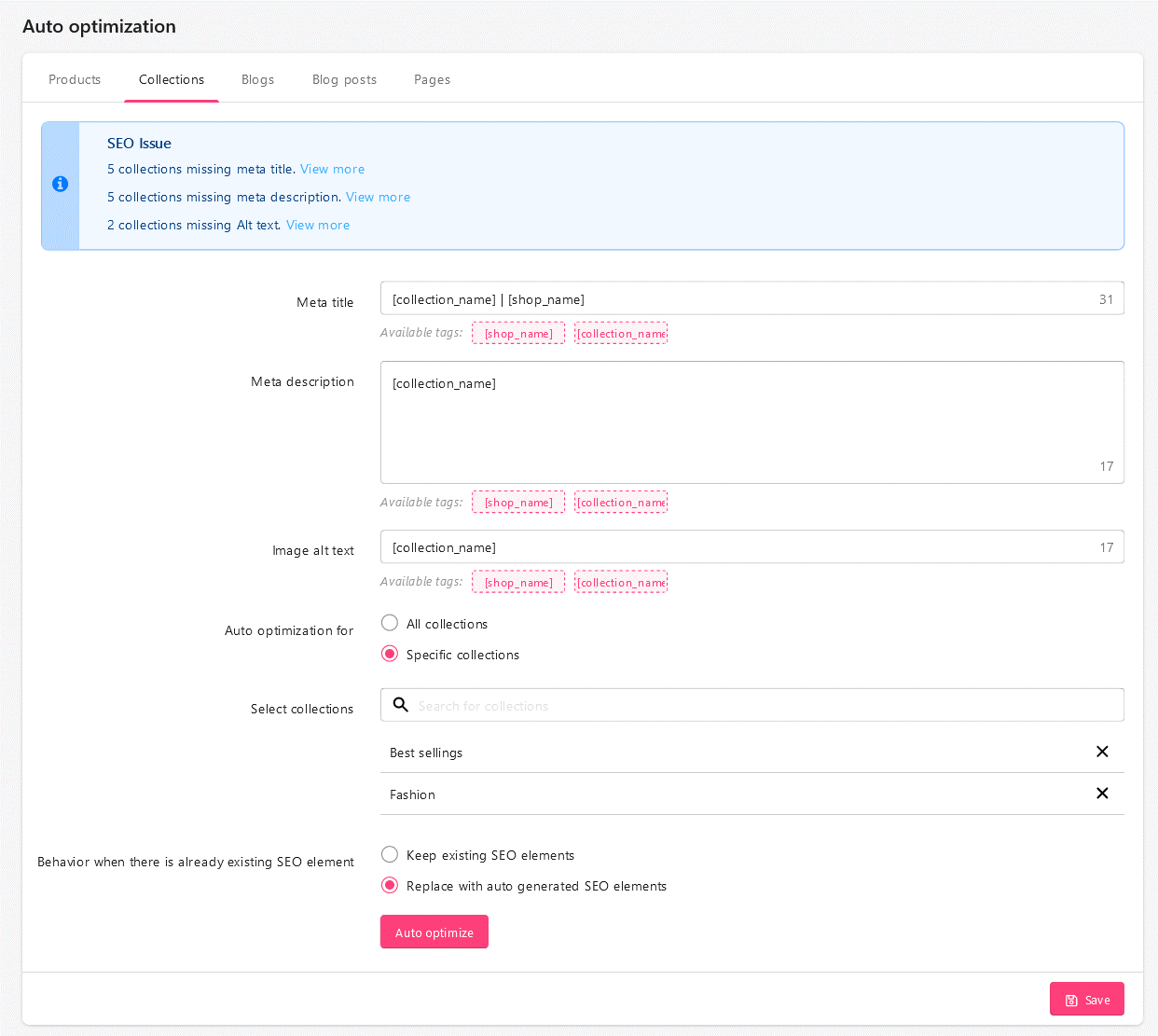
3. Blogs
The sections in “Blog” and the way to set up auto-optimization are similar to those in “Products” and “Collections”. But for “Blog”, there will be no image alt text generation. Look at the image below for more details!
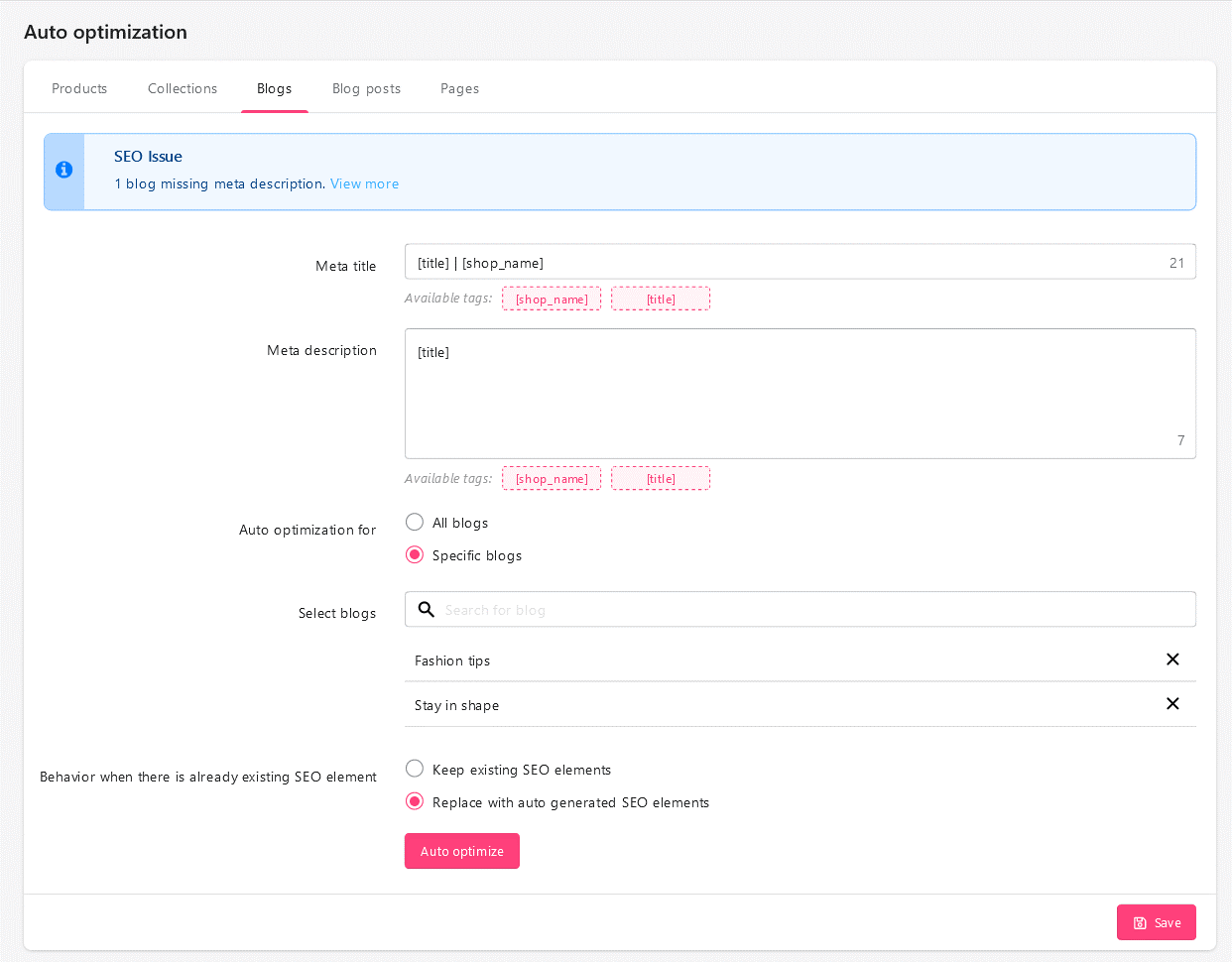
4. Blog post
The sections and settings are the same as in “Products” and “Collections”. Refer to those 2 sections in this documentation and look at the picture below for more information.
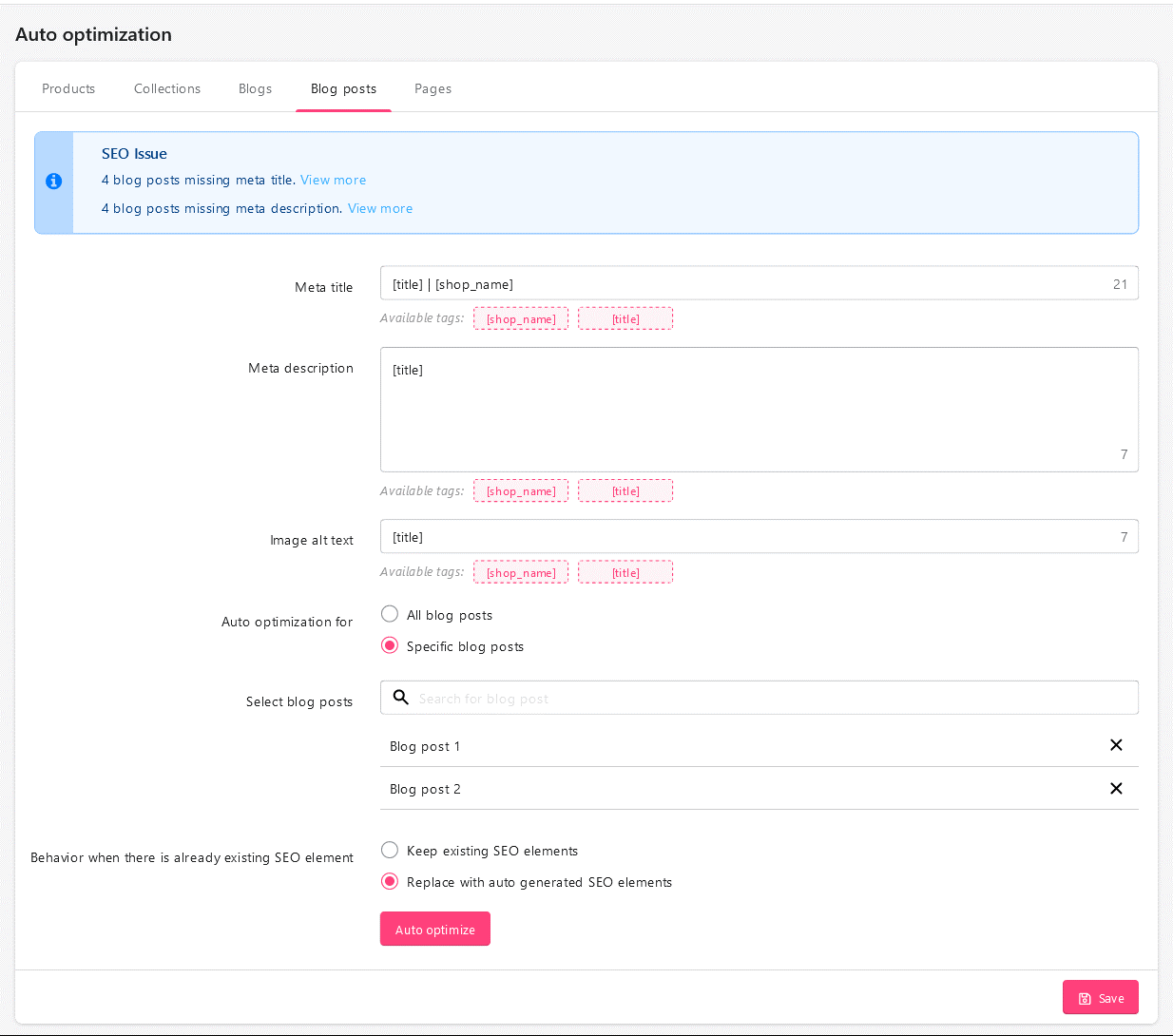
5. Pages
Similar to the sections above, you can set up meta templates and image alt text to optimize the pages of your website. The setup is the same as “Products“, “Collections“, and “Blog posts“.