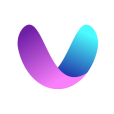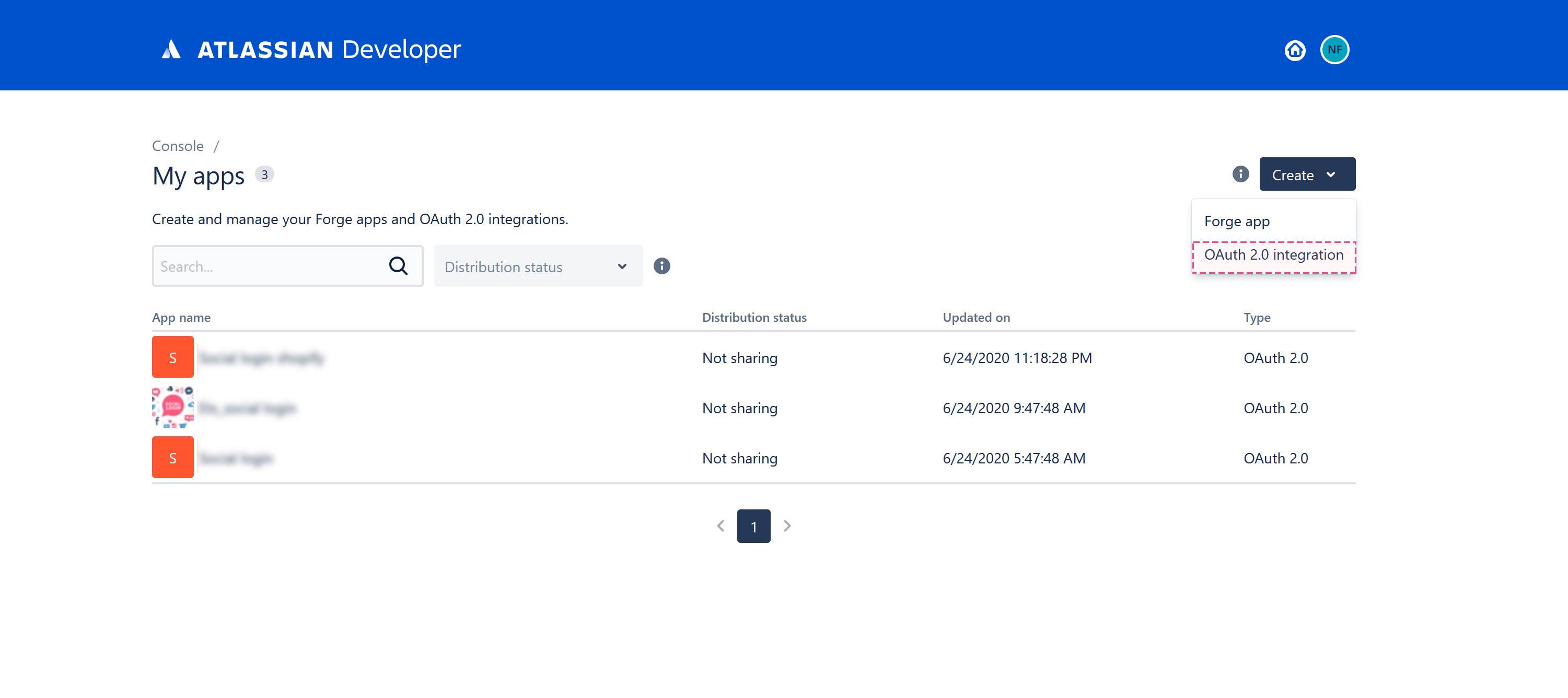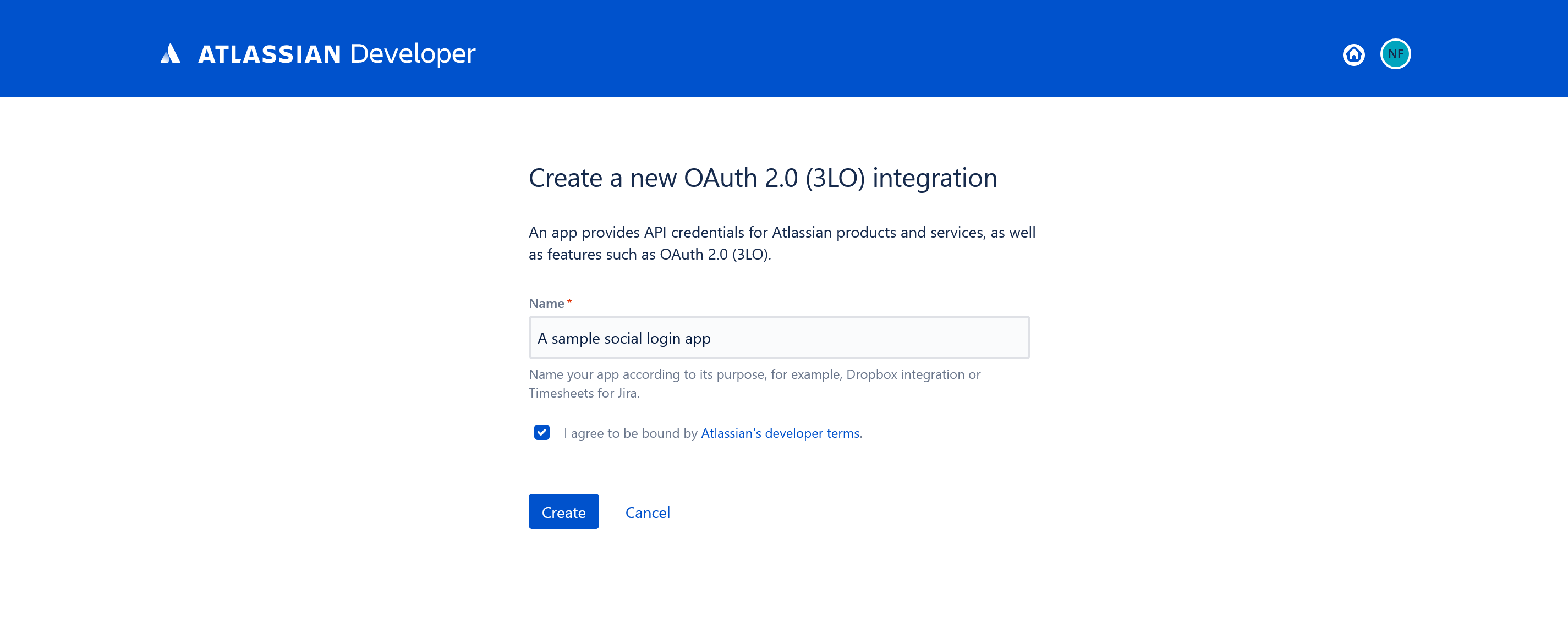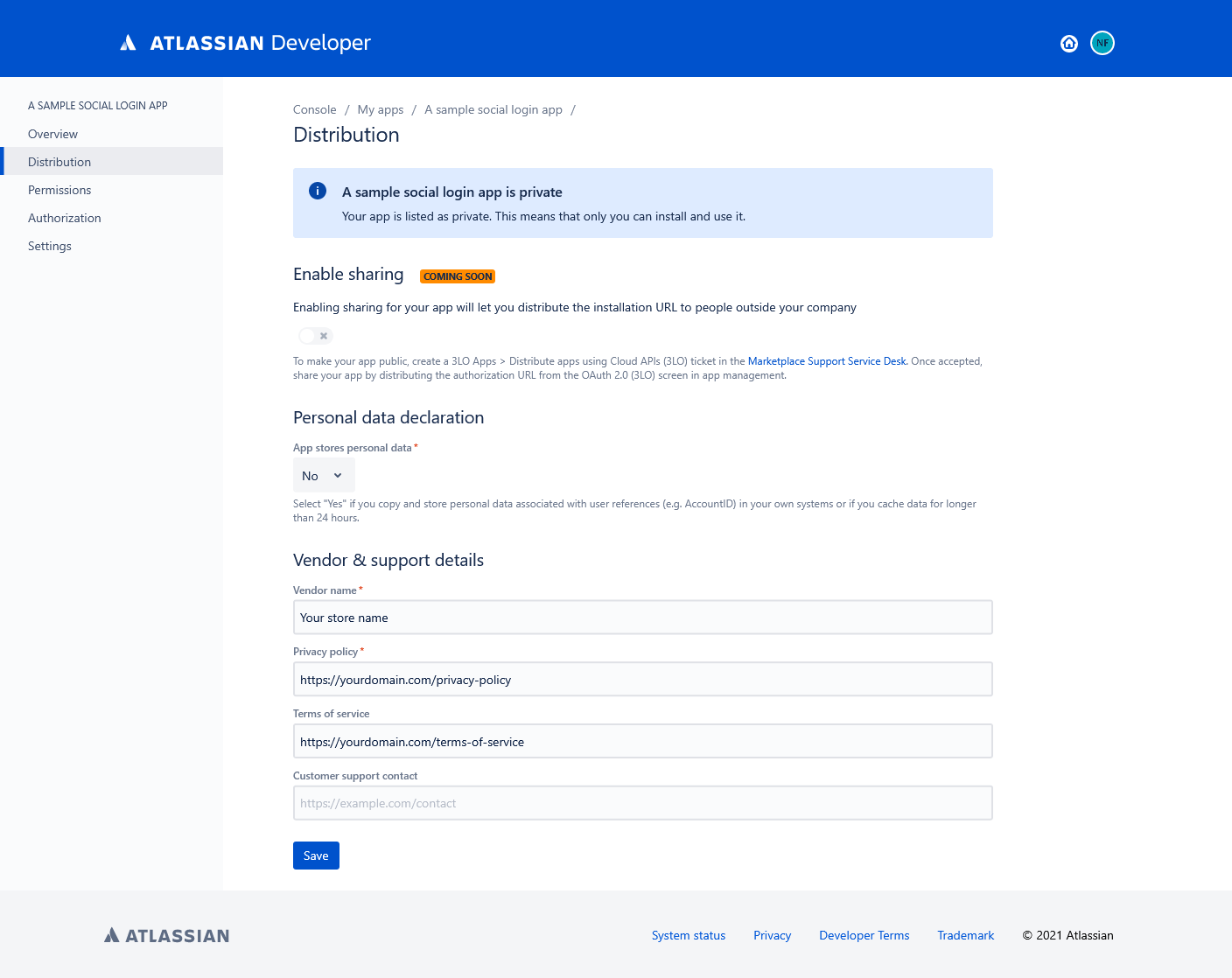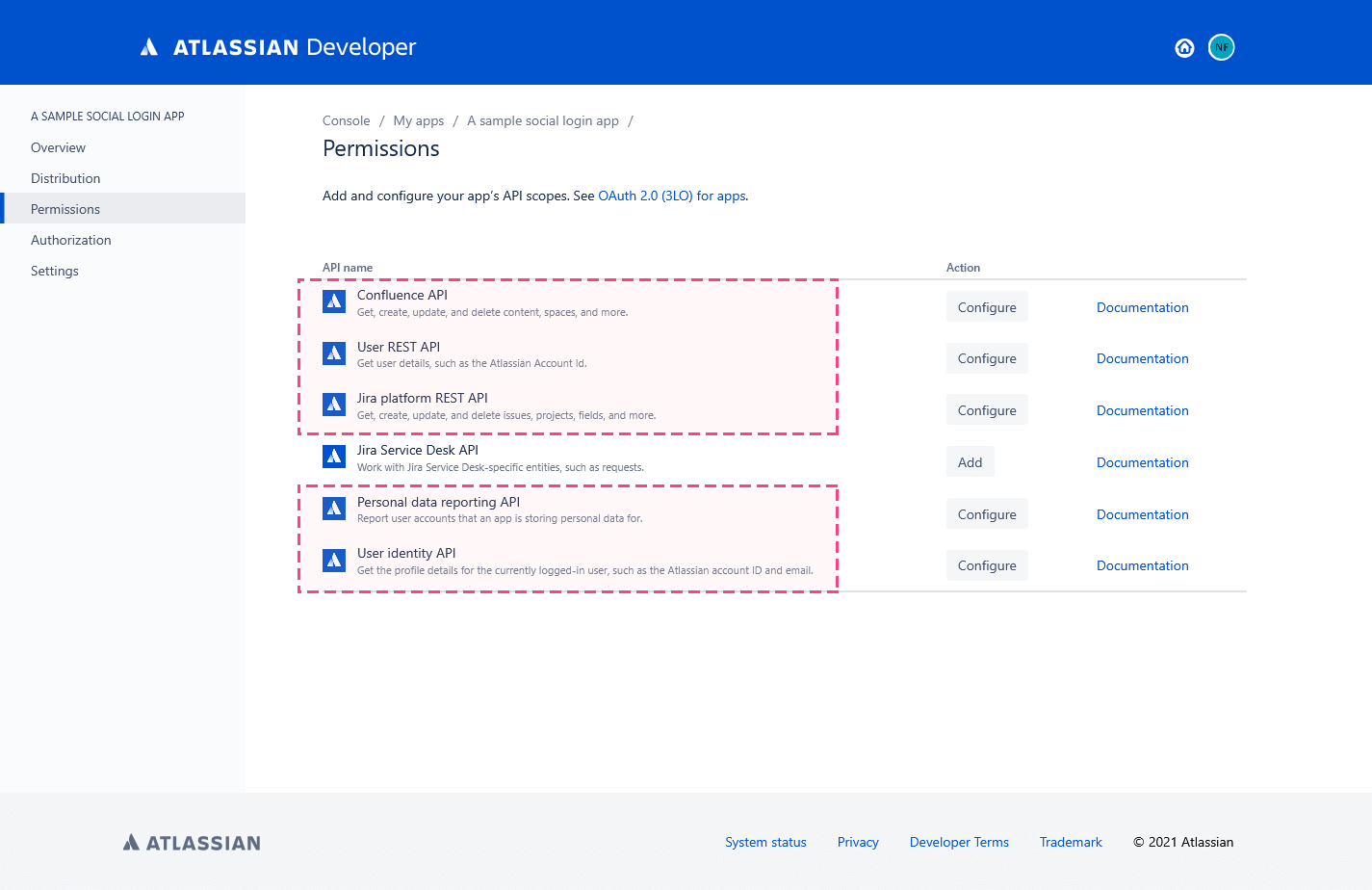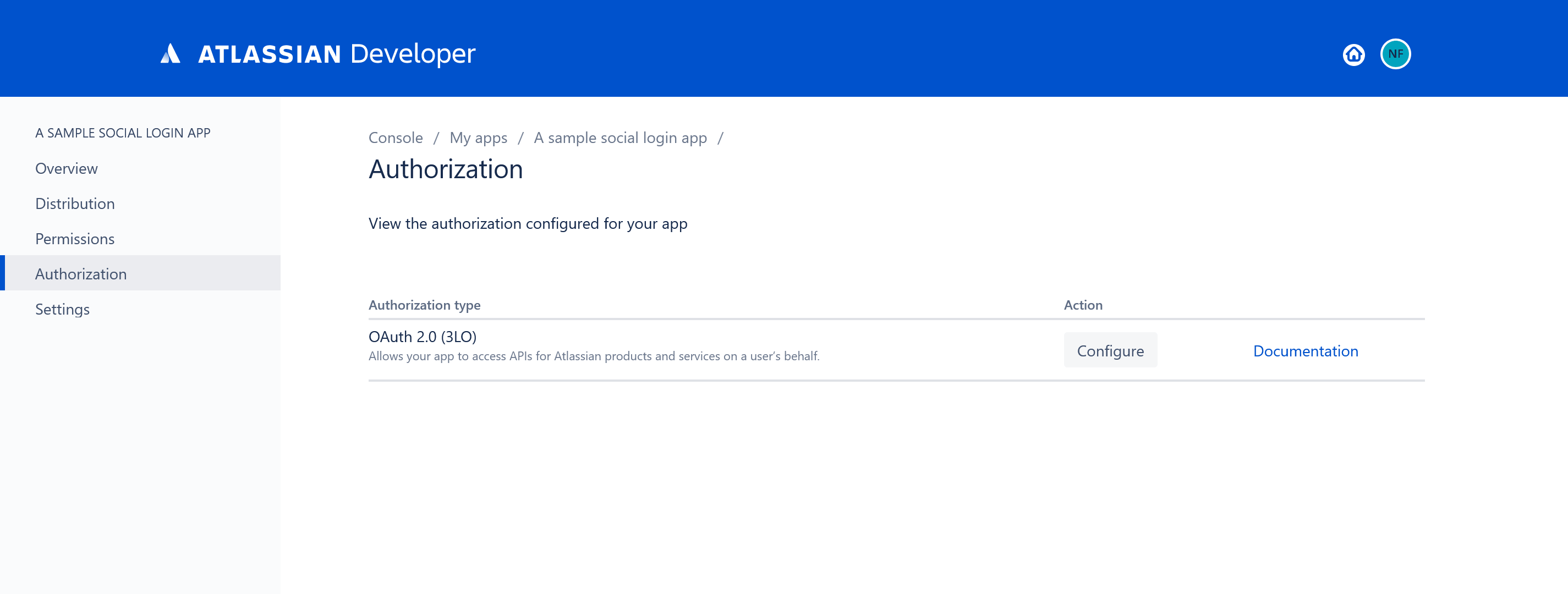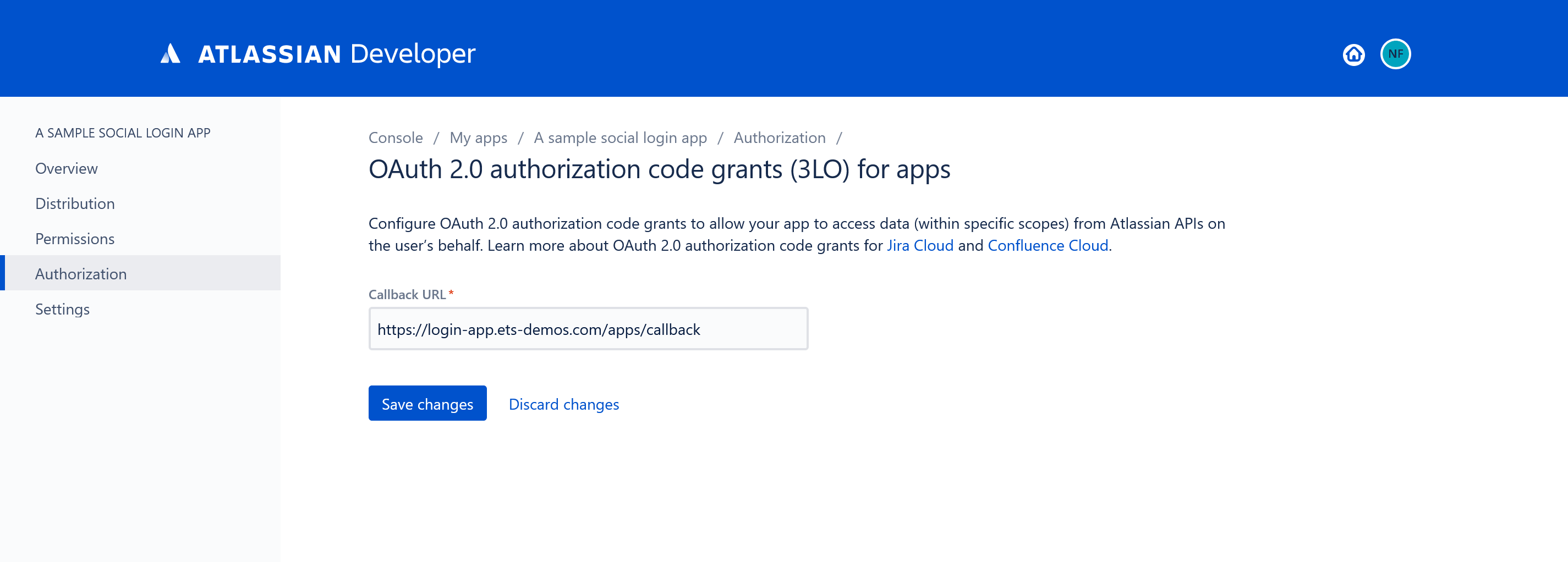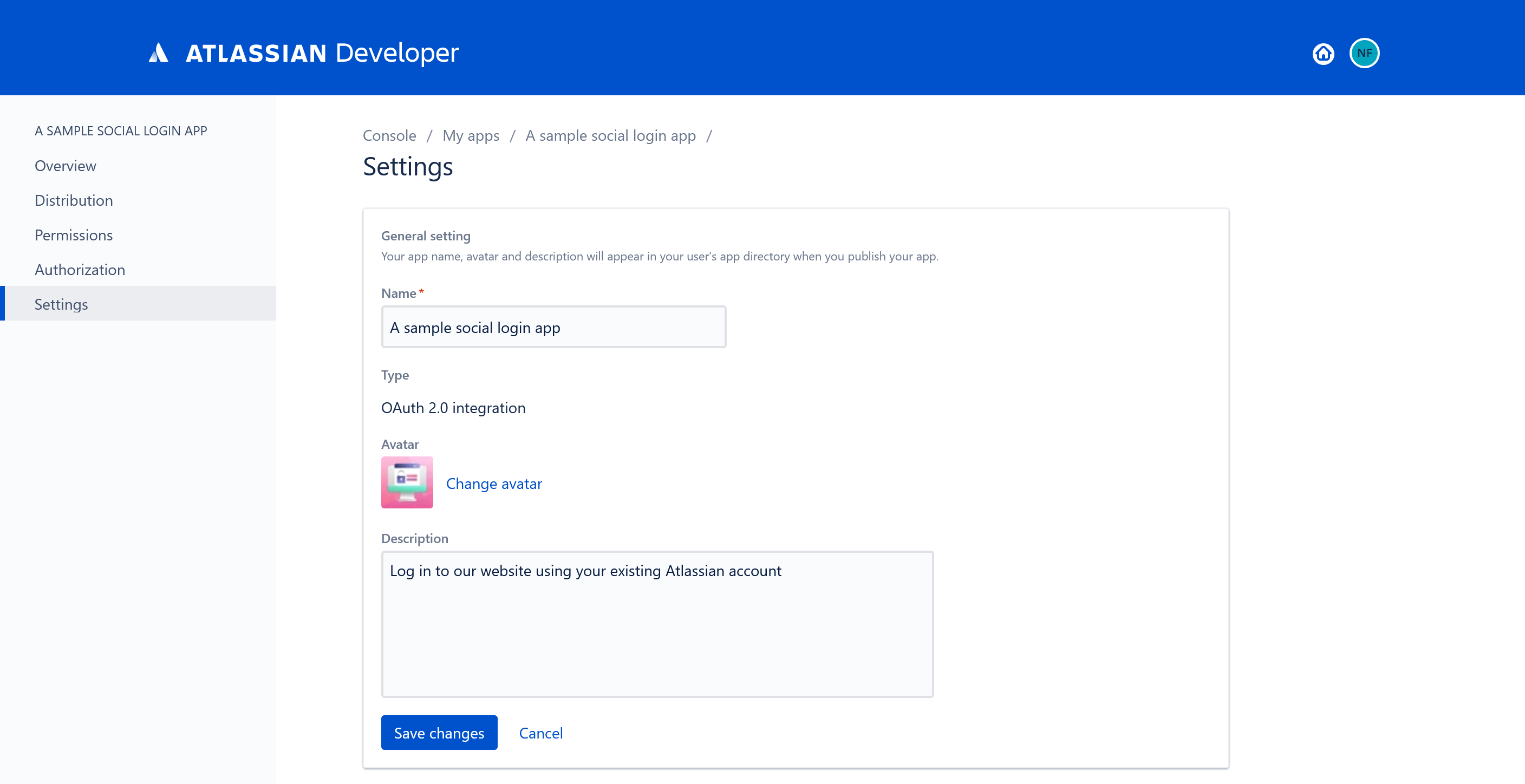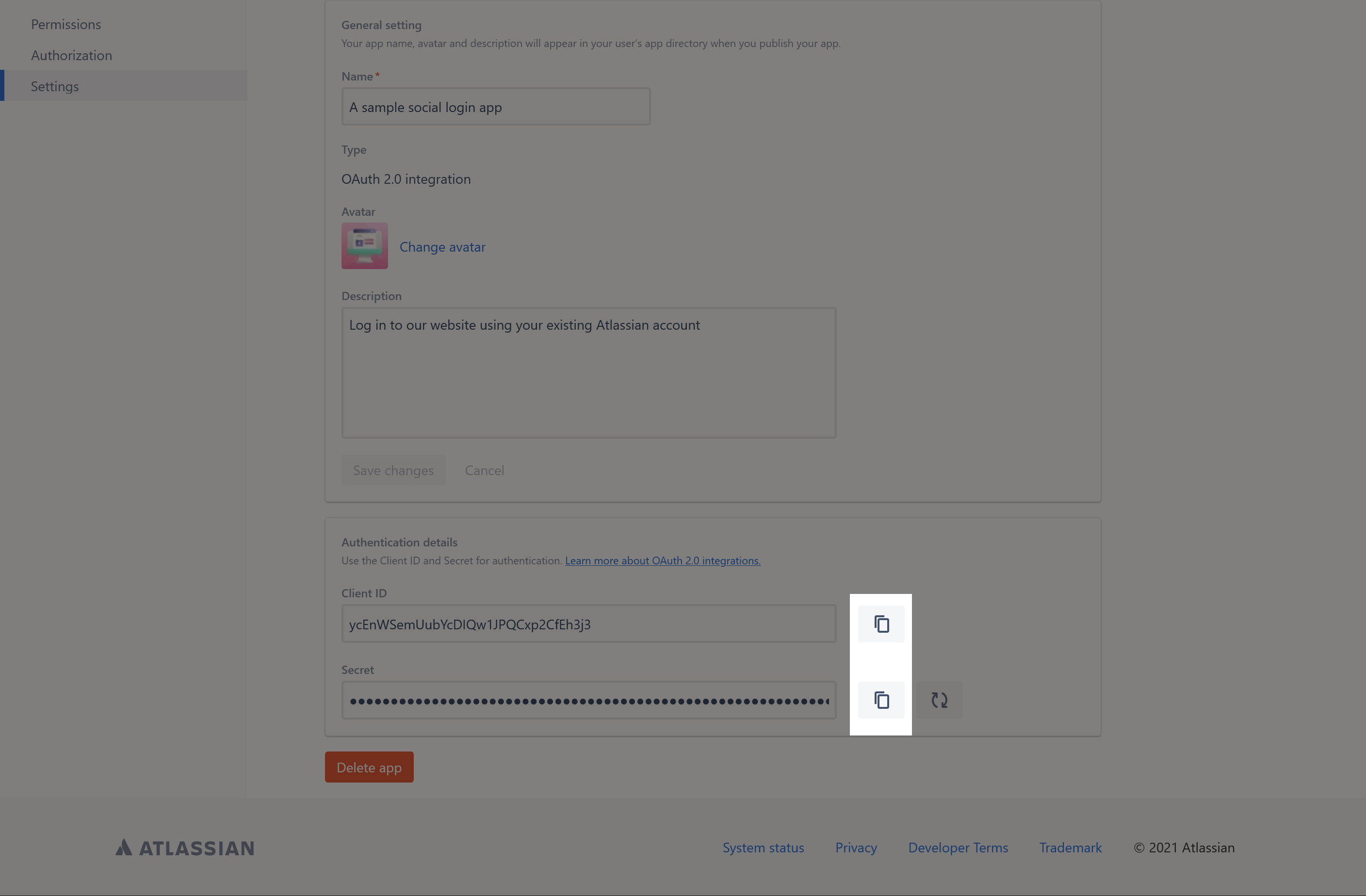Step 1: Open this page https://developer.atlassian.com/apps/create and log in with your Atlassian account.
Step 2:
(1) Click on “Create” button > select “OAuth 2.0 integration” option.
(2) Enter the app name then click on “Create” button.
Step 3: Navigate to “Distribution” page > enter the required information fields > click on “Save” button.
Step 4: Navigate to “Permissions” page > Click on “Add” button to add API scopes to your app. Add the highlighted scopes in the screenshot below.
Step 5:
(1) Navigate to “Authorization” page > Click on “Configure” button to navigate to OAuth 2.0 configuration page.
(2) Enter the Callback URL provided by Social Login Pro app > Click on “Save changes” button.
Step 6:
(1) Navigate to “Settings” tab > upload your app avatar and enter app description > Click on “Save changes” button.
(2) Click on “Copy” button to copy Client ID and Secret, then paste them into Social Login Pro app configuration page.